Carrier (CAR)
The Carrier (CAR) application contains information about the various carriers, or shipping service providers used to transport goods.
Create a new Carrier
To open the Carrier (CAR) application, select Logistics > Shipping > Carriers in the RamBase menu.
Select
.
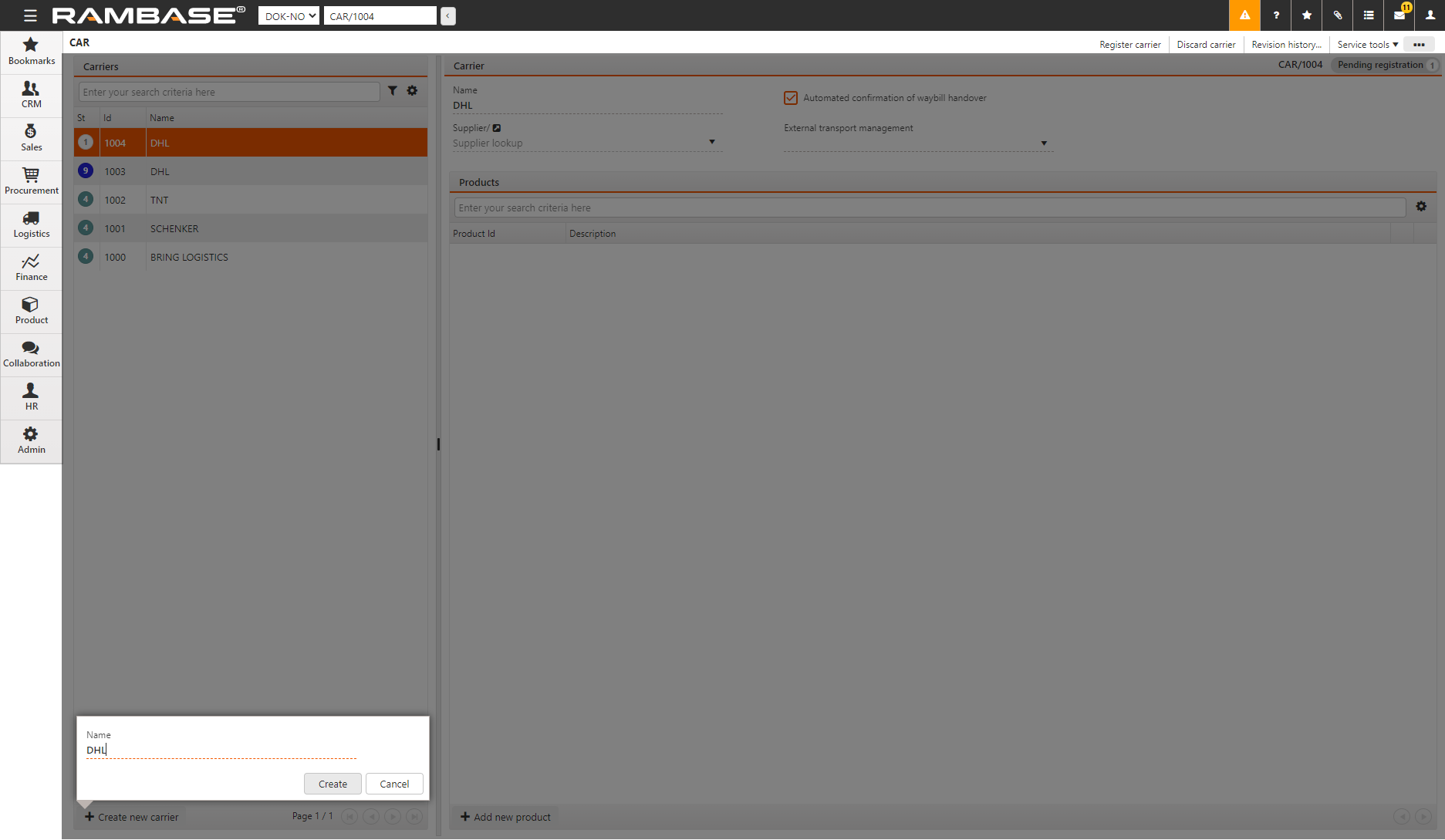
Enter the name of the carrier and select OK.
In Supplier, select
to look up and select the supplier. Select
to open the Supplier (SUP) application, where you can view more information about the supplier.
In External transport management, if you are using an external Transport management service (TMS), select the TMS provider in the list.
In Tracking uri you can add url to carriers tracking site. This will allow the users to navigate directly to this site from the Tracking number field in Arriving waybill (WBI). The uri has to be set up on a format as where %TRACKNO% will be a parameter from tracking number in Arriving waybill (WBI). E.g of url for tracking site: https://www.dhl.com/no-no/home/sporing.html?tracking-id=%TRACKNO%
Select Automated confirmation of waybill handover if you want the departing waybill for this carrier to be closed automatically.
Select Register carrier in the context menu to activate the CAR.
To add a new shipping product from a carrier, select
.
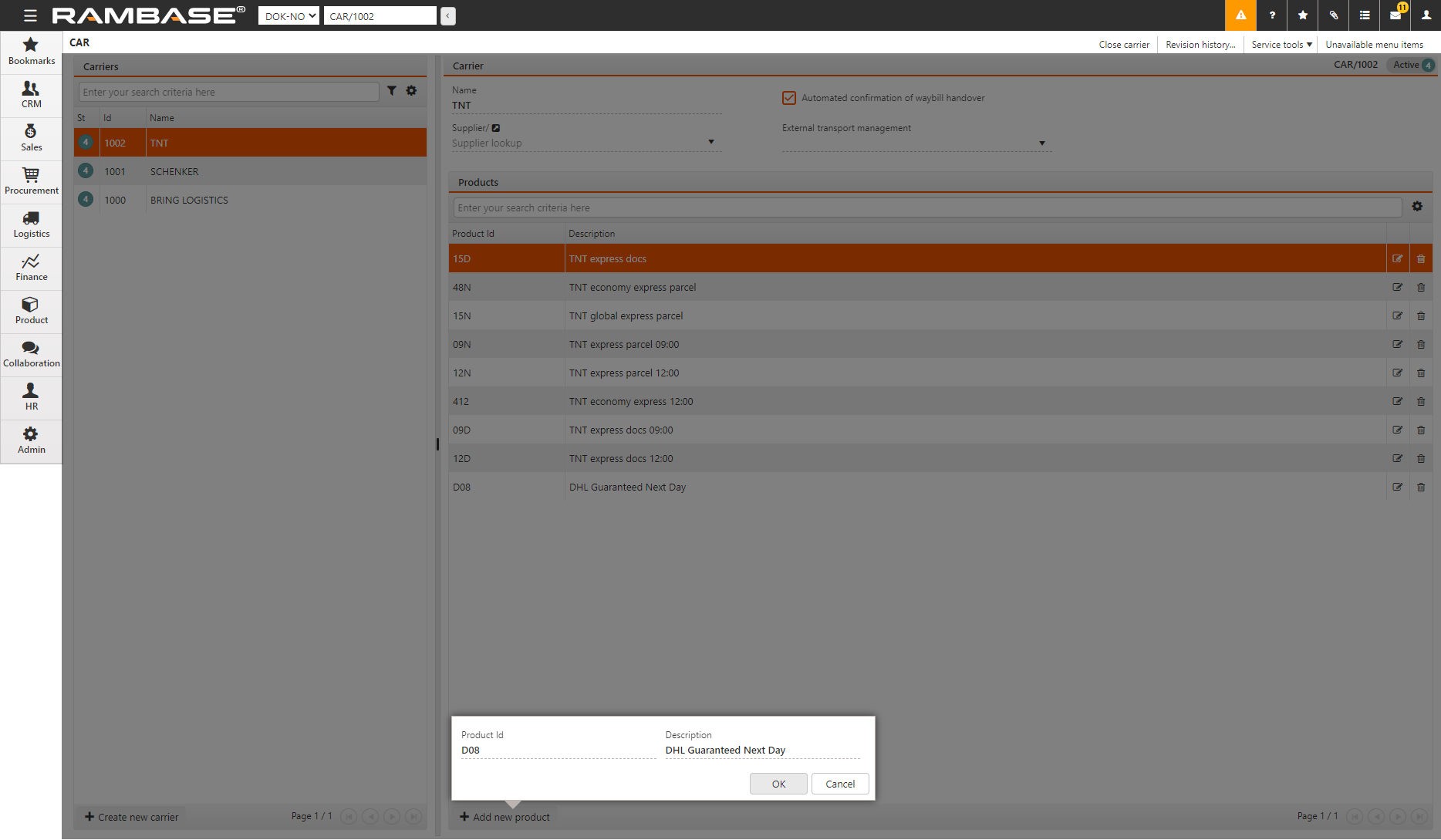
Enter the Product Id. This is provided by the carrier. If you use a Transport Management System, (TMS), then the Product Id is automatically imported. Refer to Integrate Rambase with an external Transport Management System (TMS) for more information on the TMS.
Enter the Description of the product.
Select OK. The products are available in the Shipping services (SHP) application to assign to your shipping services.