Deviation handling
Link a Supplier Invoice (SIN) to an existing Purchase Order (SPO) / Goods Reception (SSA)
It is possible to link a Supplier Invoice (SIN) to an existing Purchase Order (SPO) / Goods Reception (SSA) if SPO has a backlog and are not invoiced. This is a way of handling missing/wrong SPO number on inbound invoice. It is also possible to delete or update the link. Delete the link to register the SIN without a link to a SPO for example. This can be done in the Supplier Invoice Management (SIM) application:
To open the Supplier Invoice Management (SIM) application, find Finance in the RamBase menu and then Payables. Click Supplier invoice management to enter the SIM application.
Enter the Supplier Invoice Items folder.
Click the Change Purchase Order link icon.
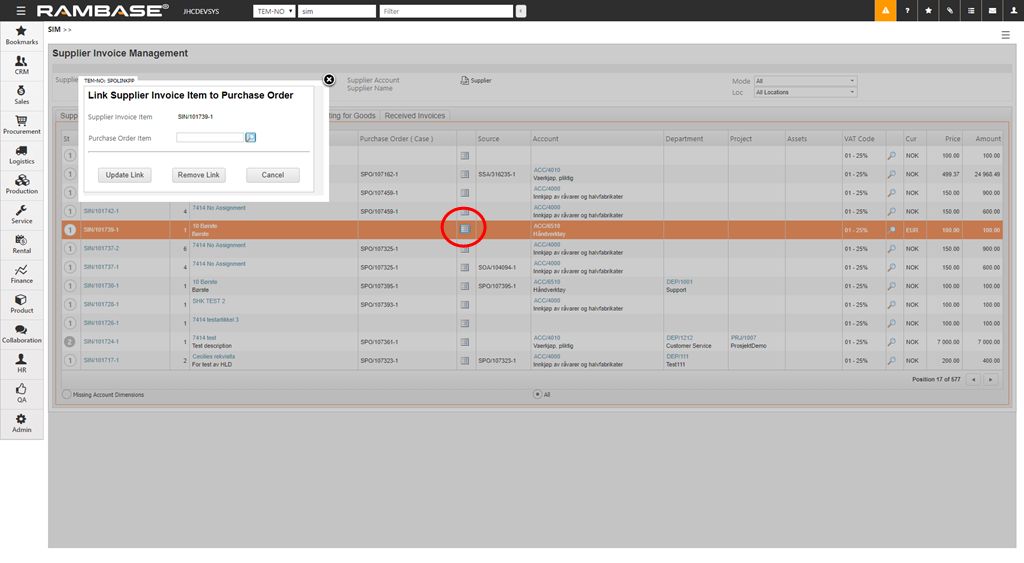
Click on the magnifying glass icon to see which SPOs it is possible to link the SIN to.
Highlight a SPO and click ENTER.
Click the Update Link button to link the SIN to the SPO.
When the SIN is linked to the SPO it is possible to preregister the SIN to status 3.
Enter the SIN document.
Press F12 to open the action menu and choose the PreRegister Supplier Invoice, Wait for Goods (St=3) option.
When a Goods Reception (SSA) connected to the SPO is registered, the system will register the SIN automatically via an batch job.
Clear historical matching information
To clear the historical matching information between a Product (ART) and a Supplier (SUP) must be done on the ISI item level.
Highlight the ISI document with the correct SUP and ART.
Click on the item and press ENTER.
Click the Clear historical matching information option in the context menu.