Create Stock taking (STTC)
The Stock taking create (STTC) application is used to create a Stock taking (STT) document.
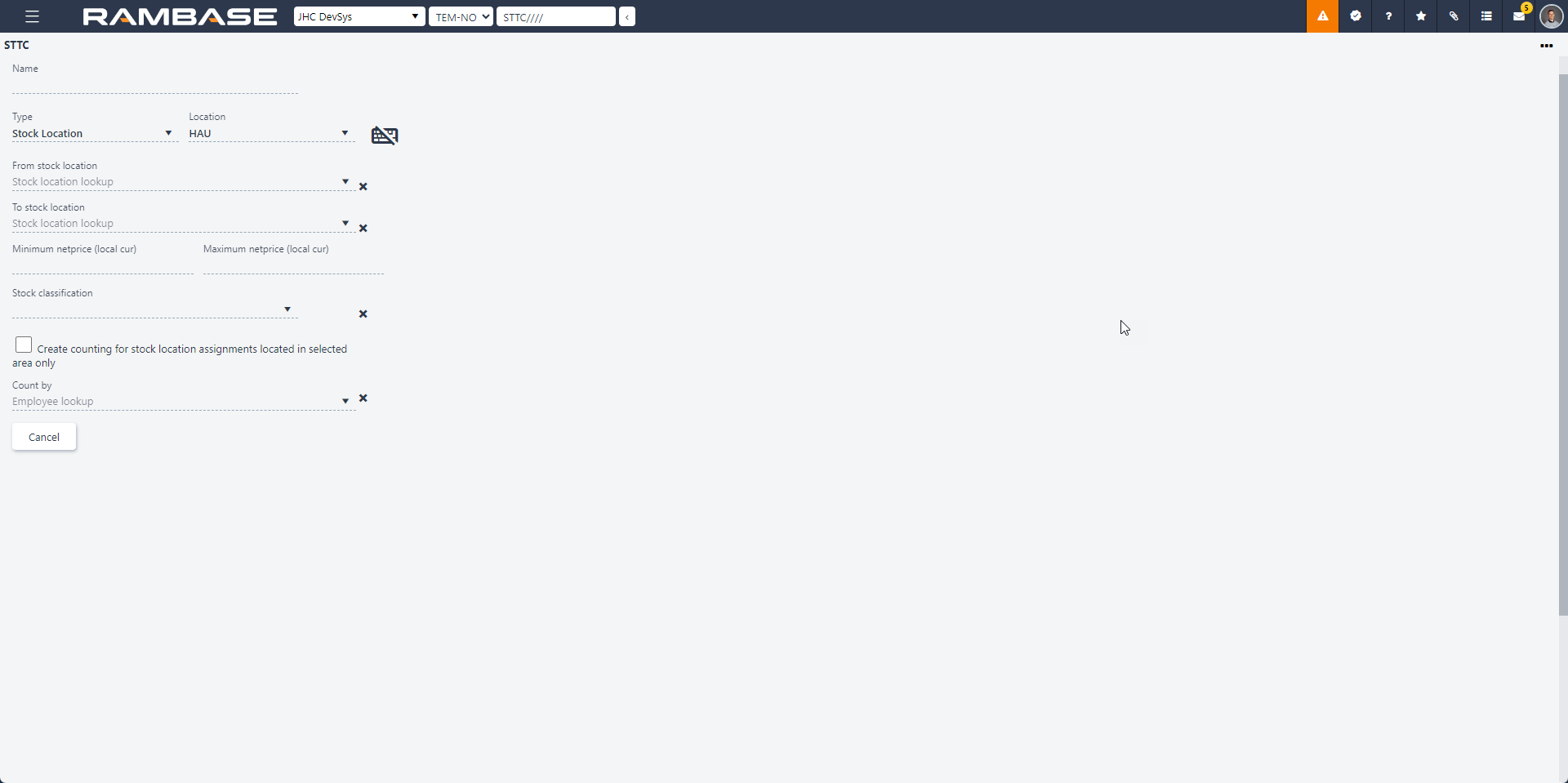
This application is also available in the Scanpick (SCANPICK) application. The application can be opened by clicking the Document icon from either the Goods reception (SSA) line or the Stock location (STL) line.
Type a name for the document in the Name field.
In the Type dropdown menu, choose between Stock location, Goods reception or Product.
Goods reception
This option creates a stock taking for a single Goods reception item (SSAITEM).
Type the Goods reception (SSA) identification in the Goods Reception field.
Choose the responsible employee in the Count By dropdown menu.
Product
This option is used to count a specific product.
Choose the stock location in the Location field.
Choose the responsible employee in the Count By field.
Stock location
This option is used to count an area of a warehouse.
Choose the location in the Location dropdown menu.
Choose the start Stock location (STL) in the From Stock Location drop-down menu and the end Stock location (STL) in the To Stock Location dropdown menu.
Stock taking will be created for all the Stock locations (STL) that are defined between FromStockLocation to ToStockLocation according to sorting in alphanumeric order.
Choose the responsible employee in the Count By dropdown menu.
Additional options for Stock locationThe checkbox Create counting for stock location assignments located in selected area only will limit the counting to the selected stock location only. If it is checked, you will only count stock within your defined range. If it is unchecked, you will be prompted to count stock outside of the specified stock location range, if a Goods reception item (SSAITEM) that exists within the specified range, also has stock on another stock location.
The Minimum netprice (local cur) and Maximum netprice (local cur) can be used to limit that Stock takings (STT) are only to be created for Goods reception items (SSAITEM) with a price lower or higher than a certain value.
The Stock classification dropdown menu can be used to limit that there are only created Stock takings (STT), for Goods reception items (SSAITEM) for products, with the selected stock classification.
Note
If a Goods reception (SSA) is moved into an area for which a Stock taking (STT) has already been created, it will not be added to the existing Stock taking (STT). Even if it has not been counted yet.
The stock takings will only apply for the Goods receptions (SSA) located in the area at the moment the Stock takings (STT) were created.