Register supplier invoices based on requisitions
Register the invoice
To open the Supplier Invoice Management (SIM) application, find Finance in the RamBase menu and then Payables. Click Supplier invoice management to enter the SIM application.
Select Requisitions from the drop-down menu in the Mode field.
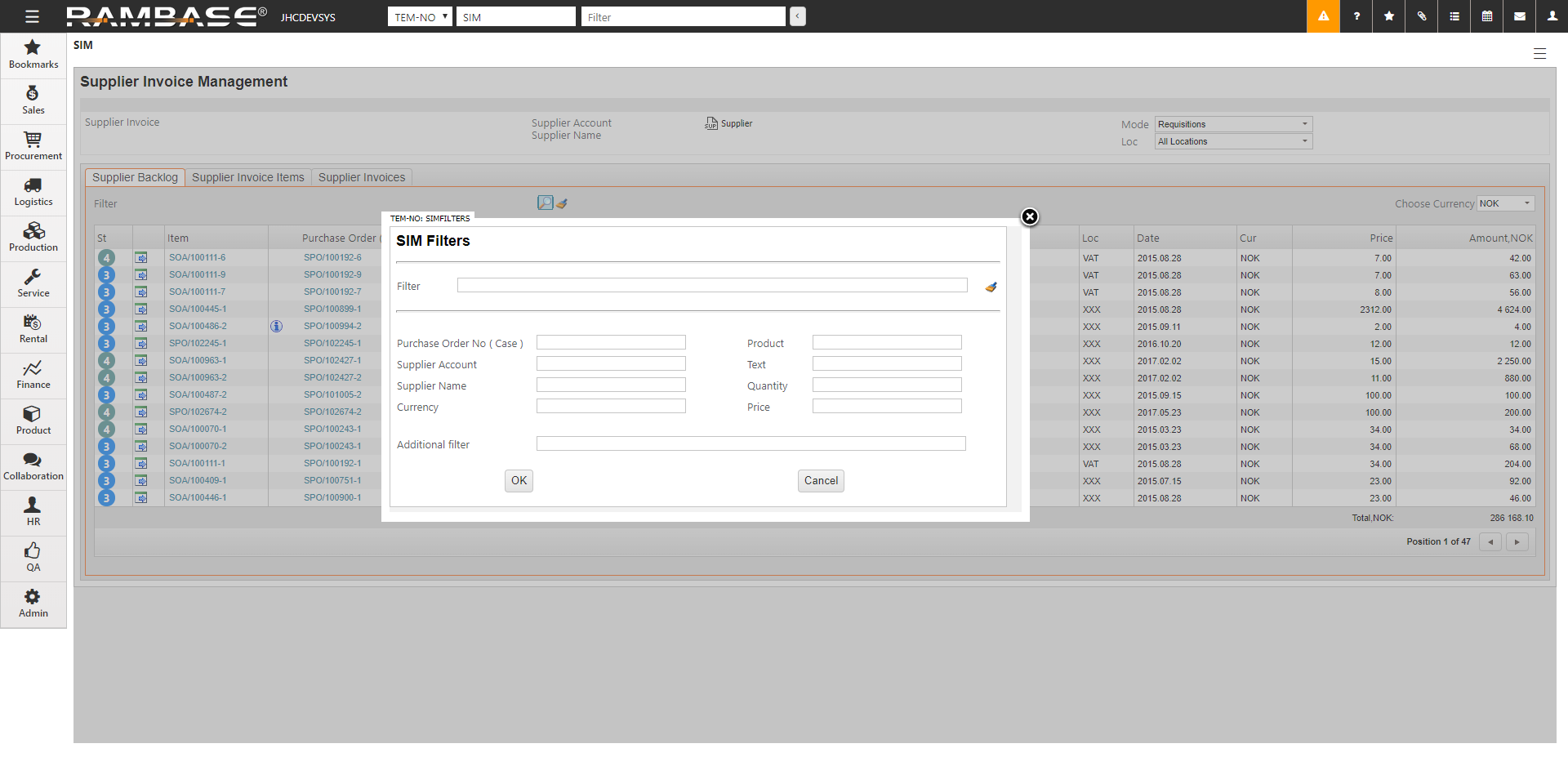
Click on the magnifier icon in the Supplier Backlog folder.
Enter the requisition's SPO number (six digits) in the Purchase Order No ( Case ) field.
All items on this specific SPO will be listed.
Items marked with (status 3) have to be registered as received (status 4) in order to register an invoice for them.
Make sure that the goods have been received prior to registration of the invoice.
To register the items as received:
Click on the link in the Item column
Press F12 to open the action menu and choose the option Received (status 4).
Press Esc.
Highlight the item you want to register an invoice for and press ENTER, or click the Transport icon to the left on the current item line to open the Supplier Document Transport Alternatives window.
Select a New Supplier Invoice, or select an already existing invoice if you want to add this item to it.
In the Transport Item window, verify the information displayed. Edit it if necessary, and/or add more information.
Click the OK button.
You will now be redirected back to the Supplier Invoice Management window. Note that a link to the Supplier Invoice (SIN) appears in the upper left side of the window.
If you want to add more items to this SIN, highlight the desired item line and press ENTER to open the Transport Item window. Repeat step 8 and 9.
To open the current SIN in an editable mode (status 1), click on the SIN link in the upper left side of the Supplier Invoice Management window.
Verify the information displayed, edit it if necessary, and/or add more information.
If more items from the connecting requisition (SPO or SOA) are to be added, press Page Down.
When the SIN is completed, choose the context menu option Register Supplier Invoice. The SIN is now ready to be payed (status 4).