Assign stock location with Stock Move (STM)
The Stock Move (STM) application is used to assign stock location to received goods. To open the Stock Move (STM) application, find Logistics in the RamBase menu and then Warehouse management and Move goods. Click Move goods to enter the STM application. Or use the context menu option Move goods to other stock location from the related Goods Reception (SSA) item.
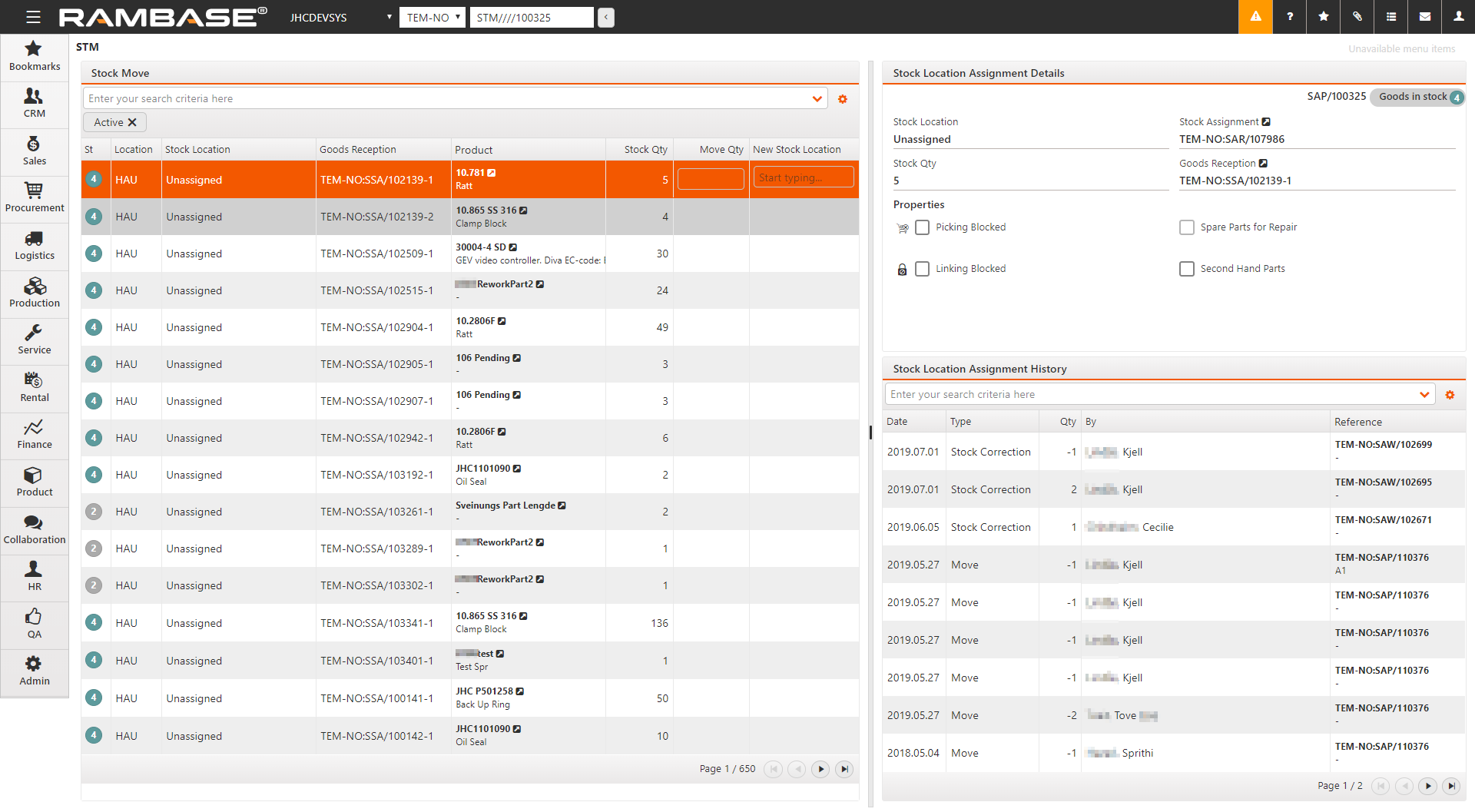
Find the unassigned goods you want to assign a stock location. If you have used the context menu option Move goods to other stock location on the SSA, the goods will already be highlighted in STM. If not, highlight the desired item line.
After the item line has been highlighted, options to move and split the Stock Location Assignments (SAP) will appear.
The column Move Qty. will have a box where the quantity you want to assign a stock location can be entered. If less than full amount is entered, the remaining goods will remain unassigned and the SAP will split.
The next field in the Move to Stock Location column is then used to find the desired location for the stock. Either start typing the location name, or find it from the menu. The move will happen immediately after the location has been entered.
When you highlight the desired item line, you can block the goods from picking and linking using the checkboxes in the Stock Location Assignment Details area.
The move can be seen in the Stock Location Assignment History down in the right corner, with the latest change at the top.