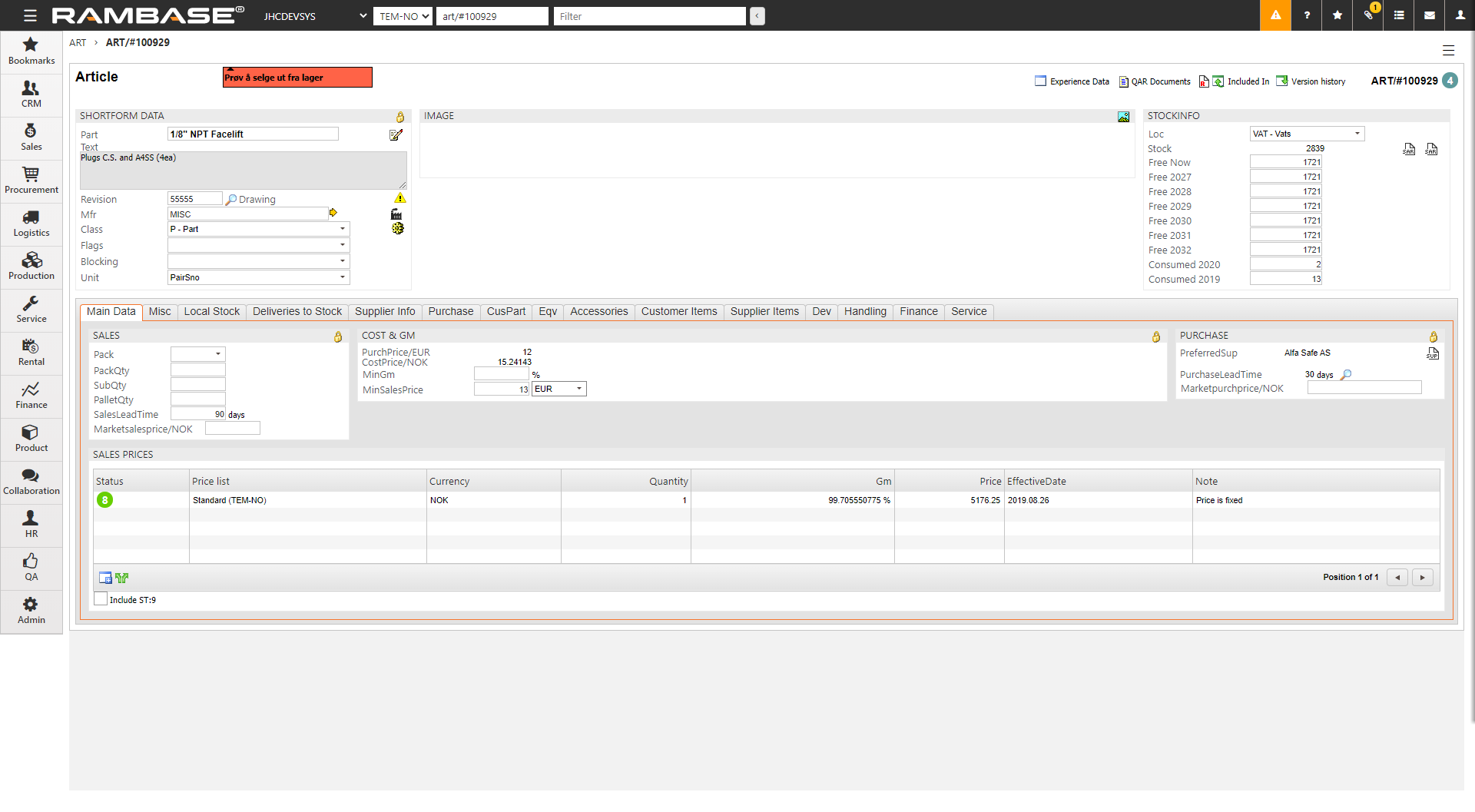Set sales price
It is possible to set the sales price on an Article (ART) in three different ways, depending if you need to set the price for just one article, for several (up to six) or if you want to import sales price from external files.
Write ART in the program field and press ENTER. Highlight the ART you want to set the sales price on and press ENTER.
Sales prices can be set up for order quantity steps or for a specific customer group.
Set single price
Click the CREATE ARTSALESPRICE icon in the bottom left corner. This will open a popup details must be set.
The details required:
SalesCur - The currency the sales price is given in.
SalesQty - An eventual sales quantity the price is valid for.
SalesPrice - The sales price.
SalesGm - If no sales price is given, it will be calculated based on SalesGm.
SalesFrom - The start validity date of the price.
PriceGroupAgr - The Price Group Agreement refers to a group of customers which this price is valid for.
You must either select customer group from the drop down menu in the PriceGroupAgr field, or set a quantity in the SalesQty field. If sales price is filled, this will be a fixed price. If SalesGm is filled, the price will not be fixed, but will be recalculated based on standard cost (from purchase price or production cost and changes in exchange rates). NOTE: A price group agreement can not occur several times within the same time interval. It is not allowed to set up several sales prices for the same PriceGroupAgr within the same time interval.
Click the Submit button when you are finished.
Set minimum sales price
Enter the Product (ART) to set up a minimum sales price in a given currency.
Click on the Main Data tab.
Set the minimum sales price in the MinSalesPrice field in the COST & GM area.
Select currency in the dropdown field.