Bookmarks
Click the Add Bookmark icon in the toolbar on the right to bookmark documents and items. Click on Open Bookmark Manager to open the bookmark manager. You can edit and organize your bookmarks by using bookmark manager. You can see the folders on the left and the bookmarks on the right. Click a bookmark to edit or delete it. You can drag the folders to reorder them.
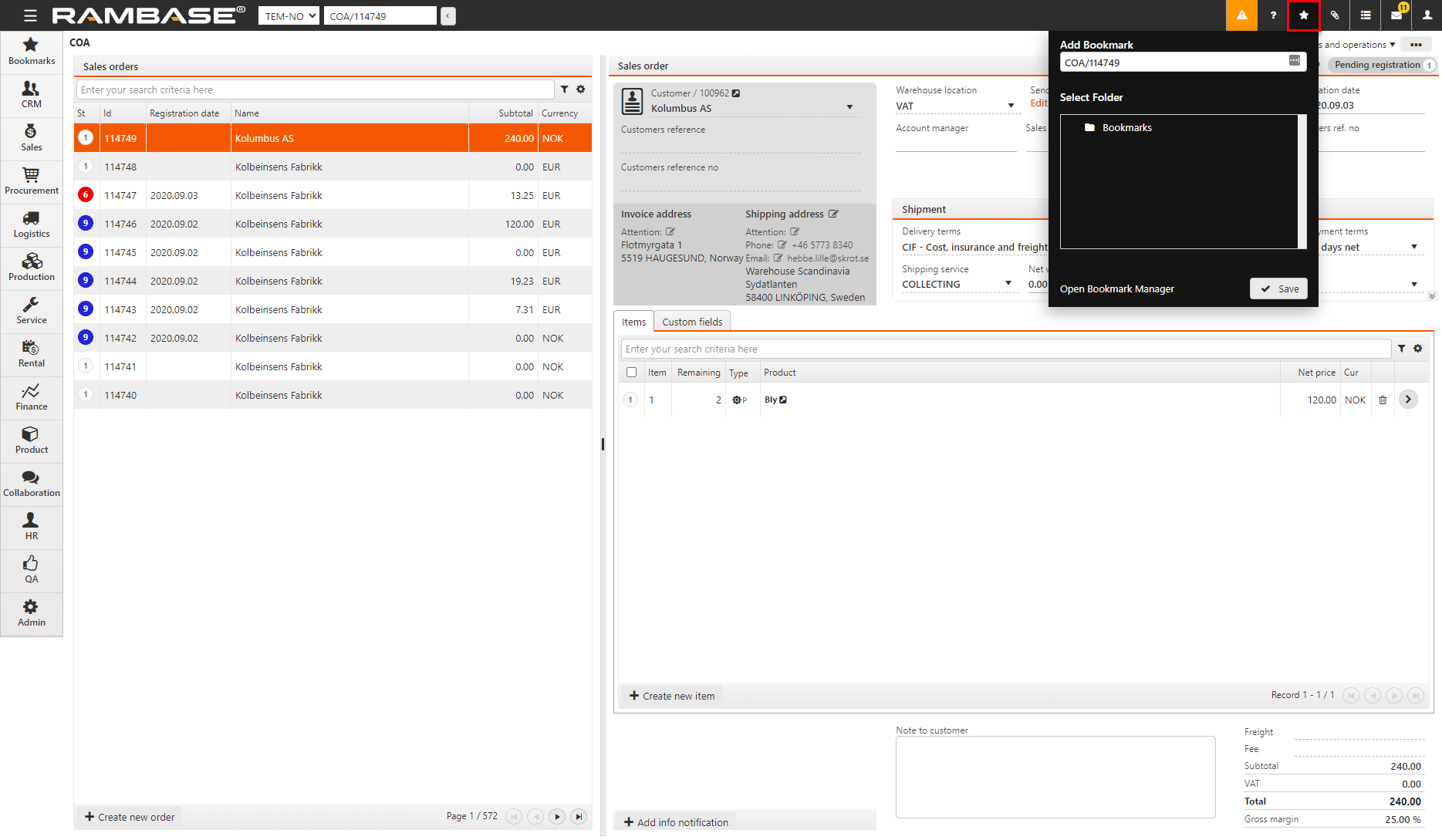
Click on Bookmarks in the main menu to see your bookmarks. Select the necessary bookmark to open it.
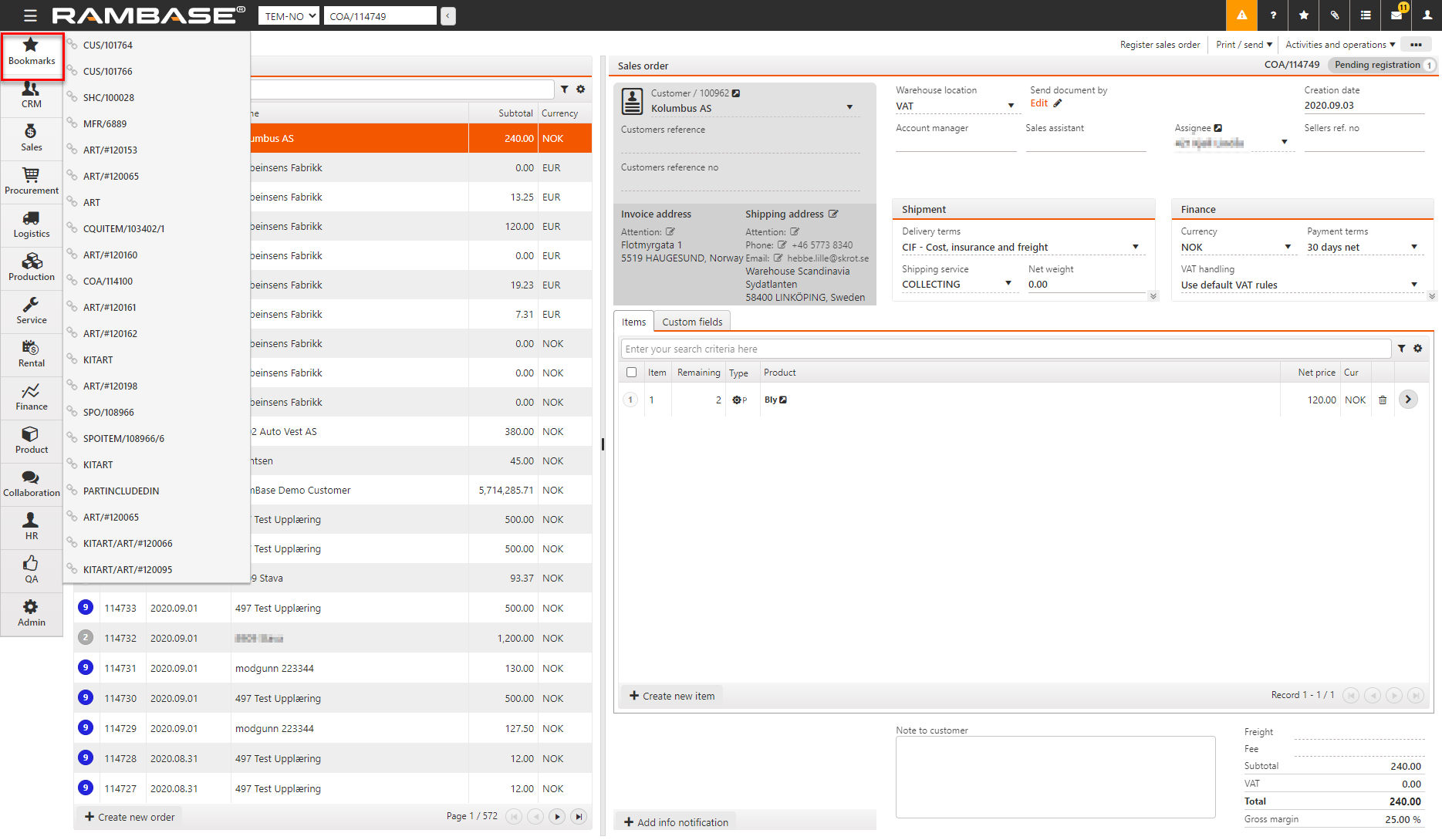
Create a bookmark from a filter
You can create a bookmarks by using a filter.
Add your filter in the filter field.
The item lines are updated with the filtered results.
Right click, or select the F12 key, to open the action menu and click Add Bookmark. The bookmark is saved.
Edit bookmarks
You can edit a bookmark.
Open the Bookmark Manager.
Find the necessary bookmark.
Select the bookmark and click on the Edit icon on the right.
You can rename the bookmark, change the Document link (DOC) field, and if they are shown, also change the Database (DB) or Filter fields.
Select Save icon to commit
Delete bookmarks
You can delete a bookmark by using the Bookmark Manager.
Open the Bookmark Manager.
Find the necessary bookmark.
Select the bookmark.
Click the Trash can icon to delete the bookmark.