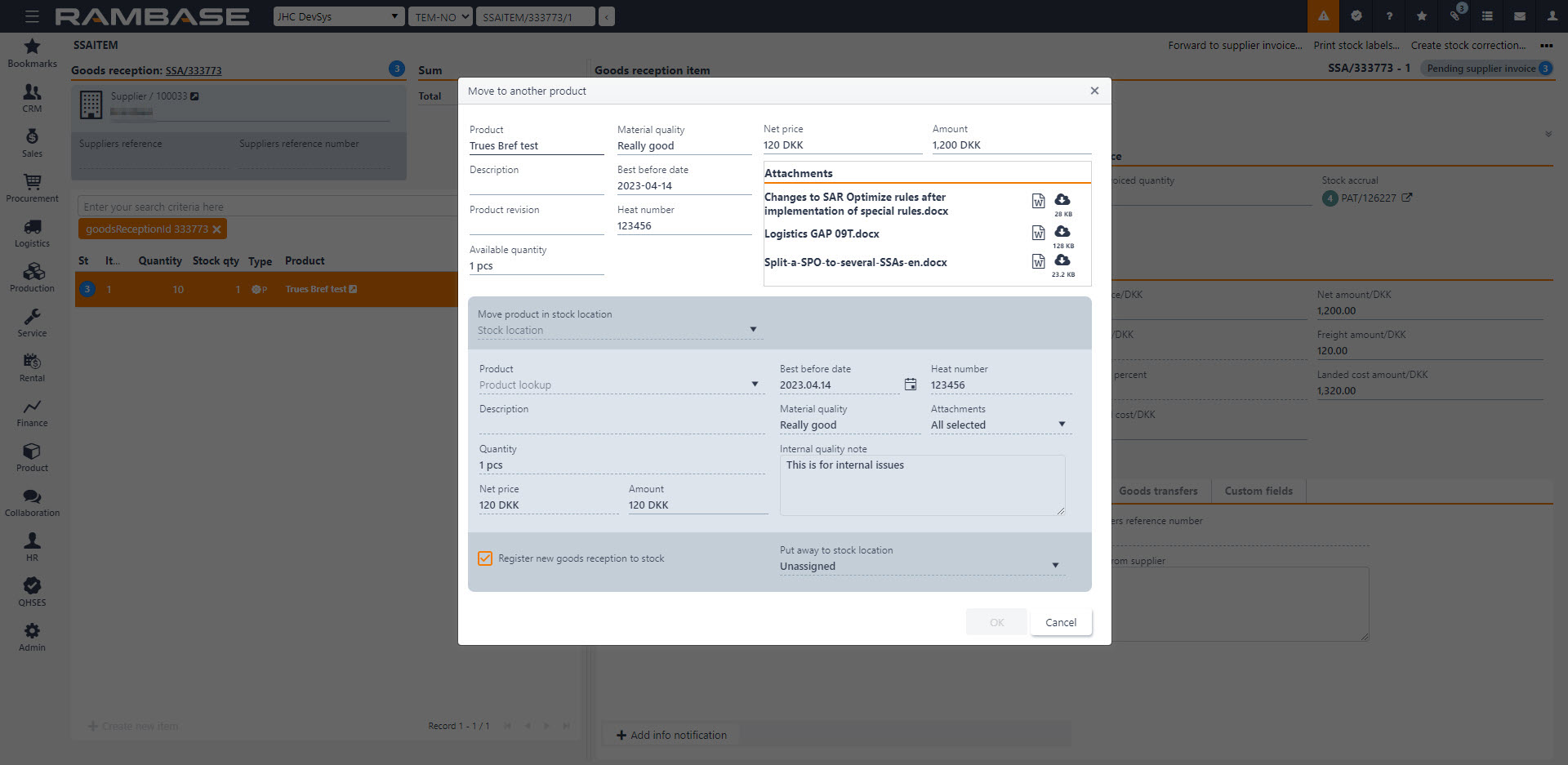How to move product in stock to another product
A stock quantity can be moved from one given product to another, for example from product A to product B. E.g. if a deviation occurs on product A, causing it not to fulfill certain requirements, a specified stock quantity can be moved from product A to product B due to more lenient requirements. It will then be used as product B.
The move process is initiated from Goods reception item (SSAITEM) and can only be done for stock of type Part or Material. To move a product to another product, click Move to another product in the context menu in the Goods receptions item (SSAITEM).
When the move process is initiated, the user will be able to select product, quantity, specify information related to material quality, heat number, best before date etc. Additionally, the user will also have the option of copying attachments from the Goods reception (SSA) document the move process is initiated from. The system will automatically create a Stock correction (SAW) for the product that the move process has been initiated from. Additionally, a Goods reception (SSA) document is created for the product that the move process is initiated to. A Stock correction (SAW) is created for product A and a Goods reception (SSA) is created for product B.
The created Goods reception (SSA) document will by default be created in Status 1, but the user has an option to automatically register the Goods reception (SSA) if the Register new goods reception to stock checkbox is checked off. This creates and register the Goods reception (SSA) to Status 9. This will also enable the option to specify a stock location for the Goods reception (SSA). If the checkbox is not checked off, the stock location option will not be visible/greyed out.
Flowchart in the new Goods reception item (SSAITEM) will show which Goods reception (SSA) this goods have been moved from.