Create depreciation rules
If your company is using the fixed assets register it needs to be set up with depreciation rules. This is done during the initial fixed assets register setup, but also if your company requires another depreciation rule than the already existing ones. You may create a depreciation rule based on a template, or create a new one.
Create a depreciation rule based on a template
To open the Depreciation Rules (DPR) application, find Finance in the RamBase menu and then Asset management. Click Depreciation rules to enter the DPR application.
Click the Create new depreciation rule button.
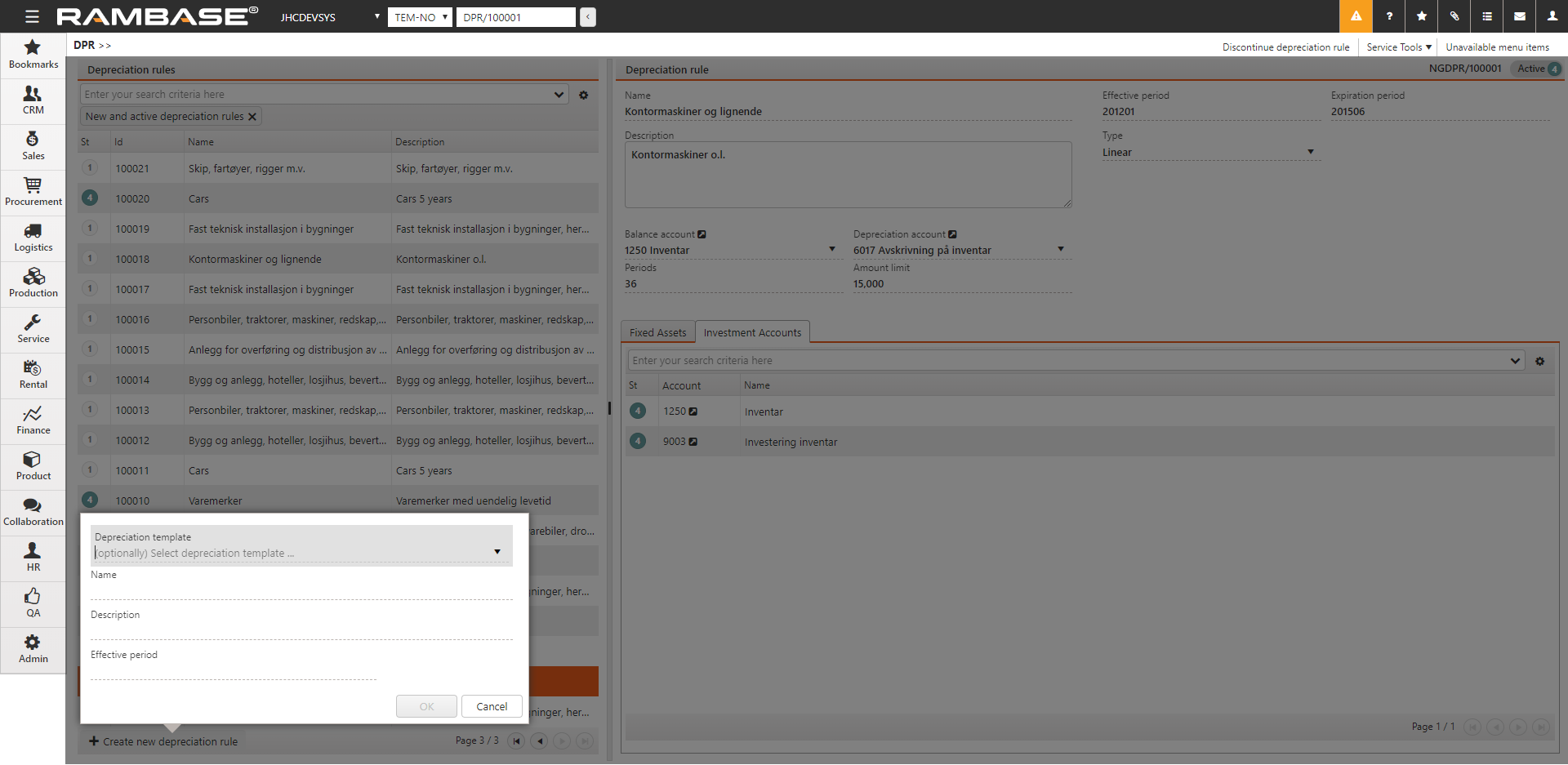
Select the depreciation template in the drop down menu. The templates listed in this view are standard depreciation rules for the country your company is reporting to.
Click the OK button. The fields contain default values from the template, but may be altered to fit your company's setup. Make sure to verify the values in the fields before registering the depreciation rule. Make sure to enter the proper balance account and depreciation account from your ledger before registering the depreciation rule.
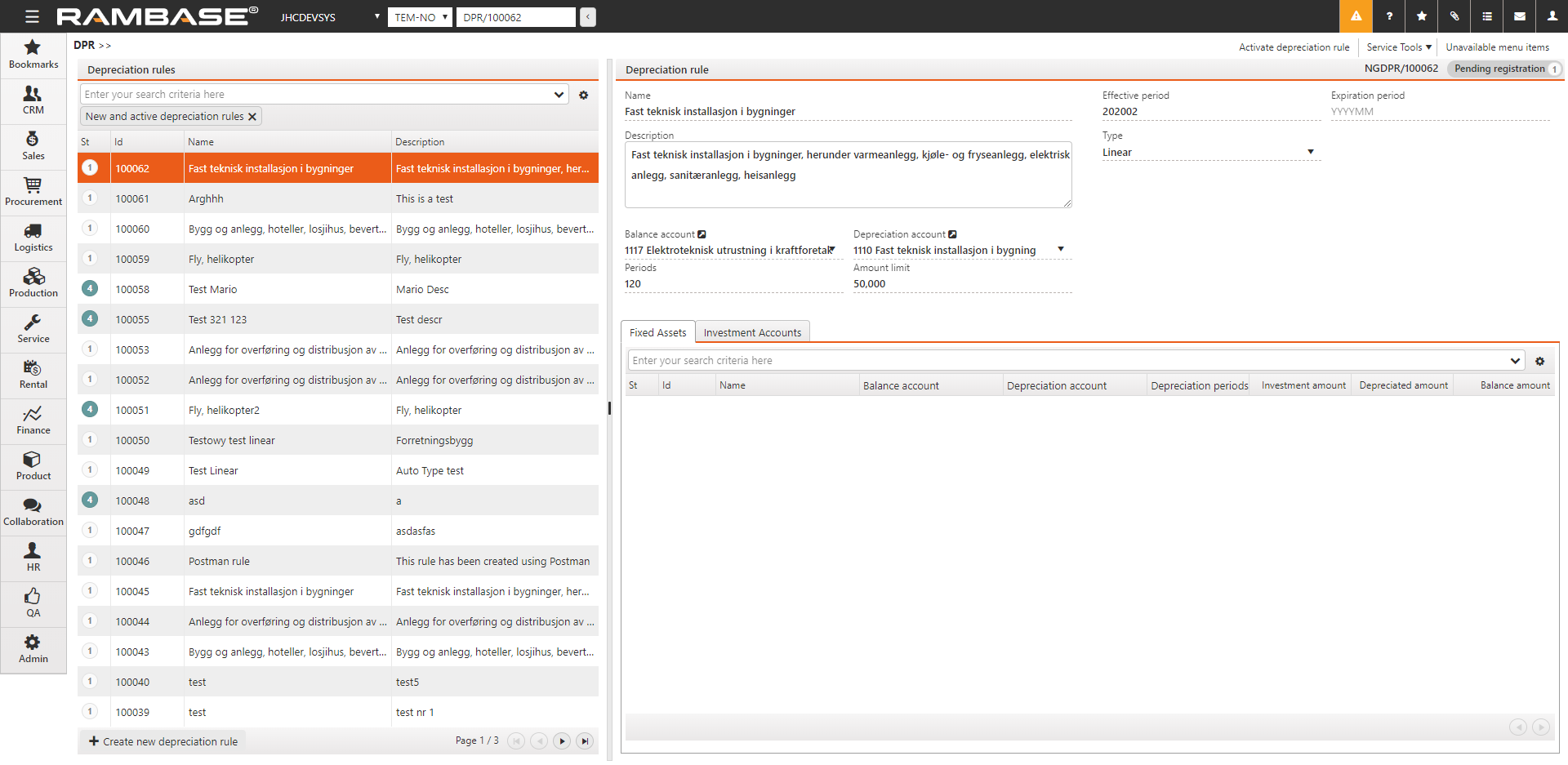
When all fields are correct, click the Activate depreciation rule option in the context menu.
The depreciation rule is now activated and will appear in the list of depreciation rules that will be displayed when setting up an investment account for depreciation.
Create a new depreciation rule
To open the Depreciation Rules (DPR) application, find Finance in the RamBase menu and then Asset management. Click Depreciation rules to enter the DPR application.
Click on the Create new depreciation rule button.
In the popup, fill in the name and a description of the rule, and set the period the rule will apply from in the Effective period field.
Click the OK button.
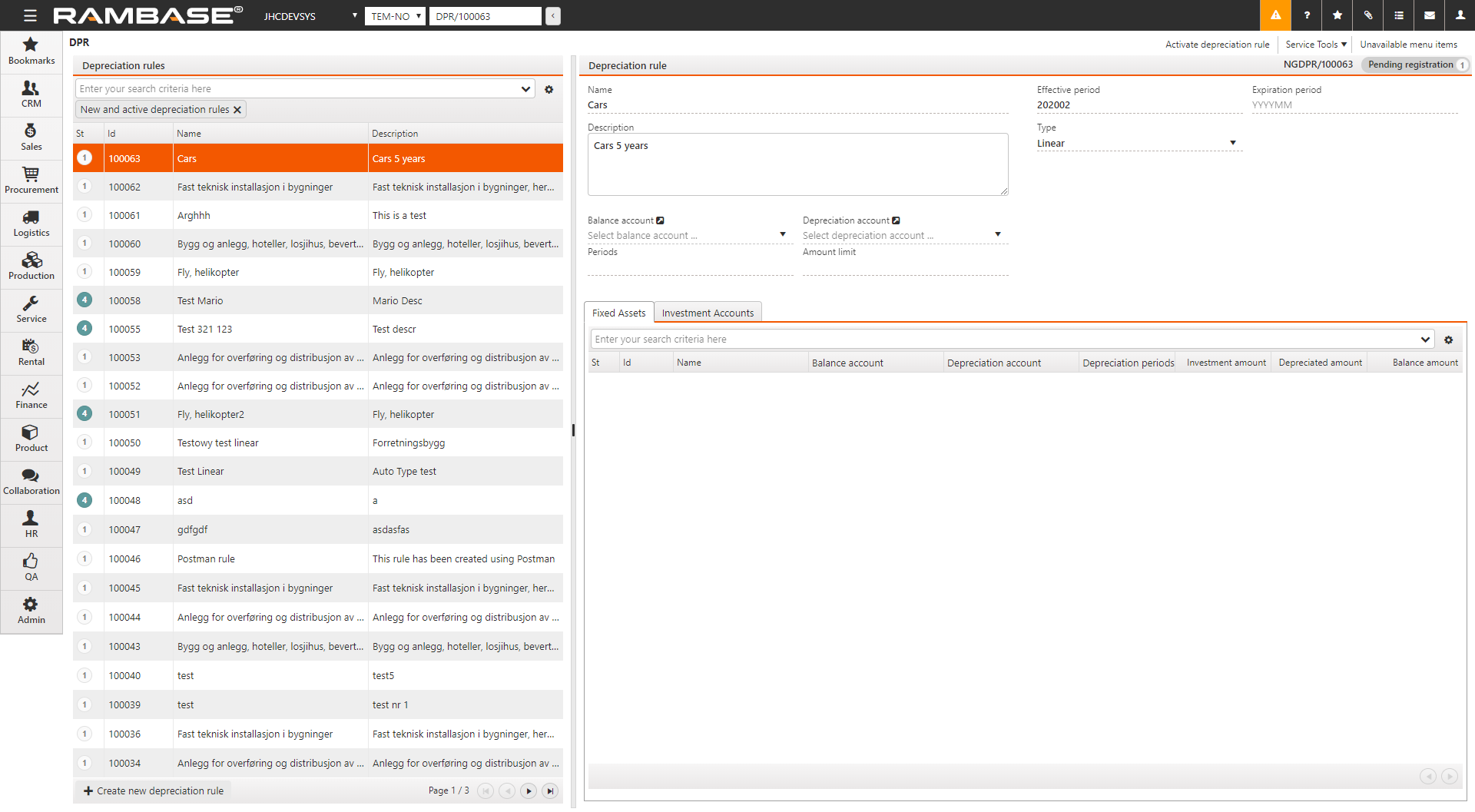
Add data to the fields.
To enter your company's GL accounts, click the arrows next to the Balance account field and the Depreciation account field.As long as the new depreciation rule is in editable mode (St=1), you may edit the values.
When all data is entered, click the Activate depreciation rule option in the context menu.
The depreciation rule is now activated and will appear in the list of depreciation rules that will be displayed when setting up an investment account for depreciation.