Pick (PICK) application
The Pick (PICK) application is used to confirm pick of goods.
The easiest and most effective method is using a hand held device to perform the pick, but it is also possible from this application.
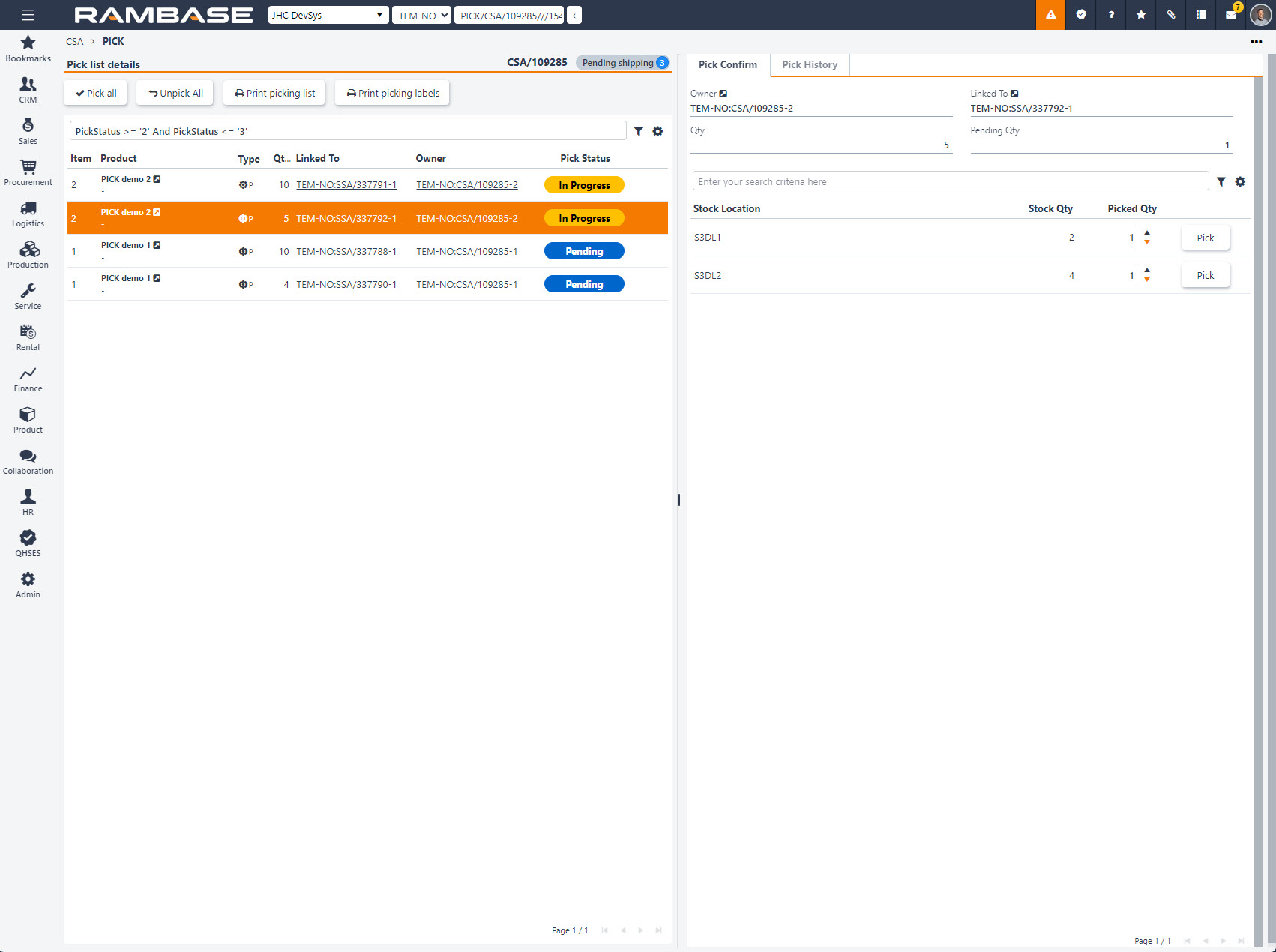
Short work flow
The list in the Pick list details area shows the Stock assignments (SAR) ready to be picked, with the Pick Status column detailing In Progress, Pending or Completed.
The actual picking registration is performed in the Pick Confirm area. Which is done by choosing a Stock location and then using the Arrow icons to adjust the picked quantity, or type the quantity picked in the Picked Qty field. Confirm the picking by clicking the Pick button.
If there is an error, click the Pick History column and then click the Unpick button to reverse the action.
Note
The Picked Qty column will have suggested values, based on the Pending Qty field in the header.
Too low or too high quantity
If the values in the Picked Qty field is lower or higher than the minimum or maximum quantity to pick, a Warning icon will be displayed next to the Picked Qty field. Inspect the Pending Qty field in the header, and adjust the Picked Qty field accordingly.