Setting up graded sick leave in WHL
Start by creating a temporary WAR document for the sickness period. The simplest way to do this is to create a copy of the currently active WAR document:
Open the active WAR document.
Press F12 to open the action menu and choose the Copy to new WAR option.
Press ENTER.
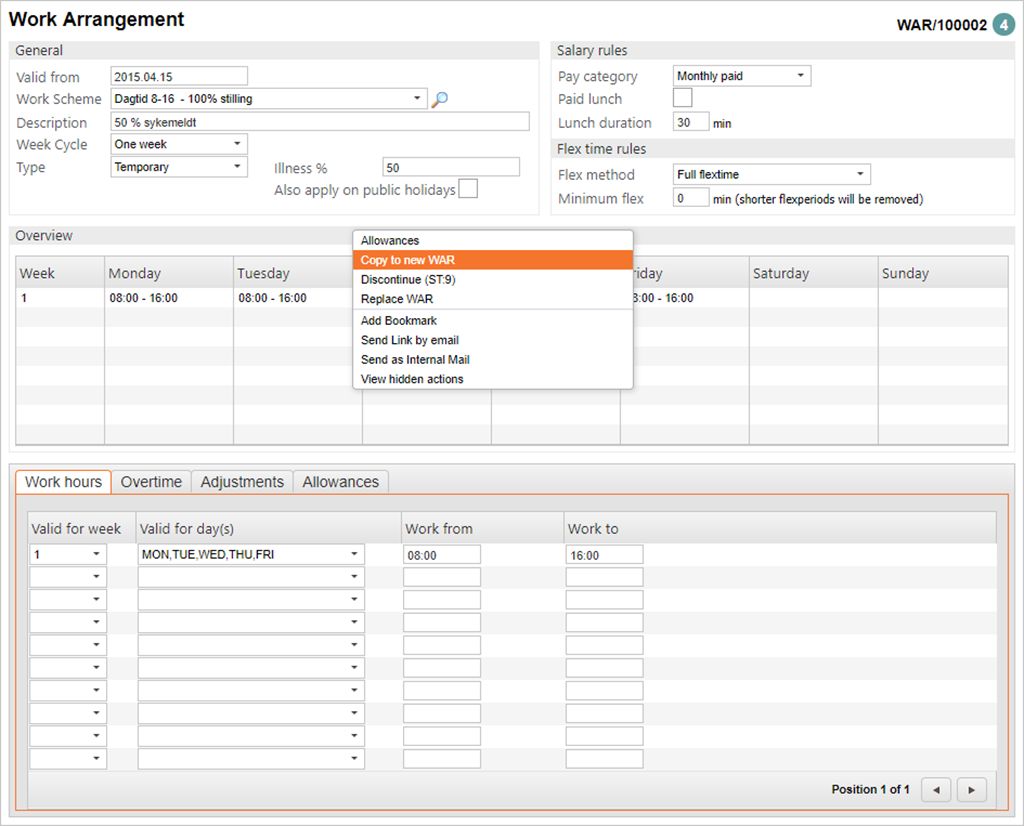
A new document is created in status 1.
Check that the Valid from date corresponds with the start date of the sickness period.
Select Temporary in the Work Day field.
Write a descriptive text in the Description field (See below).
Enter the Illness percentage in the Illness% field.
Register the temporary WAR document:
Press F12 and choose the Register (St=3) option.
Press ENTER.
With the new, temporary WAR document registered, the next thing to do is to assign it to the employee:
Open the PER / Work Arrangements folder.
Click the Select temporary Work Arrangement to add icon.
In the popup, select the temporary WAR document for the sickness period.
Enter From date and To date.
Click Submit.
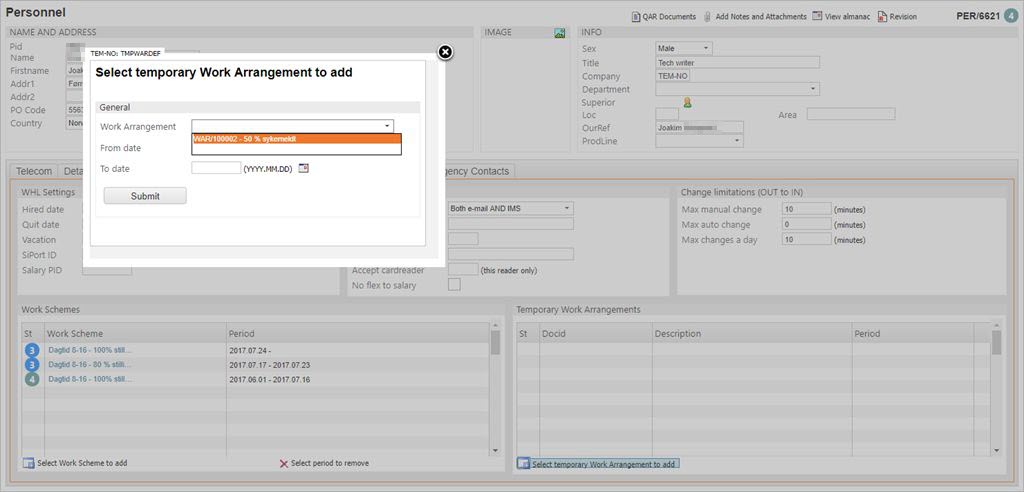
The new WAR document will now be used for the specified period. When the period expires, the original document will automatically be activated again. In case the sickness period is prolonged, a new temporary WAR document must be created.