Setting up a Manufacturer Part Number (MPN) for a product
The Manufacturer part number (MPN) is set directly on the product from the Product (ART) application.
From the RamBase menu, select Product and then click on Product management, and finally Products.
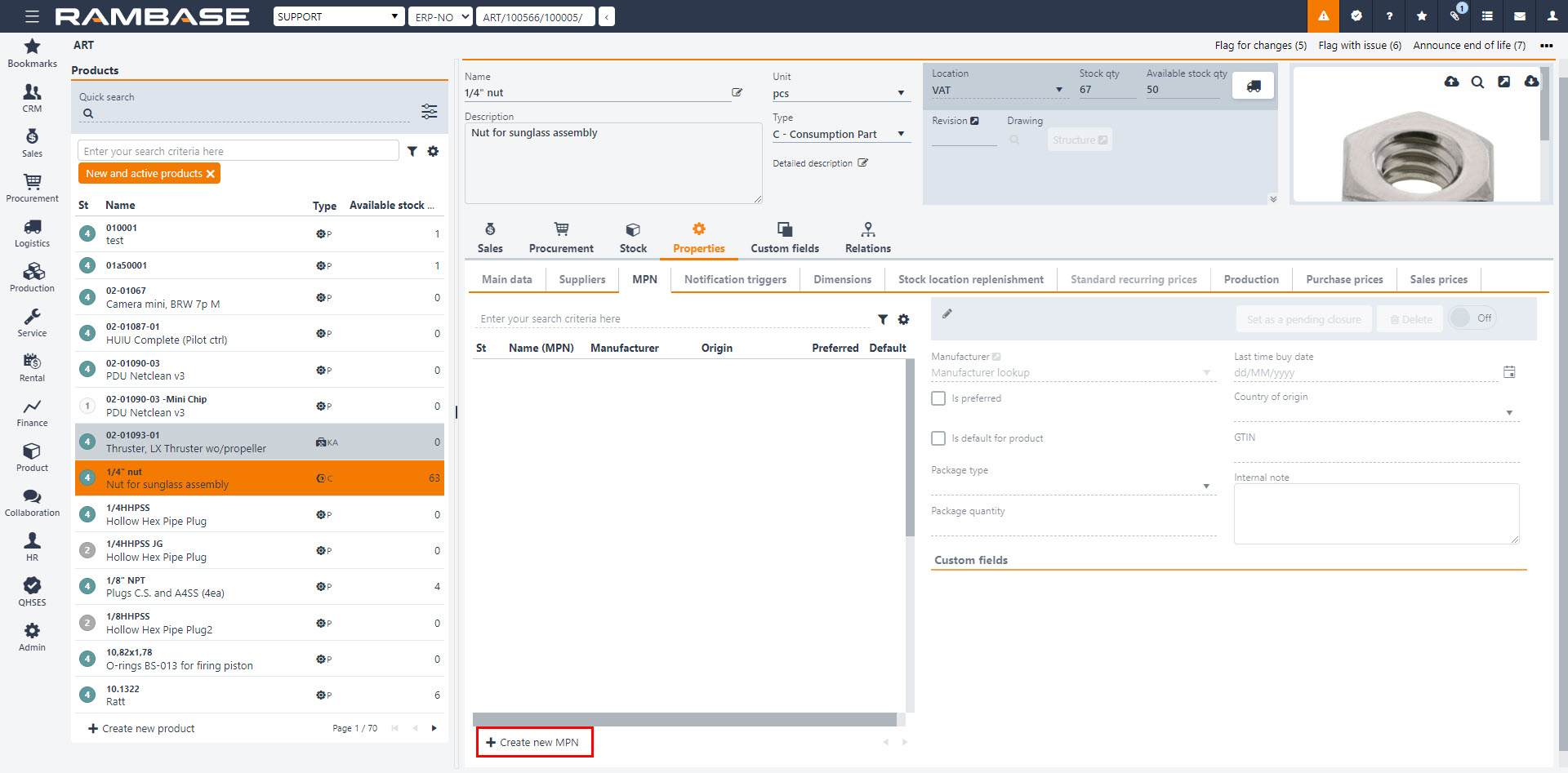
Select an existing product in the Product (ART) application.
Click on the Properties tab and then select the MPN sub-tab.
A list of of Manufacturer part numbers will be detailed in each row.
To create a new manufacturer part number, click on the Create new MPN button. This will open a popup.
In the popup select a manufacturer from the Manufacturer drop-down menu and fill in the desired value in the Name (MPN) field.
To view more details, click on the View icon next to the Manufacturer drop-down menu.
Click the Create button to finish setting a manufacturers part number.
Note
The first Manufacturer part number (MPN) made for a product will automatically be set as the default. Uncheck this box if you do not want this to be default, but only if there are several to choose from. You can see which Manufacturer part number (MPN) is set as default for a product by checking the MPN items in the left area of the MPN tab. The default MPN item will be have a check mark in the Default column.
Selecting another Manufacturer part number (MPN) on transaction documents
When adding a new product to a transaction document, the default Manufacturer part number (MPN) will be chosen. If you want to choose another, use the drop-down menu in the Manufactuers product name field and choose your preferred MPN.
Other processes influenced by MPN
Purchase Order (SPO) - The Package quantity and Bundle quantity of the MPN will be used when checking if the quantity of a Purchase order (SPO) is according to how the manufacturer pack their goods. This only applies for purchase order lines where Manufacturer part number (MPN) is set.
The Purchase application (PUR) - If the default MPN of a product has Package quantity and/or Bundle quantity entered, this information will be available in Purchase (PUR), together with the suppliers minimum order quantity.