Transfer of provisions for future income (Auction only)
When a Sales Order (COA) is created during an auction settlement, a Supplier Invoice (SIN) is created simultaneously. The item(s) on this invoice will be reckoned as a cost in the GL. To ensure that the financial report is as accurate as possible it is necessary to make provisions for the future income by importing the customer backlog.
Transfer of the provisions for future income may be done in either one operation (a) or two operations (b+c).
Import and reverse the provisions for future income in one operation.
Reverse the last period's balances.
Import the balances for the current period.
a) Reverse and import provisions for future income in one operation
To open the Period Account Register (PAR) application, find Finance in the RamBase menu and then General ledger. Click Accounting periods to enter the PAR application.
Select the Customer Backlog folder.
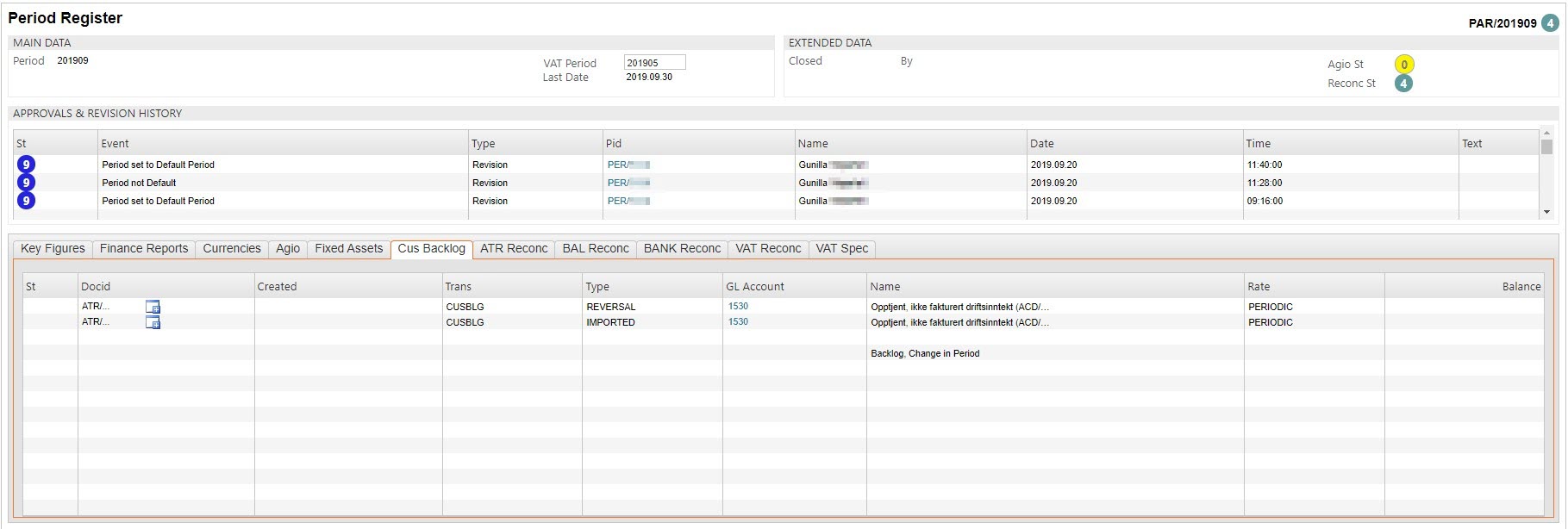
Highlight one of the lines.
Press F12 to open the action menu and choose the option Start all import/reversal jobs. A progress bar will appear.
If everything is correct, the line will now be marked with status 4 with a reference to general ledger entry.
Alternatively, you may perform the reversal- and import jobs separately:
b) Reverse the last period's balances
To open the Period Account Register (PAR) application, find Finance in the RamBase menu and then General ledger. Click Accounting periods to enter the PAR application.
Select the Customer Backlog folder.
Click on the + icon on the line marked with Reversal in the Type column. A progress bar appears.
If everything is correct, the line will now be marked with status 4 with a reference to a general ledger entry.
c) Import the balances for the current period
To open the Period Account Register (PAR) application, find Finance in the RamBase menu and then General ledger. Click Accounting periods to enter the PAR application.
Select the Customer Backlog folder.
Click on the + icon on the line marked with Import in the Type column. A progress bar appears.
If everything is correct, the line will now be marked with status 4 with a reference to a general ledger entry.