Create Purchase Quote Request
To open the Purchase Quote Request (SRQ) application, find Procurement in the RamBase menu and then Quoting. Click Purchase quote request to enter the SRQ application.
Click the Create new quote request icon in the lower left corner.
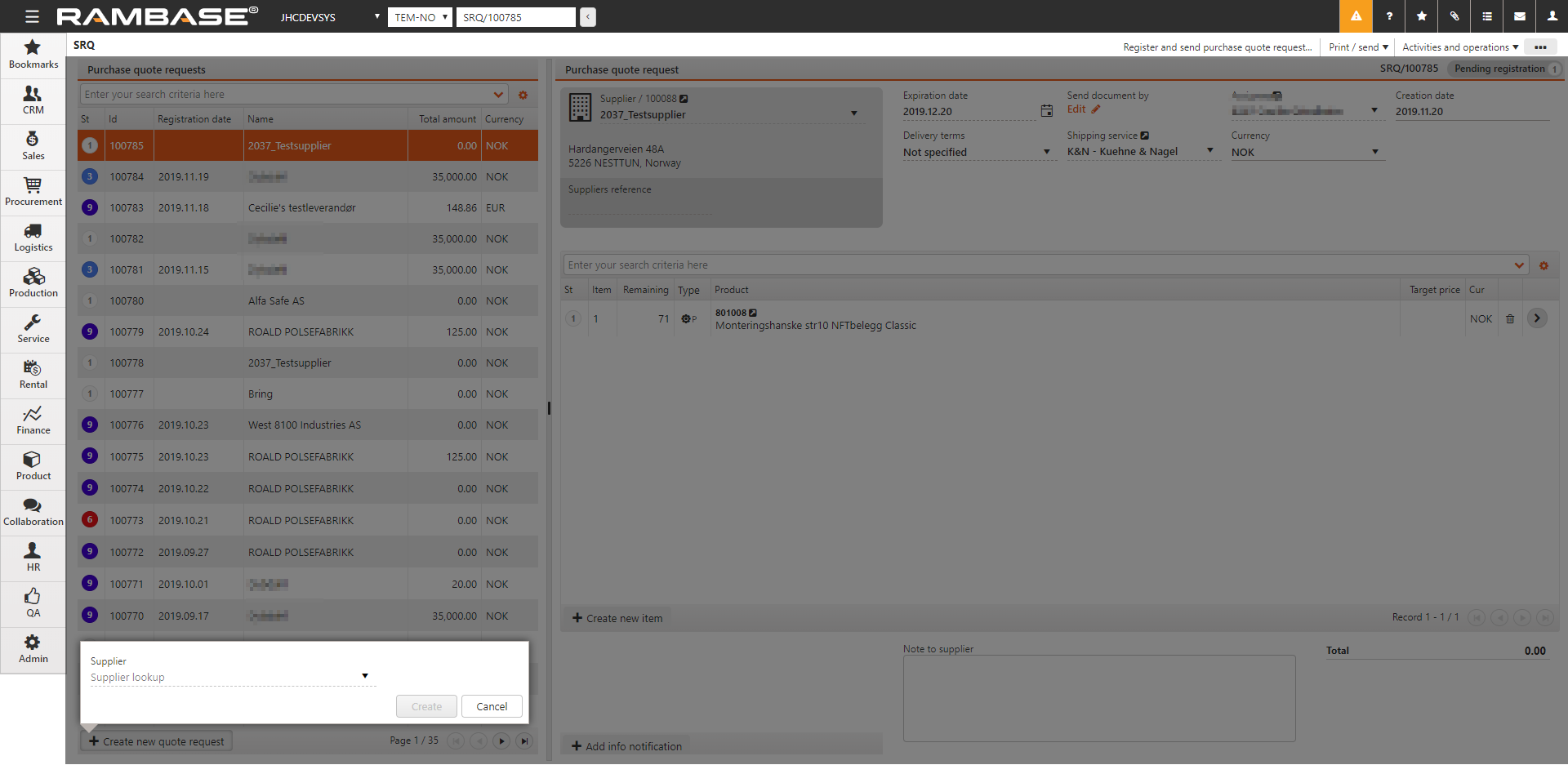
Enter the supplier in the Supplier field and choose the desired Supplier (SUP). Clicking the down-arrow to the right in the field will open a list of suppliers with filer options.
Use the Create New item icon to create an item line.
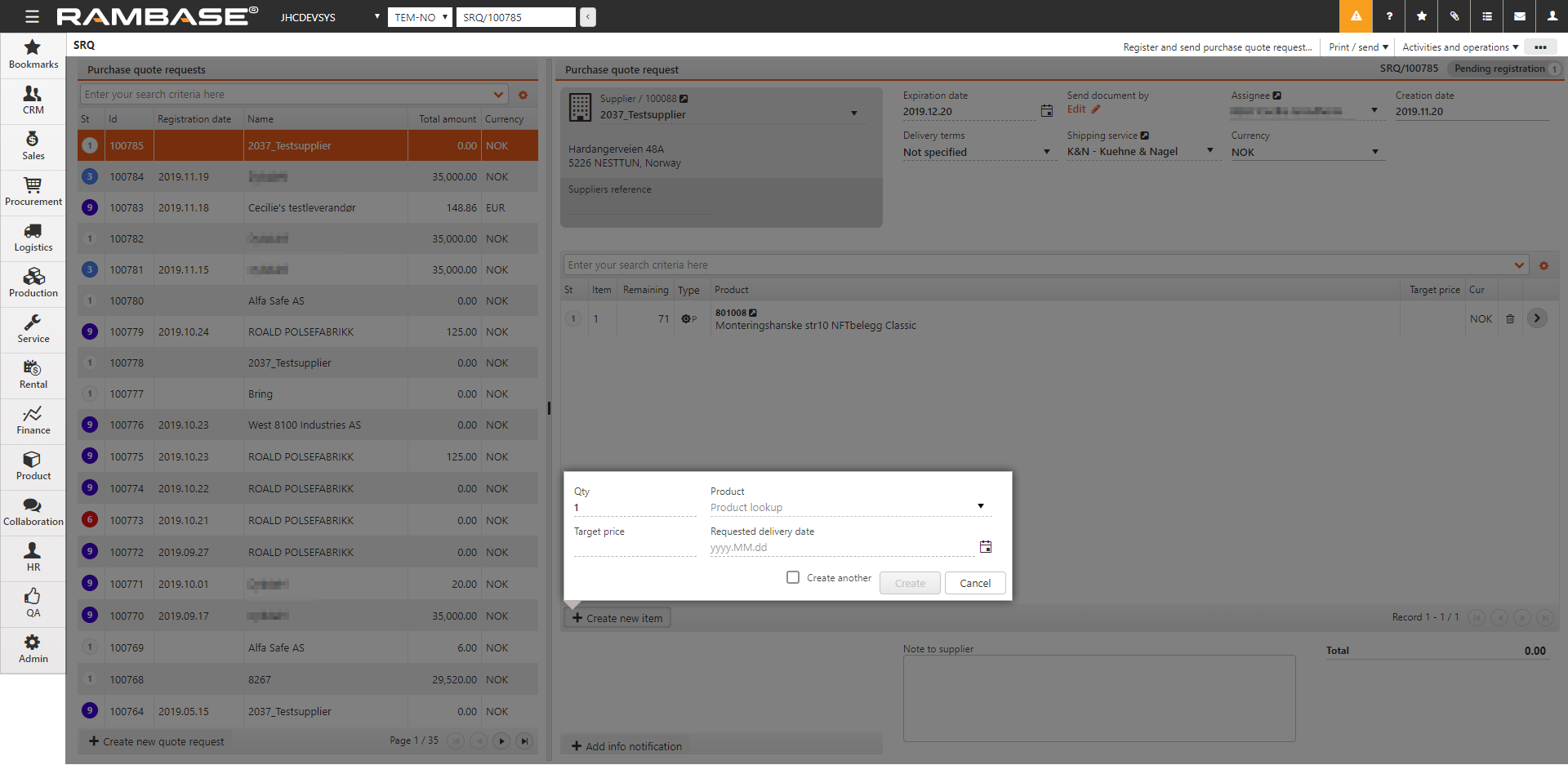
Enter the desired quantity in the Qty field and choose the desired article in the Product field. If there is a target price, it can easily be edited in the field. Enter a Requested delivery date in the last field and click OK.
Choose the option Register and send purchase quote request in the context menu to send the request for quote to the supplier.
Define how the document should be sent (Email, print, EDI, etc.) in the Send By column and the recipient in the Send To column. If there is a pre-defined layout for the document, this can be selected in the Format/Layout column. Click the Forward button when finished. This will send the document to the recipient and set the document to ST:3.