Define related parts
You can define parts to be related to other parts, either as accessories or equivalents to be used as substitutes. This may be done from the folders Eqv and Accessories.
Equivalent articles are parts that in some respects are equivalent to the article which is currently displayed. This is useful in situations such as part change during a production run where you need to find an equivalent to the part to be changed.
Accessory articles are articles that may be used as supplementary components or equipment to the Article (ART) which is currently displayed. They are marked as this to enable fast identification and prints of accessory lists from kit structures. The accessory function is mainly a source of information. The main use of the accessory function is for use in web-based commerce.
Equivalent part
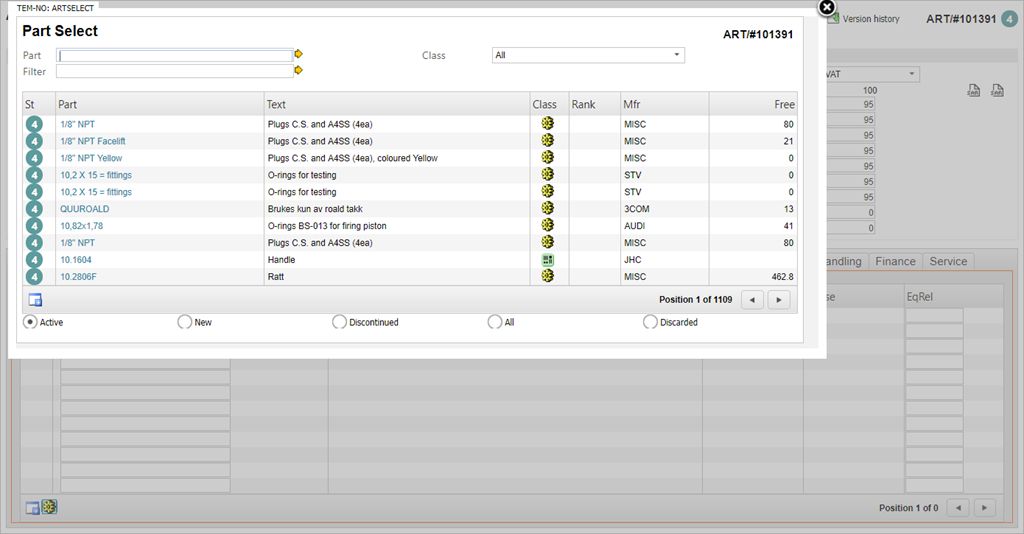
To define an equivalent part on the ART, open the Eqv folder.
Click the cogwheel icon called Add Equivalent Part.
Choose the part from the ART application or search for the part.
The part will now appear in the item line as an equivalent to the ART.
Accessory part
Part can be defined as accessories to the ART in the Accessories folder.
Click the cogwheel icon called Add Part.
Choose the part from the ART application or search for the part.
The part will now appear in the item line as an accessory to the ART.
Customer/Supplier Part
Customers (CUS) or Suppliers (SUP) may have different names of parts than registered in RamBase. You can add the Customer / Supplier name so the part may be identified by both names.
Customer part
Enter the CusPart folder.
Click the Create button in the lower left corner.
Add the part.
Supplier part
Enter the Supplier Info folder.
Click the Create button in the lower left corner.
Add the part in the SupPart field.