View details / add information to bank accounts
It may be necessary to view details about a RamBase bank account, and sometimes it my be beneficial to add more information to the account than just the information requested in the New Bank popup.
View details about, or add information to a bank account
To open the Bank Accounts (BANK) application, find Finance in the RamBase menu and then Cash management. Click Banks to enter the BANK application.
Highlight the current bank account and press ENTER.
To add more information you can double-click the preferred field and then enter the data.
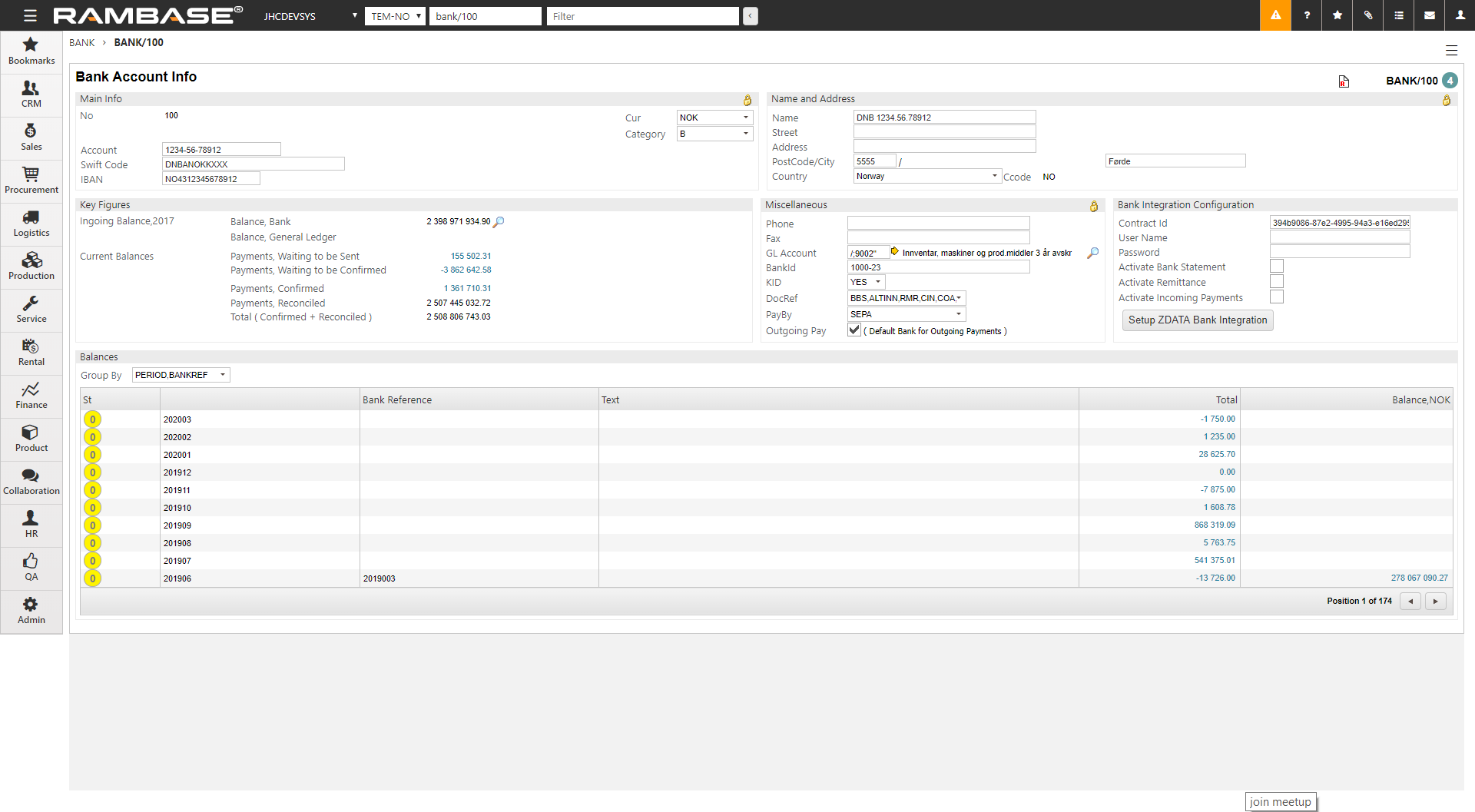
Main Info area - Add the banks international identification number (SWIFT) and the account's international bank account number (IBAN) in case of international transactions.
Name and Address area - Add name and address information about the bank.
Key Figures area - Add the opening balance from both the bank account statement and the general ledger by clicking the magnifier icon.
Miscellaneous area - The bank accounts support the Norwegian KID (Customer identification) system. The KID system helps identifying the customer and the invoice by a 2 - 25 digits KID code. The systems requires the company to establish their own KID register.
KID - Customer identification system
The RamBase bank accounts support the Norwegian KID (Customer identification) system. The KID system helps identifying the customer and the invoice by a 2 - 25 digits KID code. The systems requires the company to establish their own KID register.
Set KID on a bank account
To open the Finance Workspace (FINANCE) application, find Finance in the RamBase menu and then Overview. Click overview to enter the FINANCE application.
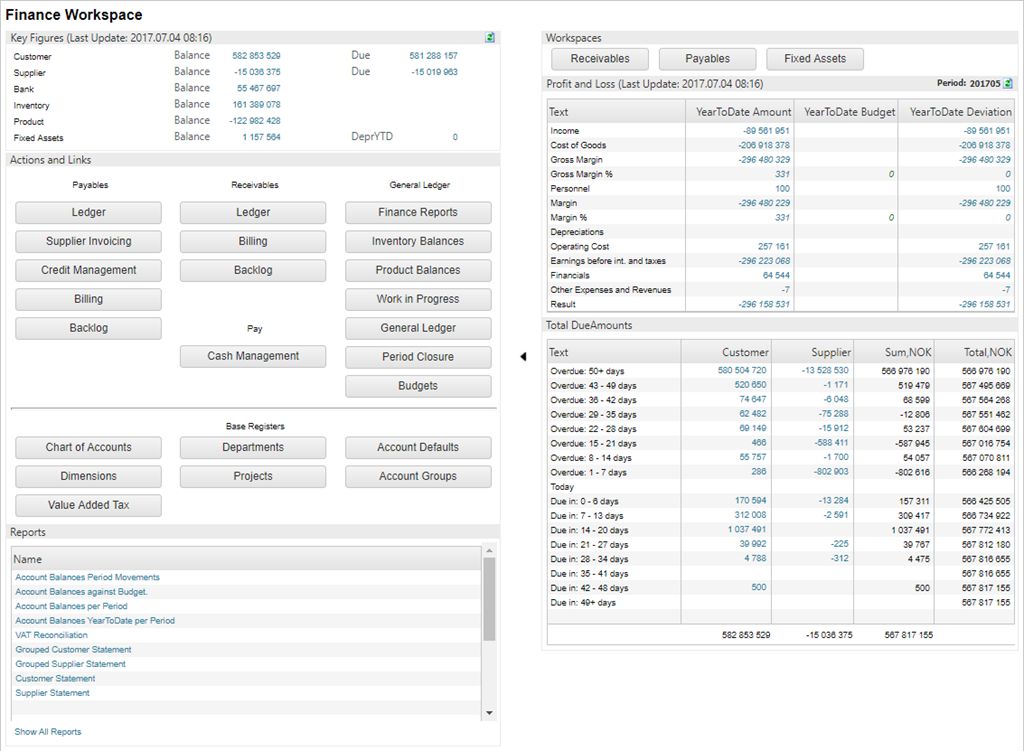
Click the Cash Management button in the Action and Links area.
Select the Banks folder.
Highlight the current bank account and press ENTER.
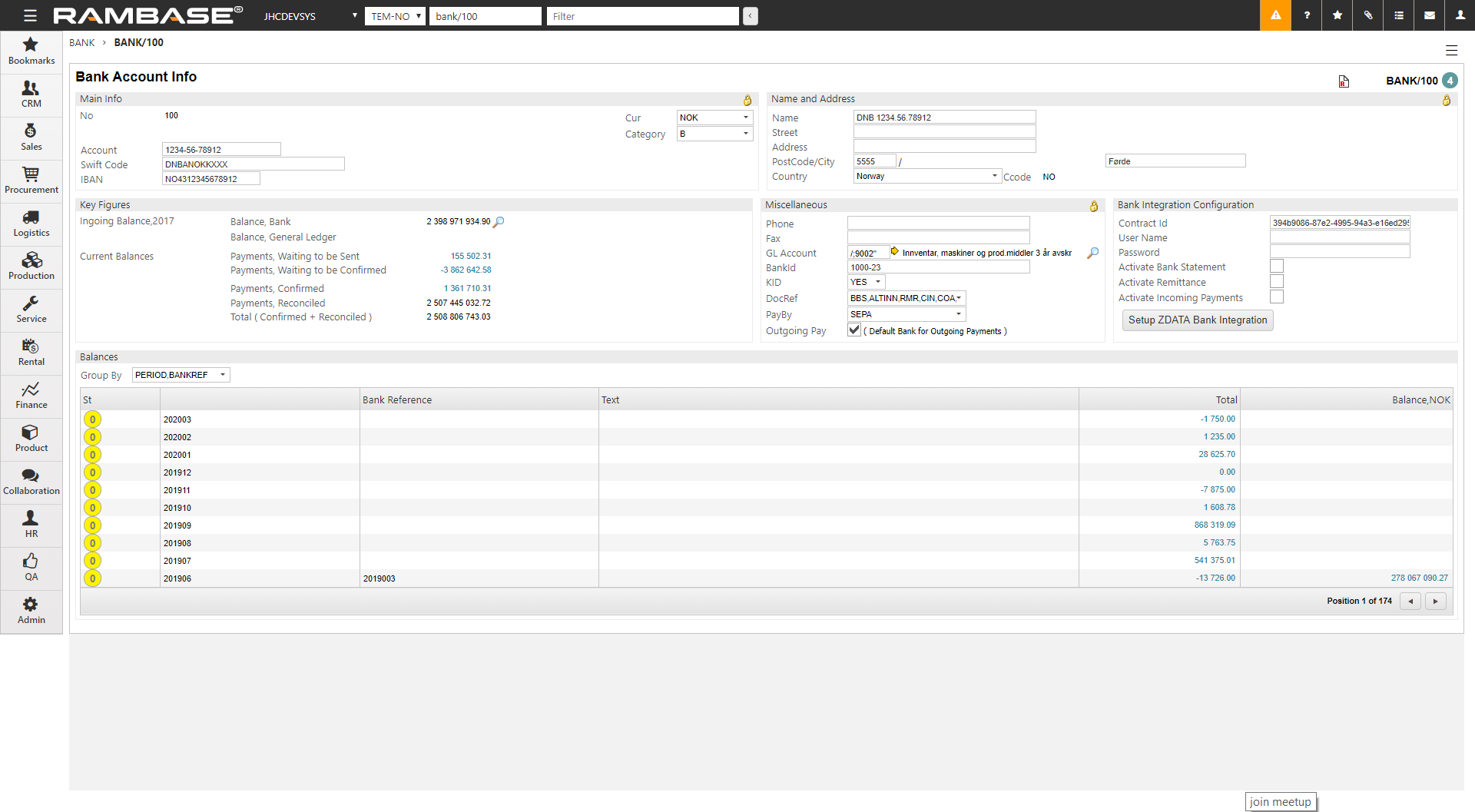
To use the KID system for this specific account, choose YES in the KID field in the Miscellaneous area. Note that support on the KID system requires that your company's database is set up with this option on an overall level.