Picking with handheld terminal (SCANPICK)
To pick goods using handheld terminals, you will need to use the Pick with handheld terminal (SCANPICK) application.
To open the Pick with handheld terminal (SCANPICK) application, find Logistics in the RamBase menu and then Picking. Click Confirm pick by handheld device to open the Pick with handheld terminal (SCANPICK) application.
Pick with handheld terminal (SCANPICK) can also be opened from the Picking list (PIL) application.
To open the Picking list (PIL) application, find Logistics in the RamBase menu and then Picking. Click Picking list for handheld device to open the Picking list (PIL) application.
From the Picking list (PIL) application, select a list and then click the Start picking icon to start Picking with handheld terminal (SCANPICK).
Regarding Picking list (PIL) application
Picking lists will only be displayed for Shipping advice (CSA), Supplier returns (SRT) and Goods transfers (STW).
Picking lists for Production work orders (PWO) will not be included.
The Picking list (PIL) application can also be used for printing picking lists by enabling the hidden column Print and clicking the Print picking list icon.
Shipping advice (CSA)
Supplier return (SRT)
Goods transfer (STW)
Production work order (PWO)
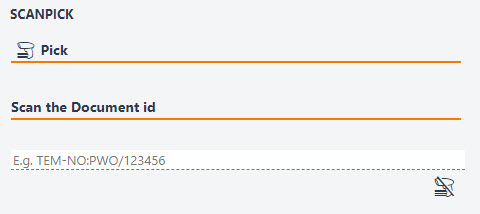
It is possible to scan the Goods reception (SSA) ID or the product ID.
Enable the following settings in the Company setting (CSV) application to pick Shipping advices (CSA) and Production work orders (PWO) by scanning the product ID rather than Goods reception (SSA) ID:
Allow to pick shipping advice (CSA) from another goods reception (SSA).
Allow to scan product id at pick of shipping advice.
Allow to pick production work order (PWO) from another goods reception (SSA).
Allow to scan product id at pick of production work order.
Picking with the Picking with handheld terminal (SCANPICK) application - Procedure
Scan the document id or open the Picking list (PIL) as explained above. Alternatively click the Switch to keyboard and type the document id.
If you are picking for a Production work order (PWO), operation number must be included. In example: "OPR/123456".
Note
The first pick in the list will be the highest Stock location (STL) alphanumeric value, regardless of the document number. The application will suggest a pick route through the warehouse based on the alphanumeric sorting. Read more about Alphanumeric Stock locations (STL) here.
Relevant actions and information regarding the item(s) will be displayed.
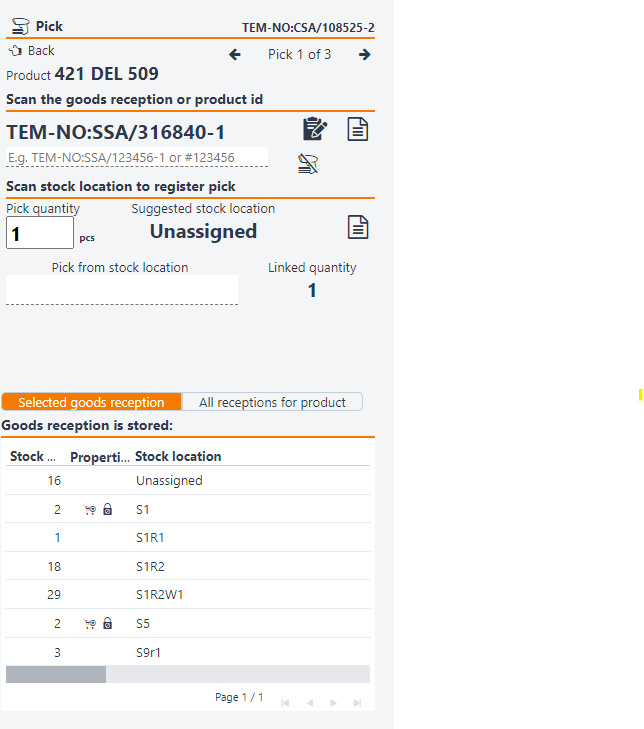
The SSA link at the top shows the Goods reception (SSA) to be picked.
Use the arrows to navigate to the next pick.
Scan the SSA ID or the product ID.
If company is configured for picking by product or from another Goods reception (SSA) than what is assigned, it maybe helpful to switch the toggle to All receptions for product. This will allow the user to see where other Goods receptions (SSA) than the assigned one, is stored.
Suggested Stock Location: The system will suggest the highest alphanumeric value stock location to start, but this is just a suggestion.
You can click the pen icon next to the quantity to choose the desired quantity you want to pick.
Scan the stock location in the Pick From Stock Location field.
If there is an active serial number claim, the application will route you to the SERIALNO application, where serial number can be registered by scanning.
The application is now ready for the next Picking operation.