Create a new LOT
To give a detailed description of a LOT, you need to create a LOT item. To open the Lot (LOT) application, find Auction in the RamBase menu and then Receiving lots. Click Lots to enter the LOT application.
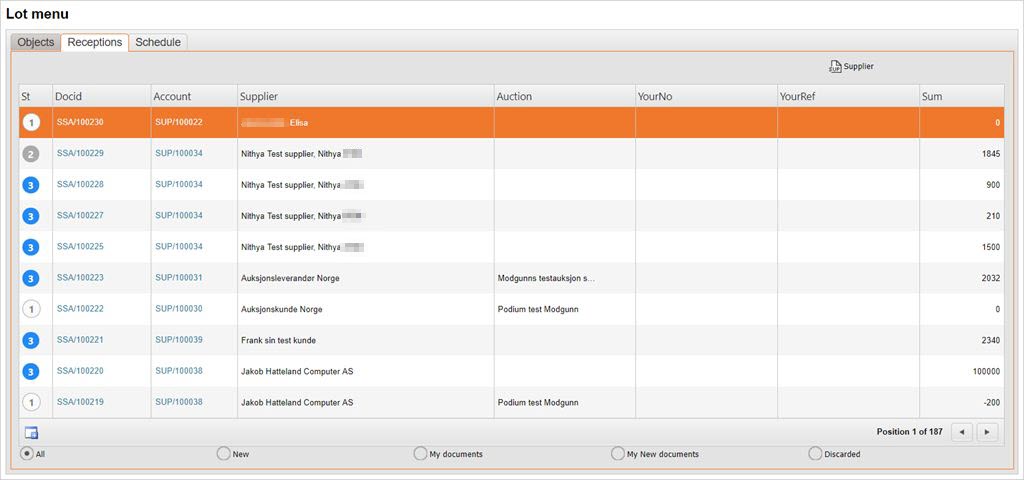
Click the Receptions folder and create a new reception of LOT by clicking the Create New Delivery icon in the lower left corner.
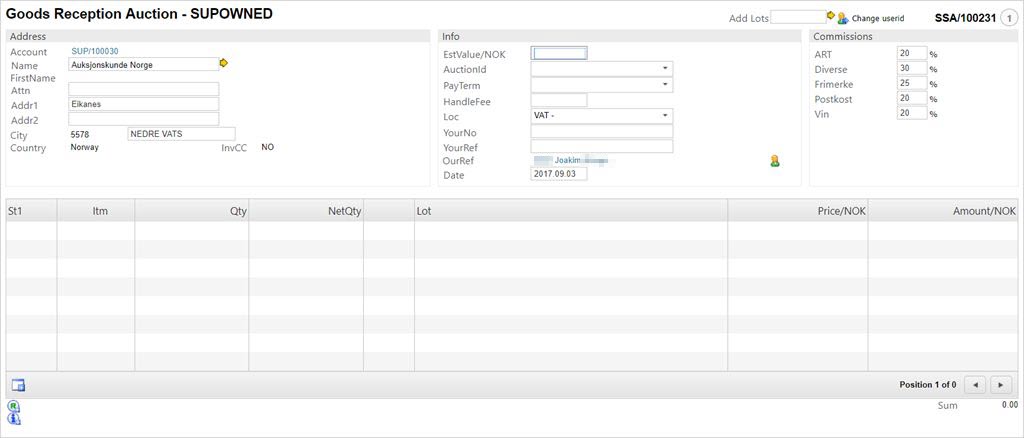
In the Goods Reception Auction window, click on the Create new item icon to open a new LOT description window.
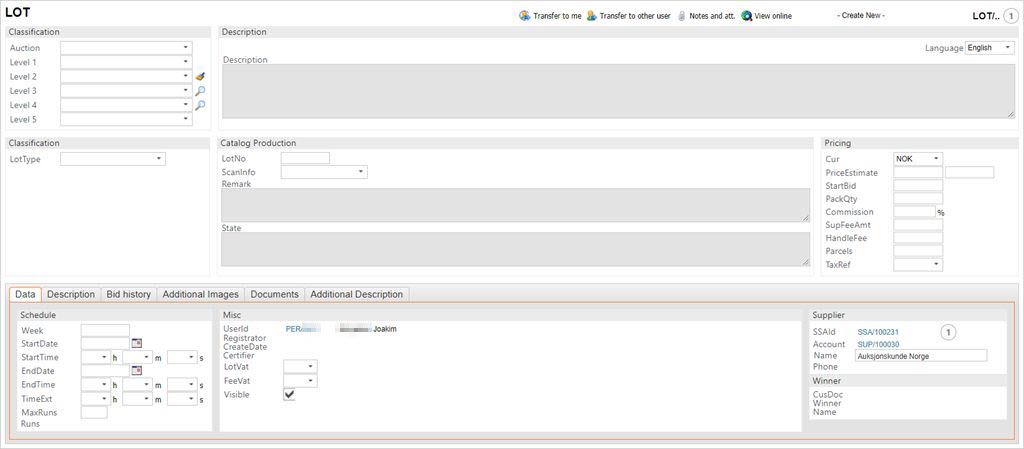
Enter the mandatory information for the LOT:
Upper Classification-box
All the levels that have been defined must be filled out. This is very important for correct display in following documents/processes and web presentation.
Lower Classification-box
The LotType needs to be defined, and you can also add additional info regarding catalogue info, year etc. Additional info is dependant on category.
Pricing-box
In the pricing box (to the far right), mandatory fields are PriceEstimate, Startbid and Commission.
Description/Additional description-folders
The LOT needs to be described in these fields as detailed as possible.
You may create new LOT items and link these to an event (auction), unless the auction is blocked for adding new LOTs. If an auction is blocked, the auction will not be shown as an option in drop-down menus and popups while adding new LOT items. To allow adding new LOTs to the auction you need to press F12 and choose the Allow for adding new LOTs option.
To upload pictures to the LOT, use the F12 option Upload image, or use the batch import for several images.
If you need to create several items, for instance 100 items in a coin collection, you may create a list of 100 lot items by writing the number of lots in the Add Lots field.
Sometimes it could be necessary to withdraw a lot in an auction. There can be several reasons to withdraw a lot, for instance if a coin connected to a forthcoming auction is a fake. The lot isn't deleted from the auction or catalogue. On withdrawal the lot is flagged as withdrawn, and the picture of the lot disappears both in the RamBase application and online. The reason why the lot isn't deleted is to inform buyers that the product formerly offered on an auction is retracted. If any buyer has planned to participate in an auction because of this particular lot, they will be informed that the lot is not longer a part of the auction.
To activate the lot, click F12 to open the action menu and choose the Edit Finished option, and press ENTER. This will set the LOT to ST:2.