Getting started with the Production resource categories (REC) application
The main resource category
By default, there are no Production resource categories (REC) defined in the system. To create a new main Production resource category (REC), open the Production resource category (REC) application and click on the Create first production resource category button in the Production resource categories tree.
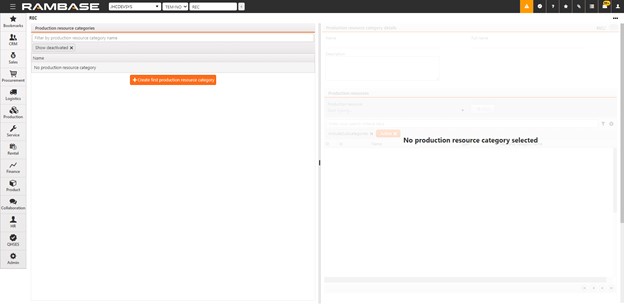
Important: This will create a top (main) category in Status 4 (Active), with a name taken from the currently selected database. There can be only one top category in the structure. Upon activation, the category cannot be removed or deactivated.
Adding new Production resource categories (REC) to the existing structure
Click on the category under which you would like to create a new subcategory. This will display the icon used for adding new items to the structure.
This will open a new popup containing the basic information of the parent category, Name (required field) and Description (optional field). Click the Create button to add a new category in Status 4 (Active).
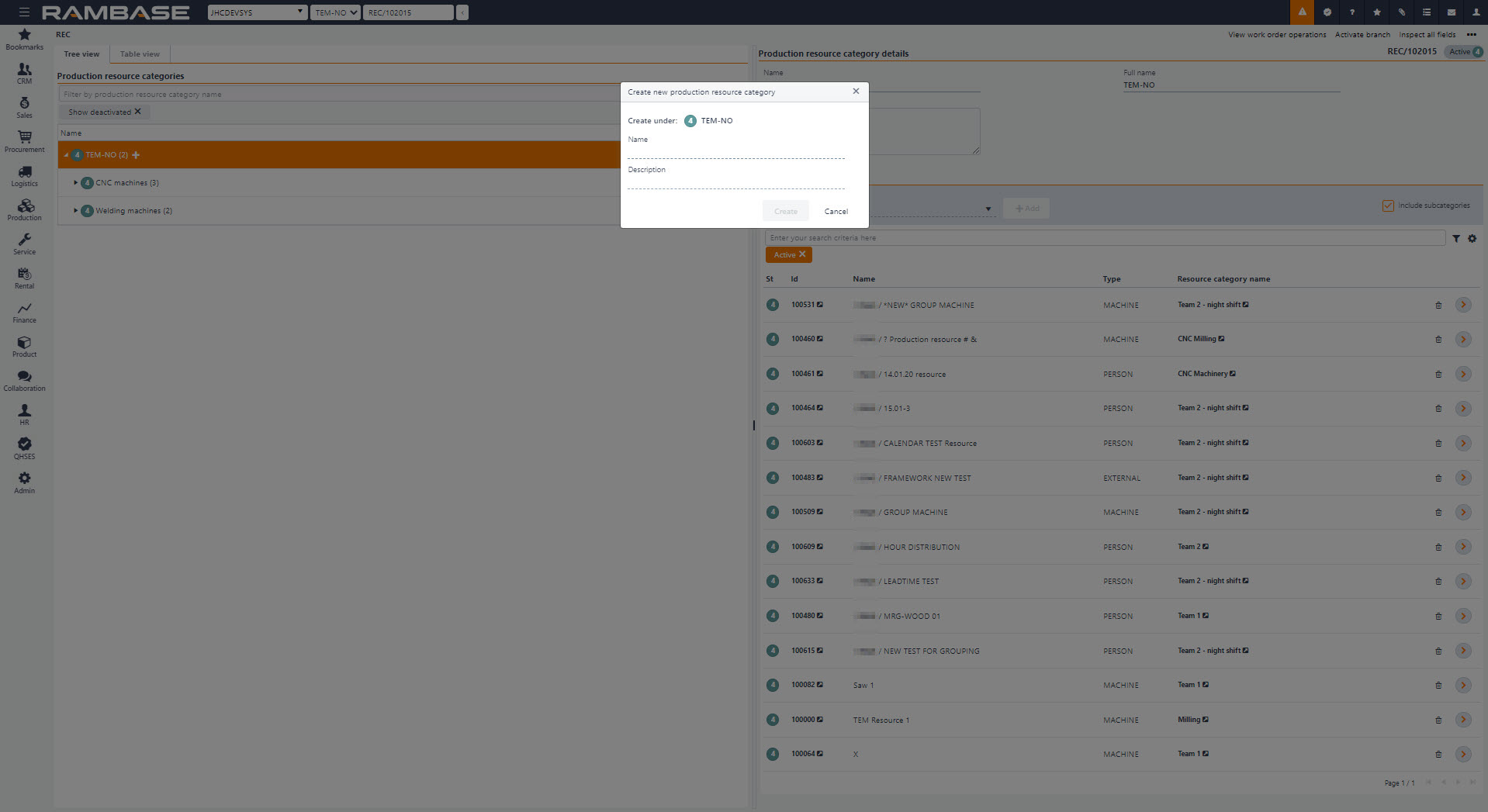
Adding Production resources (RESCONFIG) to the Production resource categories (REC)
Click on the Production resource category (REC) in the Tree view or Table view to display the Production resource category details area. The right part of the Production resource categories (REC) application shows the list of all Production resources (RESCONFIG) linked to that specific Production resource category (REC).
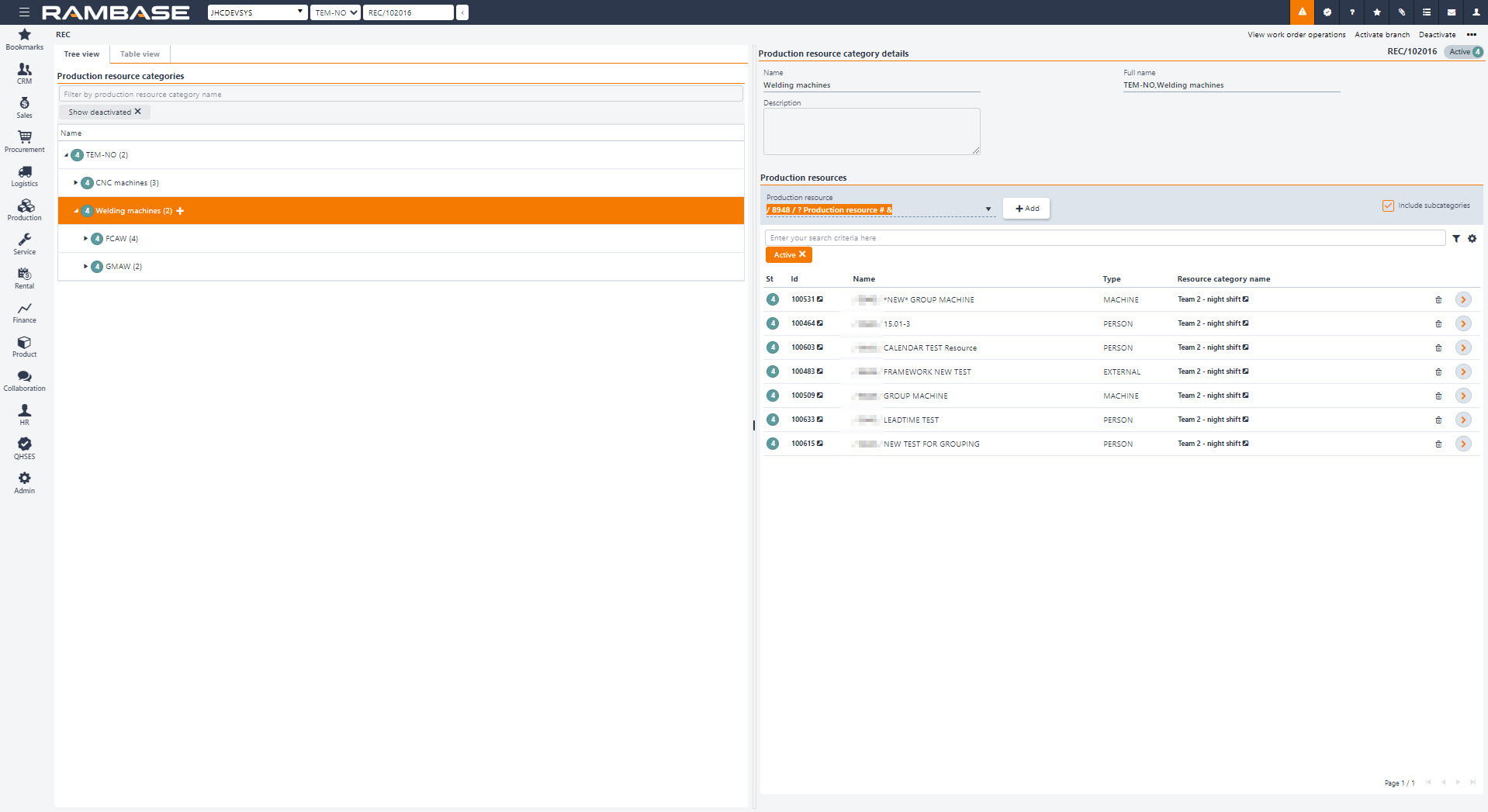
To add a new Production resource (RESCONFIG) to the selected category, search for the intended Production resource (RESCONFIG) in the drop-down menu and click the +ADD button.
Note
A Production resource (RESCONFIG) can be added to several Production resource categories (REC).