How to add, delete and deactivate custom fields
How to add a custom field
To open the Custom fields (CUSTOMFIELDS) application, find Admin in the RamBase menu and then click on Custom fields to enter the CUSTOMFIELDS application.
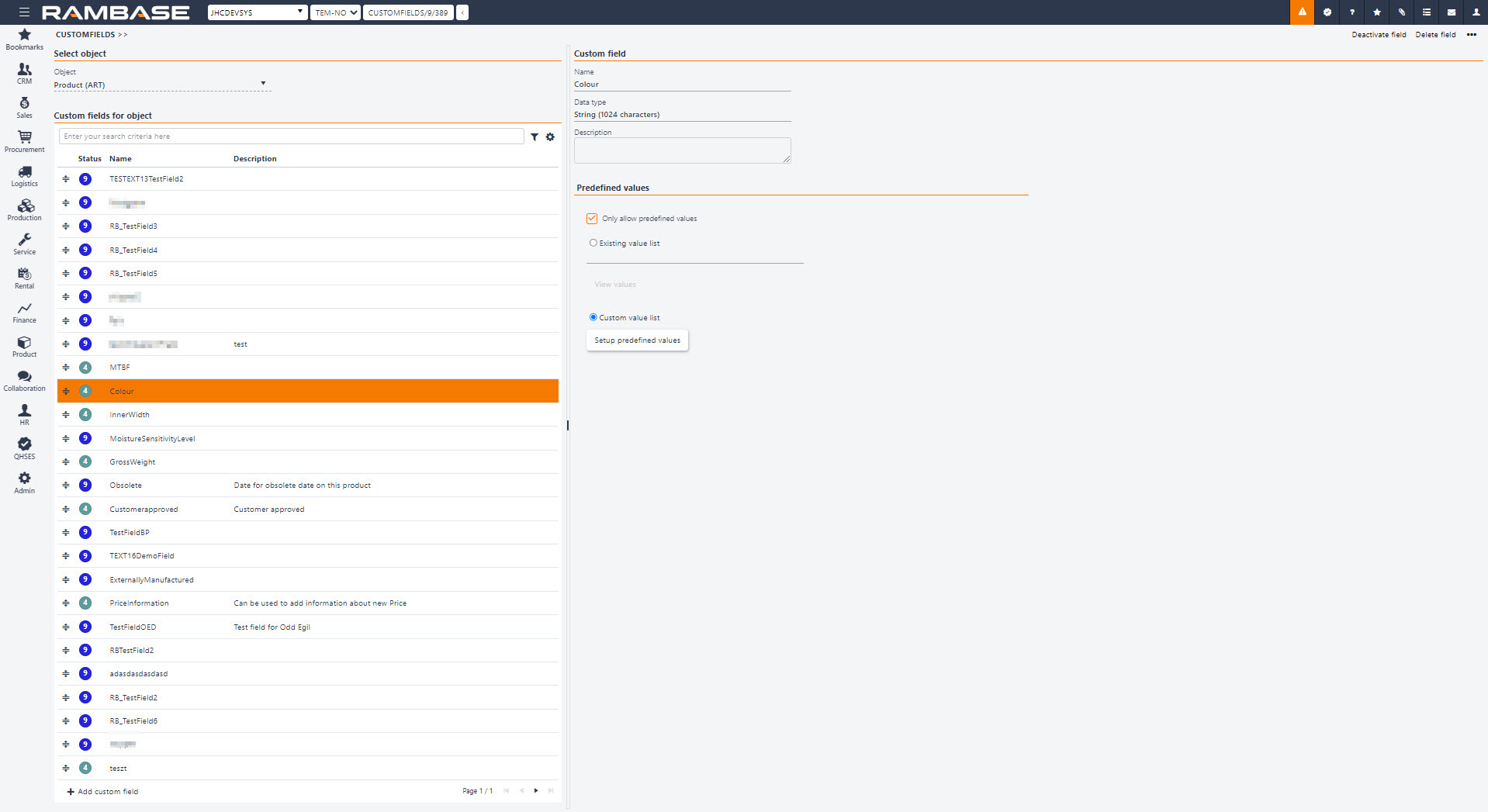
Select which object you want to add a custom field to in the Object field.
Click on the Add custom field button.
Set a name in the Name field and choose a data type in the Data type field.
Click the Create button to create a custom field in Status 0.
Consider adding domain values to the custom field, with the Only allow predefined values checkbox. Select either Existing value list or Custom value list to set up predefined values.
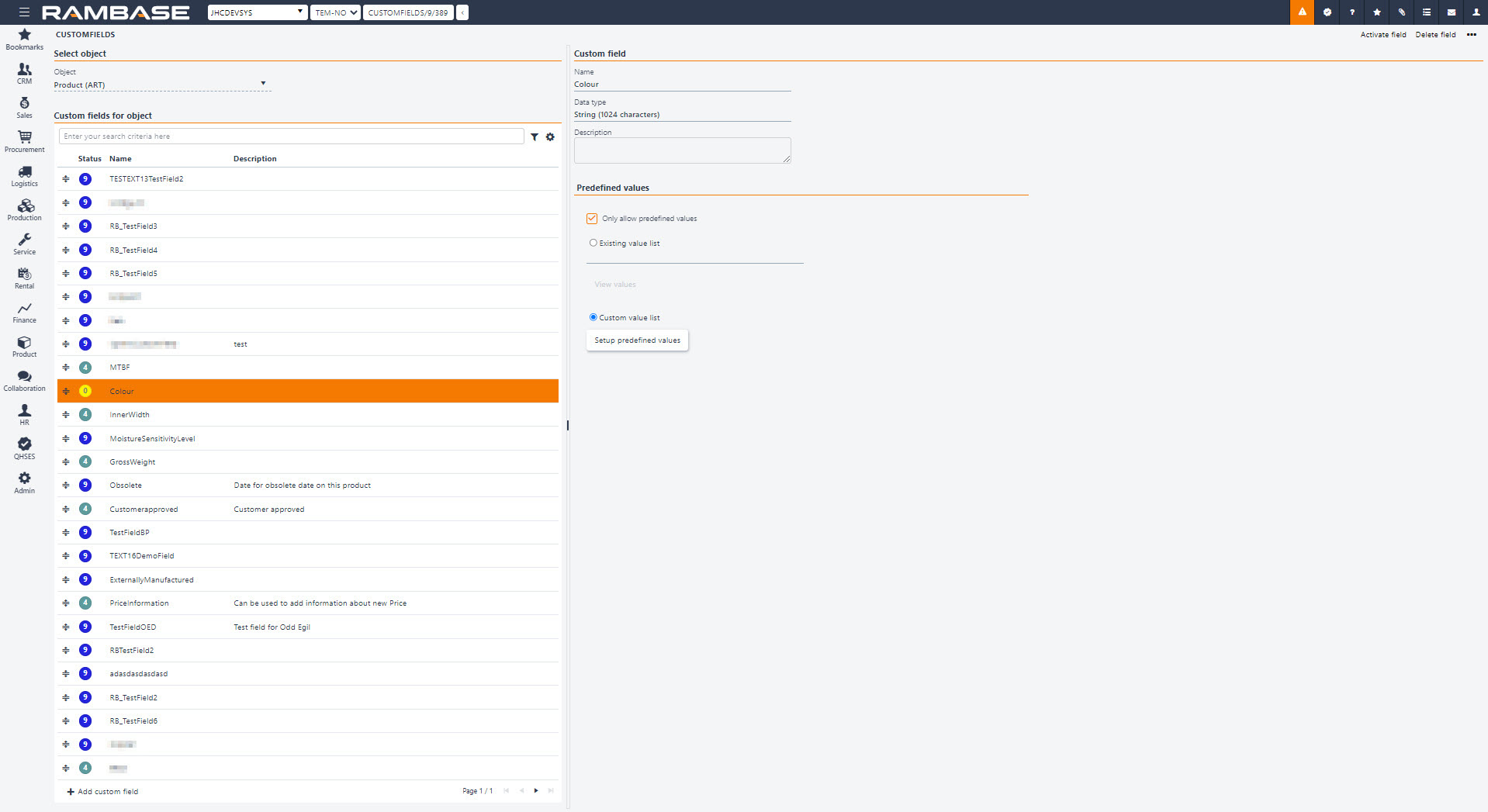
Click on the Setup predefined values button to add values.
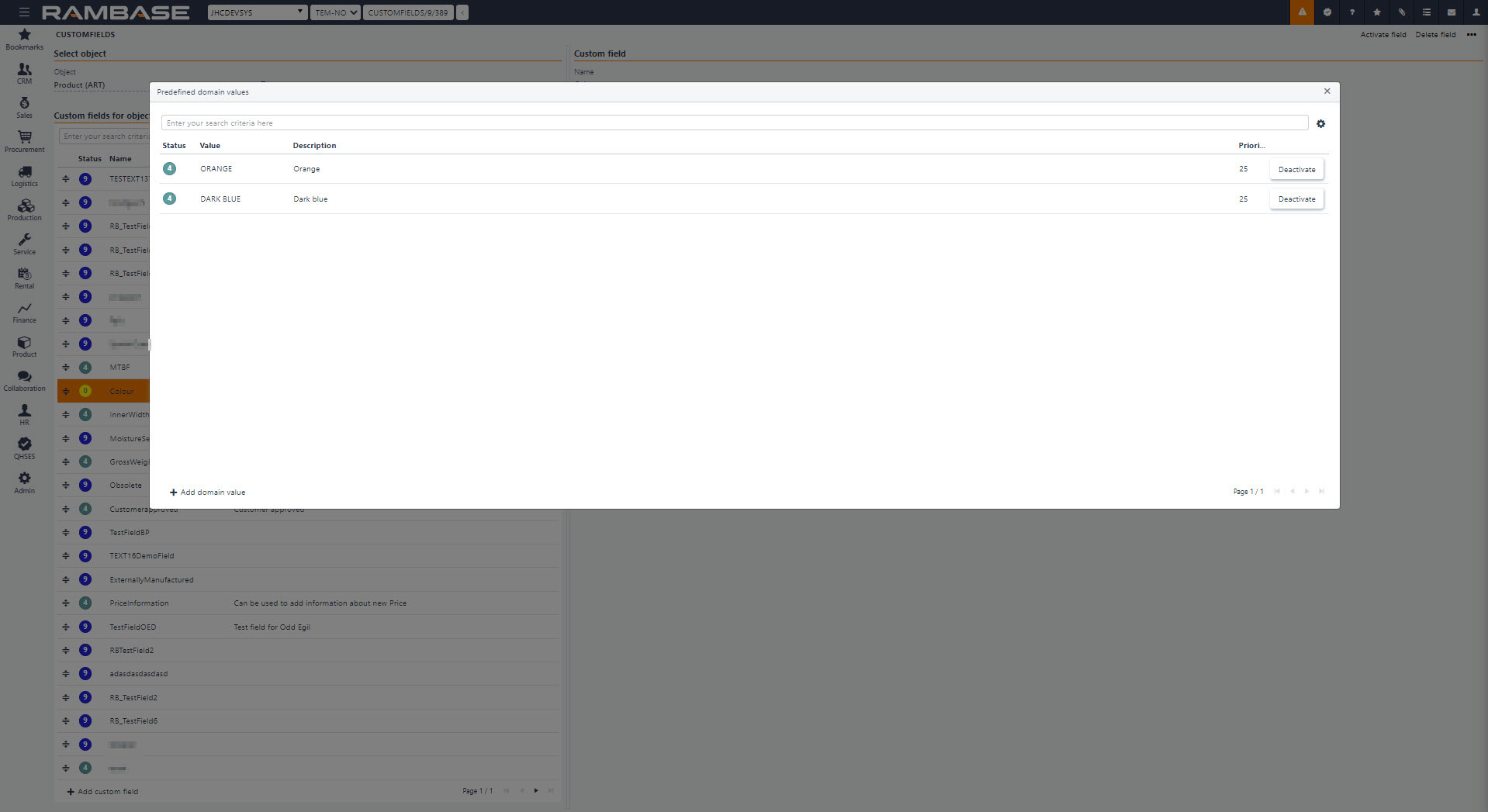
Select the Activate field option in the context menu to activate the custom field. The field will now be available in the selected object.
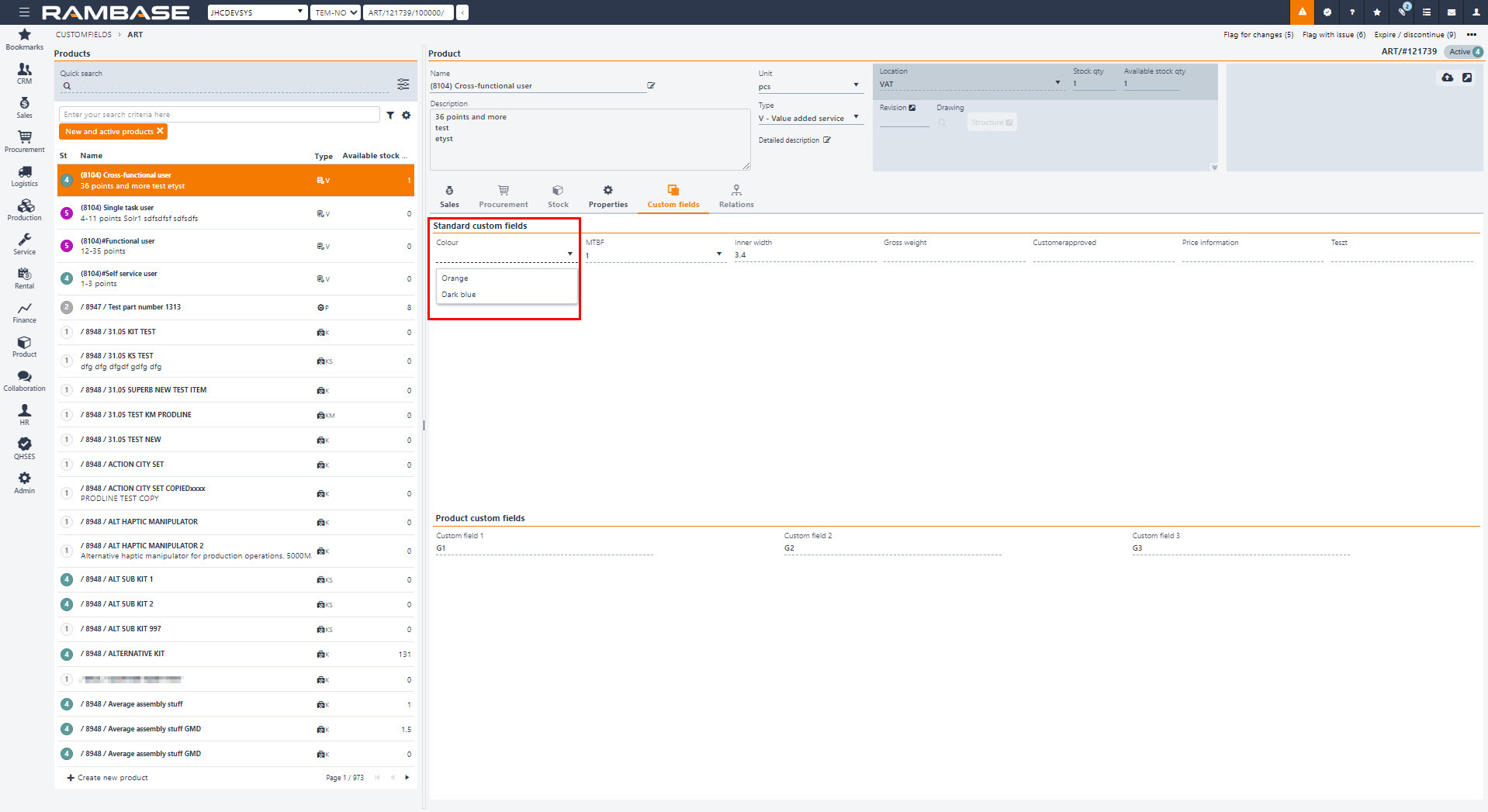
How to delete and deactivate a custom field
Use the Delete field option in the context menu to completely remove a custom field. It is not possible to delete a custom field if one or more object has specified a value for that field.
It is possible to use the Deactivate field option in the context menu, even if one or more object have a specified value. This will changes the status from Status 4 to Status 9 and removes the field from the application(s). No data is lost when the custom field is deactivated, and it is possible to reactivate the field later with the Activate field option in the context menu.