Customer sales contracts (CSC)
A contract is a written agreement between the company and a customer regarding deliveries on a recurring basis. Use the CSC application to keep an overview of your contracts and set up notifications of when a contract need a review, renewal or it is close to the expiration date.
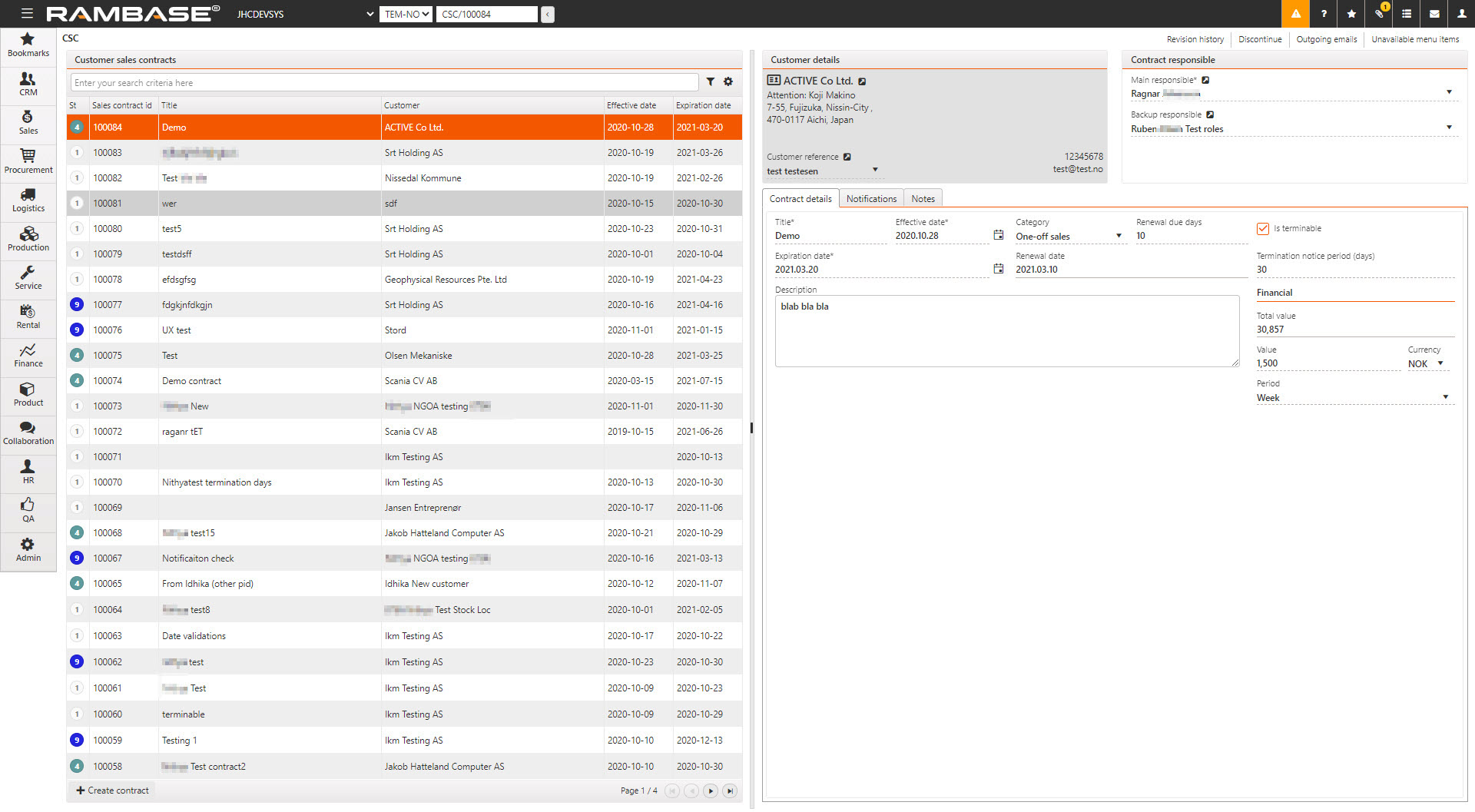
Create a new sales contract
Start in the Customer sales contracts (CSC) application. To open the CSC application, find Sales in the RamBase menu and then Contract management. Click Sales contracts to enter the CSC application.
Click the Create contract button.
Fill in information in the popup:
Title - Name of the contract.
Effective date - The start of the Customer sales contract (CSC).
Expiration date - The end of the Customer sales contract (CSC).
Customer - Select a Customer (CUS) from the CUS application.
Main responsible - Select the person responsible for the contract.
Category - Choose between three categories: Recurring sales, One-off sales & Consulting services.
Renewal due days - The minimum number of days before Expiration date where the contract can be either cancelled or renewed.
Is terminable - Specifies if the contract can be terminated or not.
Termination notice period (days) - The length in days of the termination period.
Click the OK button. This will set the CSC in status 1 (new), which means it is not active.
Select the Activate option in the context menu to set the CSC in status 4 (active).
It is possible to add more optional information:
Backup responsible - Select backup responsible.
Description - Add a description of what the contract is about.
Financial
Total value - Total value of the contract calculated from value per period.
Value - The monetary value per period.
Currency - Three character code following the ISO 4217 standard for currency.
Period - The periodic schedule of the contract. Values: Month = 30 days, Week = 7 days, Year = 365 days & Quarter = 90 days.
Notifications
Use the Notification tab to set up who will receive the notifications and if it is for renewal, review or expiration.
Use the Outgoing emails option in the context menu to see all emails sent about the selected CSC.
Enter the Notifications tab.
Click the Create notification button.
Fill in information in the popup:
Name - Select the person to receive the notification.
Event - Choose between three events: Renewal, Review & Expired.
Notify days before - Number of days before the Event to receive the notification.
Notify by - How to receive the notification.
Click the OK button to create the notification.
Click the Edit or Discard icons to edit or discard the notification.
Follow up on sales contracts
To discontinue a CSC, use the Discontinue option in the context menu to set in in status 9 (Discontinue).
To see the changes that were made to the CSC and which user made the change, choose the Revision history option in the context menu.
To see all Sales contracts (CSC) connected to a Customer (CUS), choose the View contracts option in the context menu in the CUS application.