Create sales invoice for contracts
A contract is a written agreement between the company and a customer regarding deliveries on a recurring basis. Sales invoices can be created as contracts to ensure that the invoices are being sent in time according to the terms of the contract. In RamBase, contracts must be invoiced manually.
When creating a sales invoice for contracts, it is possible to add a free text in the fields YourNo and YourRef on the document level, and in the Text-field in the Part section on the item level.
If you add %TXT% in any of these fields, this text string will be replaced with a text defined in the Customer Contracts Management (CCM) application. The replacement takes place when creating a new sales invoice (CTRINVOICE) based on the contract. For example: "…if a monthly contract that has the text Rent for %TXT% in the YourRef field, and you type December 2014 in the Month field in CCM, the Sales Invoice (CIN) created from the contract will get the text Rent for December 2014 in the YourRef field.
Create a contract
Create a new CIN from the CIN application by using the same procedure as for creating invoice for costs, but do not forward it to the customer.
Make sure the actual CIN is in an editable mode (St:1).
Optionally, add free text to the YourNo and the YourRef fields. Make sure to add %TXT% if you want to paste a variable text.
Press the F12 to open the action menu and choose the option Register as Contract (St=5). This will bring up the Register as Contract popup.
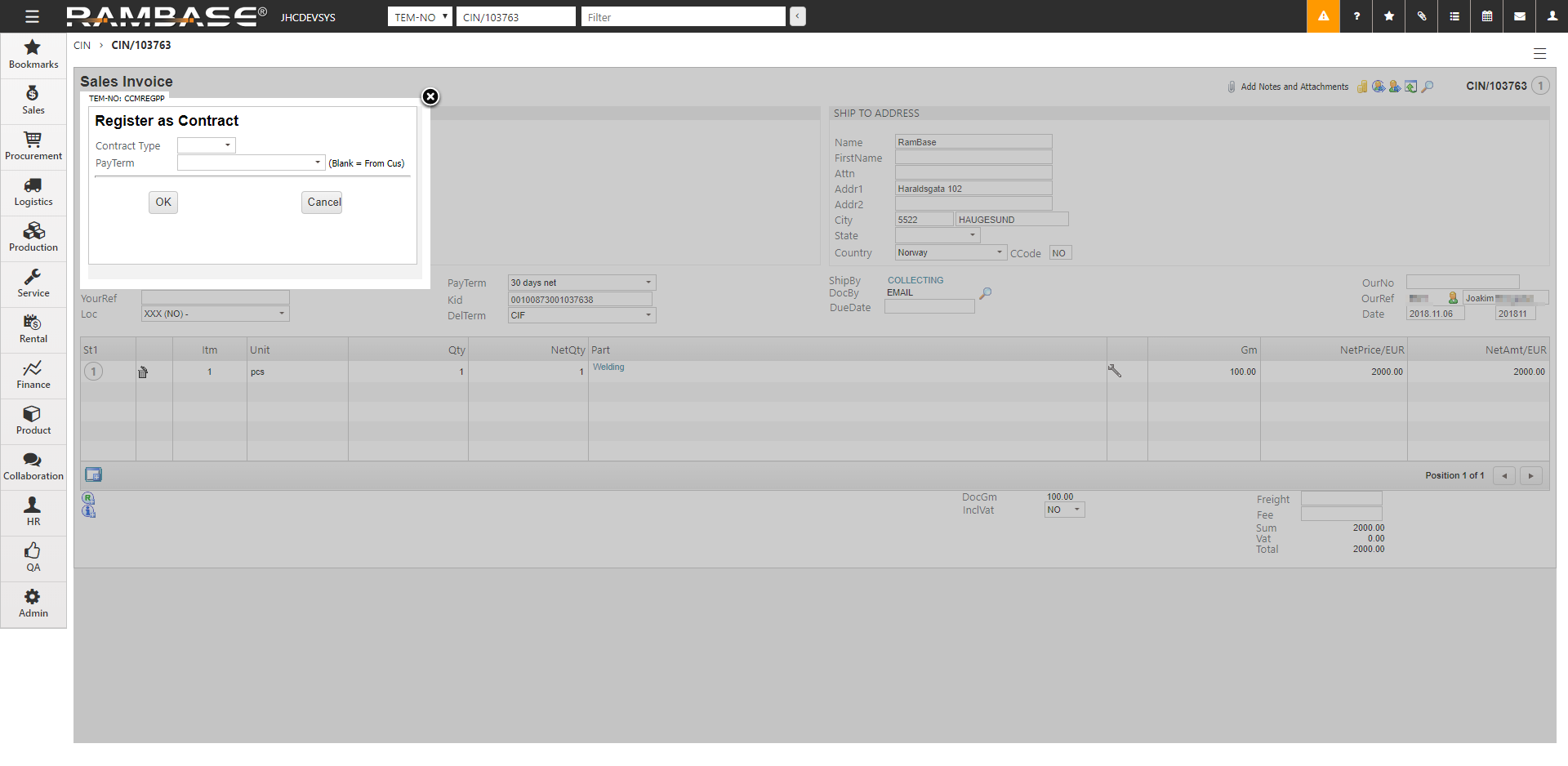
Select the contract type. Options are WEEK, MONTH, QUARTER, YEAR, GENERAL and SPECIAL.
Click the OK button to confirm and return to the invoice window.
The status code of the sales invoice is now altered to 5, and CONTRACT is added to the title line.
Current contracts are held by the CCM application. To open the CCM application, find Finance in the RamBase menu and then Receivables. Click Contract invoicing to enter the CCM application.
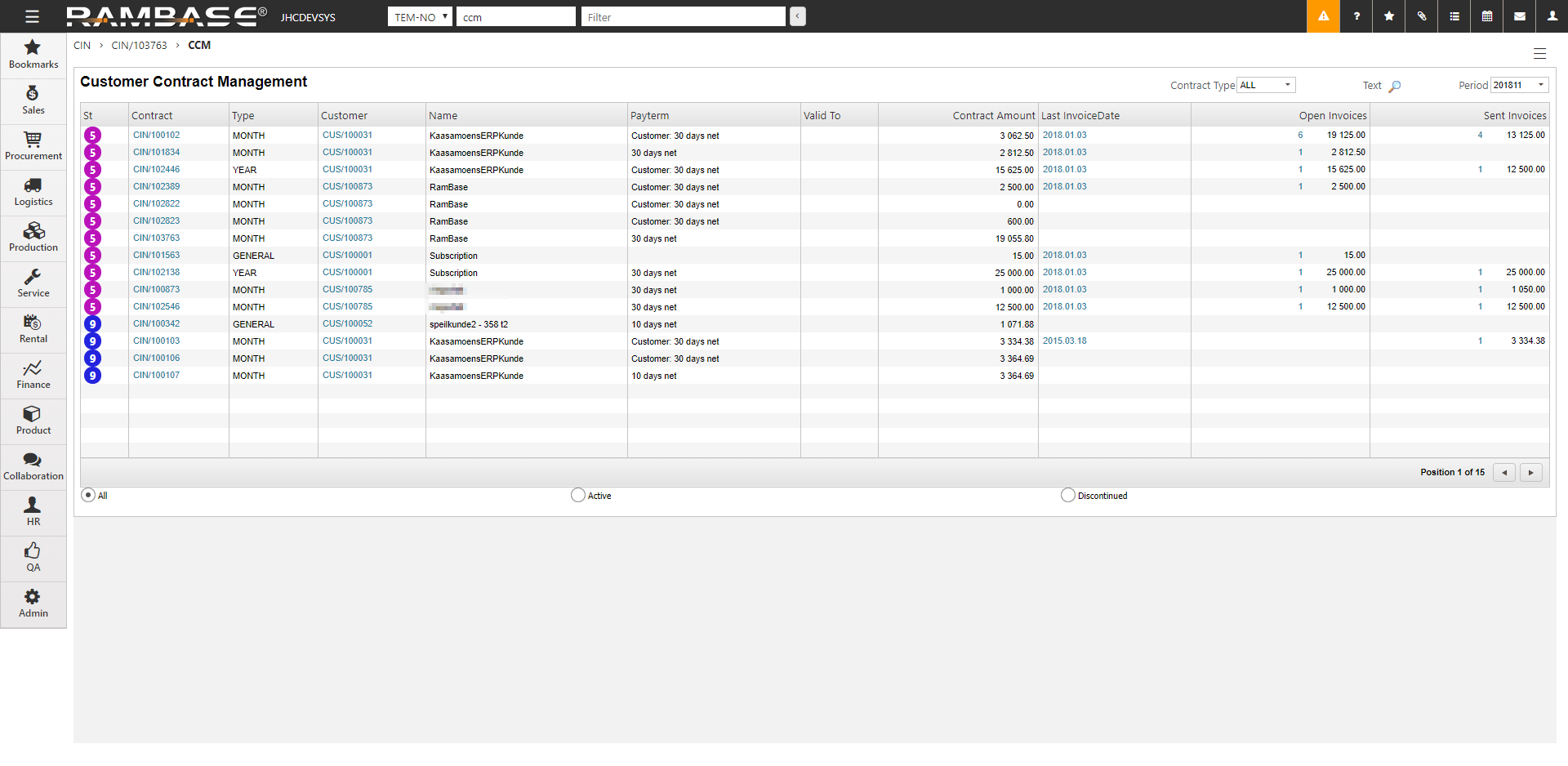
Here you may view all contracts. Sales invoices from contracts are made from this program.
Create a text to replace the %TXT% string in the newly created invoice
Click on the magnifier icon in the upper right corner to open the Customer Contract Text popup.

Add text to the fields. The text replacing the %TXT% string is depending on the Contract type.
There are two ways to create a sales invoice from a contract:
Create an invoice from a single contract
Start in the Customer Contract Management (CCM) application. To open the CCM application, find Finance in the RamBase menu and then Receivables. Click Contract invoicing to enter the CCM application.
Highlight the actual contract in the list and press ENTER.
Optionally add details or just to check that the contract is ready to be invoiced.
Press ESC.
Make sure that the highlighted item line is the correct contract.
Press the F12 to open the action menu and choose the option Create Invoice from 1 Contract.
The CIN will then appear in the Sales Invoice (CIN) application in editable mode (St:1). Please note that it has only been created, and have to be registered and sent to the customer.
Create invoices from all contracts
Start in the Customer Contract Management (CCM) application. To open the CCM application, find Finance in the RamBase menu and then Receivables. Click Contract invoicing to enter the CCM application.
Work through and check the contracts to make sure that all contracts are ready to be invoiced.
In the CCM application, press F12 to open the action menu and choose the option Create Invoices from All Contracts.
The invoices will then appear in the CIN application in editable mode (St:1). Please note that they have only been created, and have to be registered and sent to the customer.