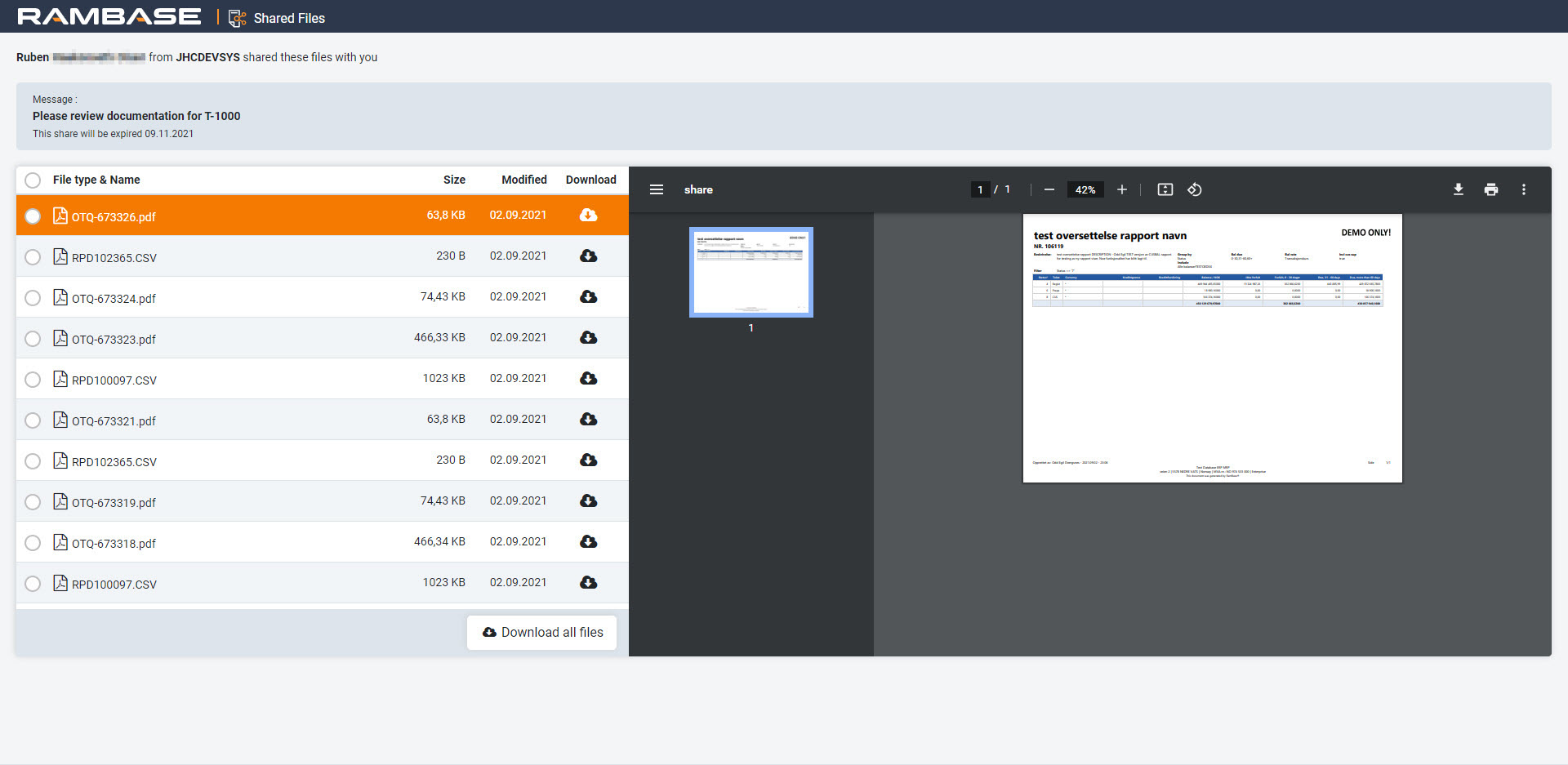File share
The File share solution enables a RamBase user to share files in RamBase with an external user by providing a link on email or any other media.
The link will take the external user to our site where that person will get a page listing the shared files. These files can be previewed and downloaded.
Prepare and find the files
Prepare and find the files you want to share with external people in the File manager (FILEMANAGER) application.
Enter the FILEMANAGER application. You can read more about the application here: File manager (FILEMANAGERAPI)
Create a Working folder.
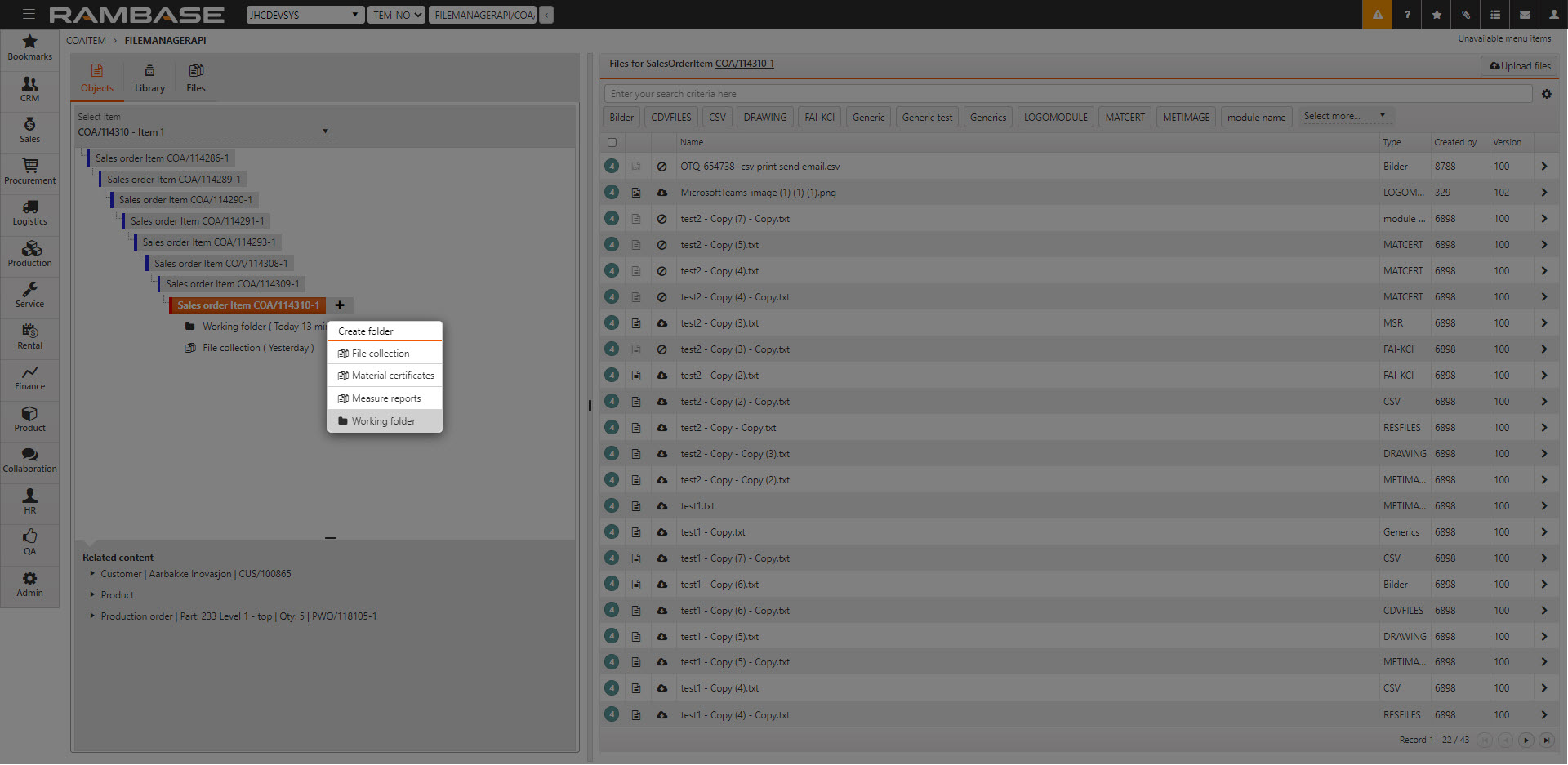
Drag the files you want to share into to the Working folder.
Click the Share icon next to the Working folder. All files in this folder will now be available at the file share site for anyone who has the link.
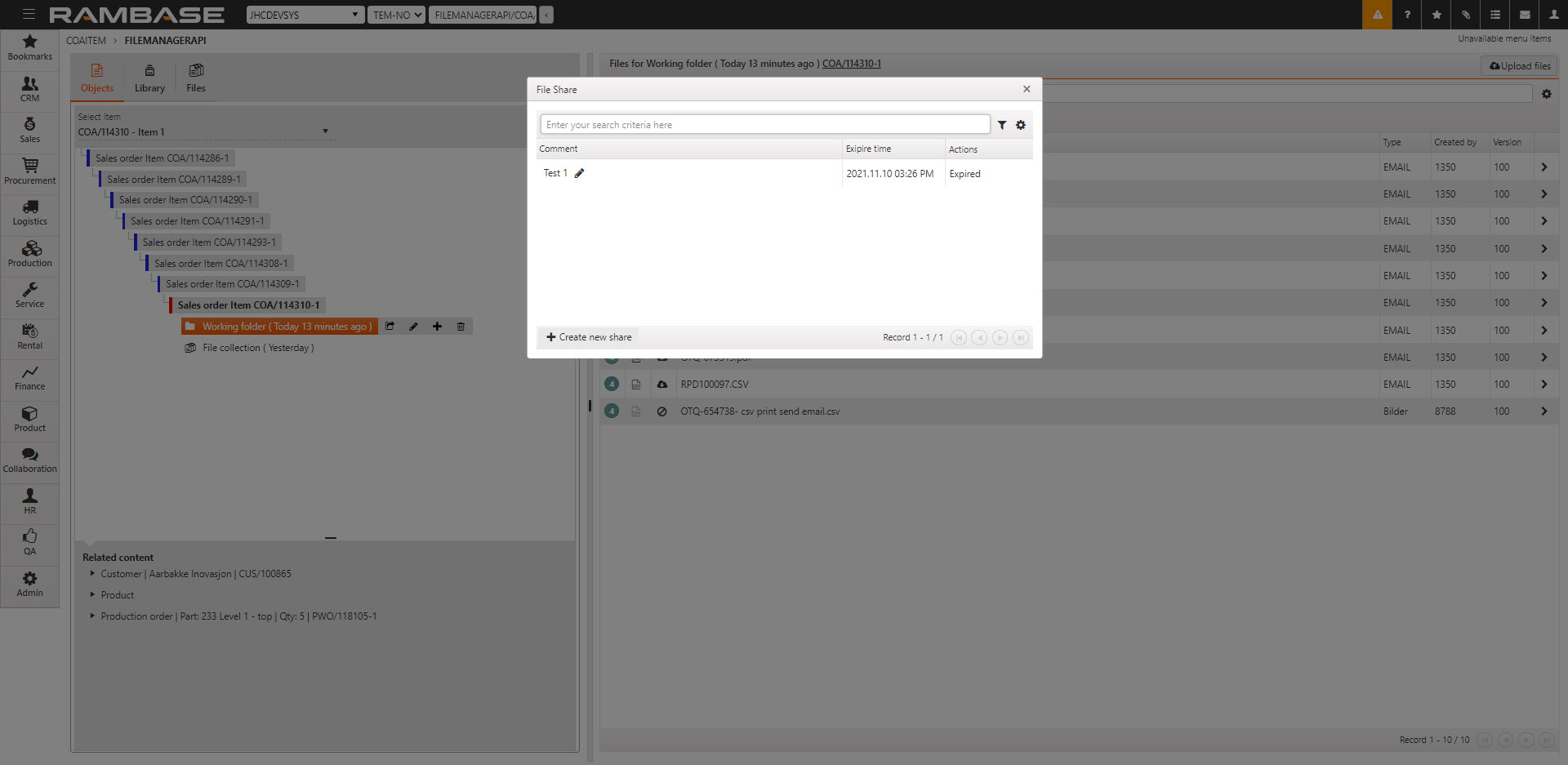
To create the link, click on the Create new share button.
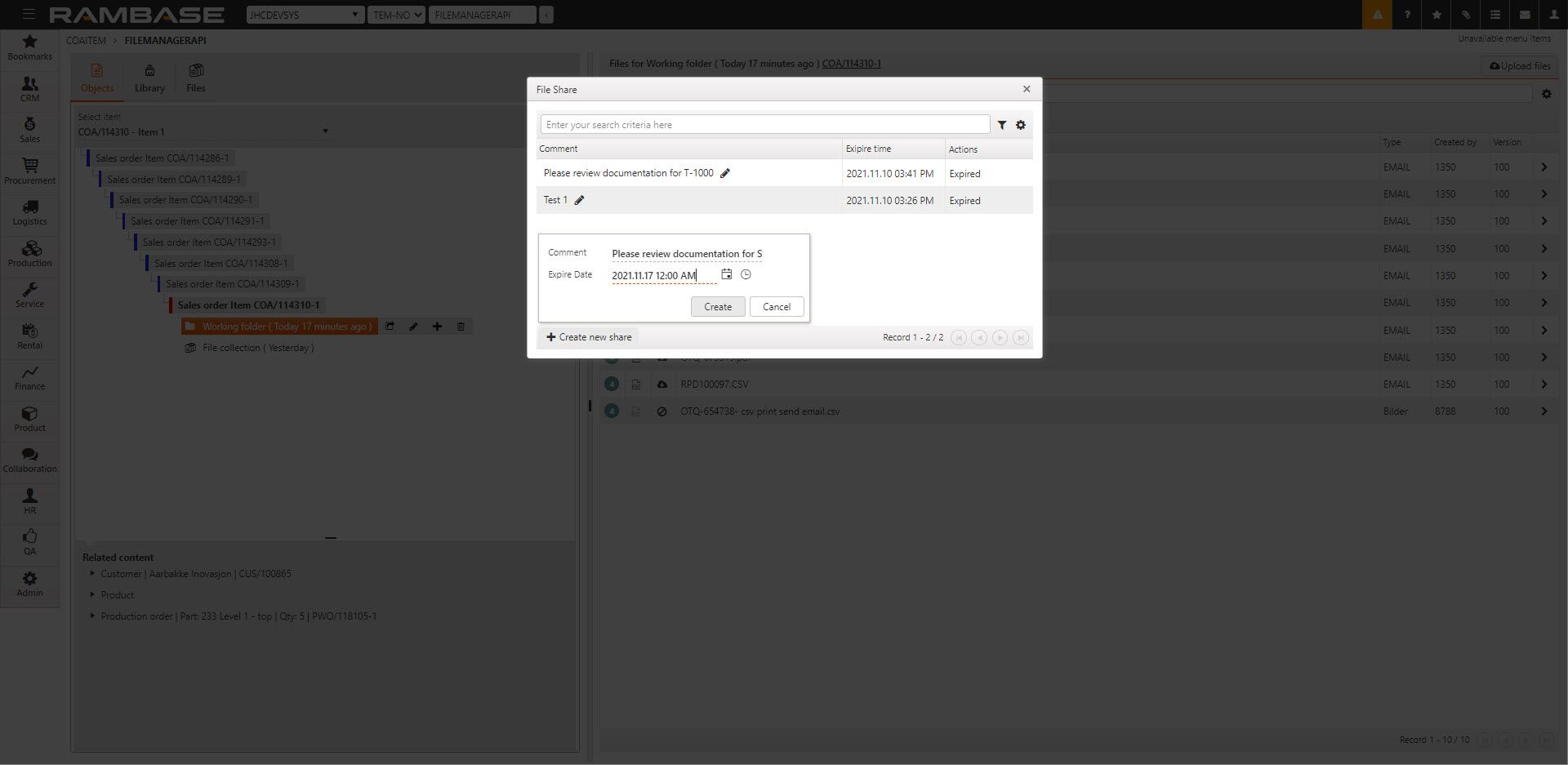
Write a comment/subject in the Comment field. This will appear as subject for the email and/or as a title for the shared file package. This will typically contain product name or the customers/suppliers order number.
Set an expire time in the Expire Date field. The link will expire at the set time and the link will stop working.
Click on the Send Email icon to open a new email, or click on the Copy Link icon to copy the link.
Send the link to the external user(s)
The Delete icon will immediately expire the link so it becomes unavailable.
The Shared files site
Everyone with access to the link can now access the Shared files site.
The files can be previewed at this site, downloaded one by one or as bulk as a zip file.