KIT menu
Users who belong to approval groups must regularly check the Kit menu (KIT) application to check if there are any Product structures (KITART) that are pending approval:
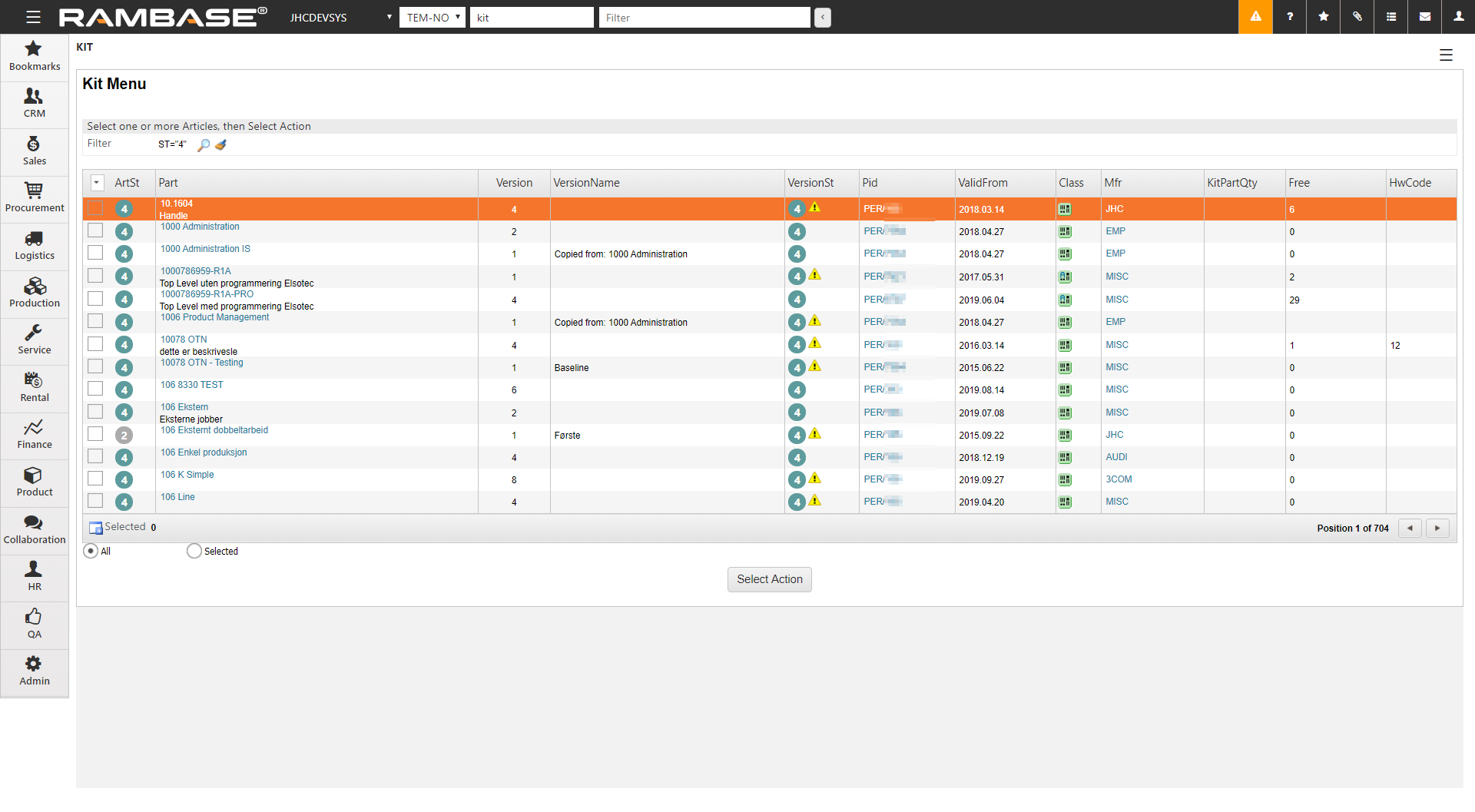
Check for Product structures (KITART) with versions in Status 2 - pending approval
To open the application, navigate to the RamBase menu and click on Product , followed by Structures management and then Structures management again.
By default, the Kit menu (KIT) lists all valid structures, meaning all Product structures (KITART) with versions in Status 4 - Active. To list all documents which are in Status 2 - Pending approval, click the Filter icon to open the KIT Filters popup.
Under Main fields click the VersionSt dropdown and select the Pending Approval option.
Click the OK button to list all structures pending approval.
The Kit menu (KIT) application will now list all Product structures (KITART) with versions in Status 2 - pending approval.
Activating the new version
To access any of the pending documents in order to give approval, select the document and press ENTER.
Click the Activation icon to open the Activate Version window.
Select "YES" if you want to update the production plan.*
Click the Activate button.
When approval has been received from all approval groups, the status will go from Status 2 - Pending approval to Status 3 - Approved, and the Activation icon will appear on the header line.
* You only need to update the production plan if there are any ongoing productions which will be affected by the new changes.
The new, activated structure is set to Status 4 - Active. Also notice the new icons to Recalculate cost and to Create a new version if further updates are required.
Also note the Open for edit icon. If you need to make further changes to the structure after approvals have been received, click the Open for edit icon to return to Status 1 - Edit.