Podium auctions
For podium auctions, on a physical location, the Podium (PODIUM) application is used. Podium auctions may be run simultaneously as online auctions, with Lots going offline when they are activated on the podium auctions. Before a podium auction starts, a bidder number (BIDDERNO) must be linked to bidding customers.
To open the Podium (PODIUM) application, find Auction in the RamBase menu and then Conduct auctions. Click Podium to enter the PODIUM application.
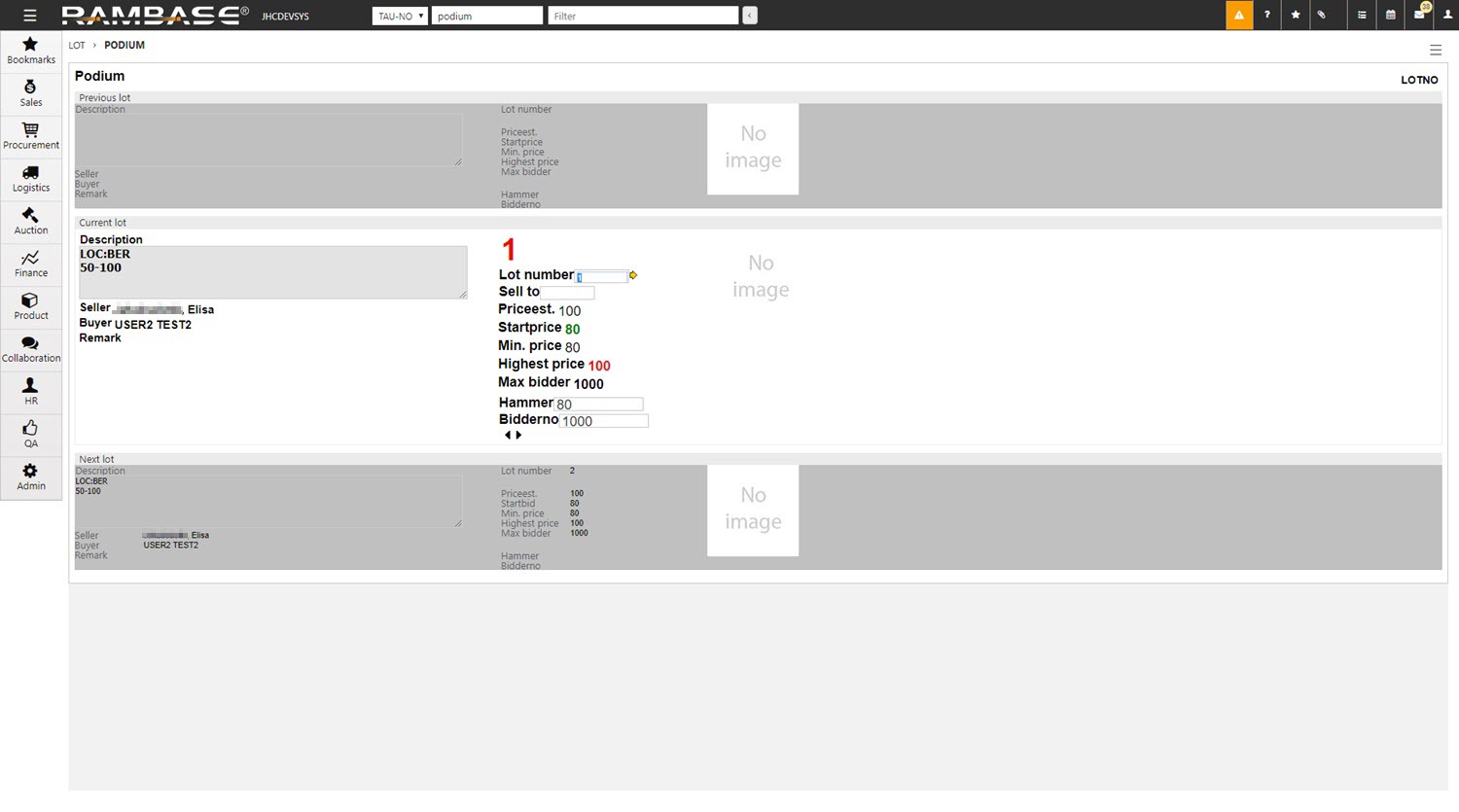
Press F12 and choose the option Activate Podium to open a popup where you need to enter details concerning the auction.
Choose which auction you want to present in the Choose EVT dropdown menu.
Choose which LOT you want to start with. If you have an online auction active simultaneously as the podium, the active lot will go offline.
Choose which LOT will be the last in the podium auction (optional).
Enter the podium PID in the Podium PID field (your own PID will be set as default).
Conduct a podium auction
The Podium application main screen is divided into three segments:
Previous LOT
The last active LOT which was sold/unsold. If the auction has just started, this segment will be empty.
Active LOT
This is the active LOT which is to be bid upon.
Next LOT
This is the next LOT in line to be bid upon.
You can see all relevant information regarding the active LOT on the middle segment:
Lot number
The reference number for the LOT.
Sell to
Here you may enter a LOT number if there is a segment of LOTs to be skipped. The LOT number must be the last LOT of the segment. The segment amount is set in COM.
Price est.
The estimated price/value set on the LOT.
Start price
The current bid when activated on podium. Same as minimum price if nobody has placed a bid.
Min. price
The starting bid on a LOT.
Highest price
The maximum bid given.
Max bidder
The bidder number of the current highest bid.
Hammer
The winning bid is entered here, if not automatically entered.
Bidderno
The bidder number of the winning bidder.
When the LOT has received a winning bid and the hammer icon has been clicked, you may proceed to the next LOT to be sold by clicking the black arrow icon on the bottom of the middle segment, or the Page Down button.
If you need to change anything regarding the last LOT, press the Page Up button or the left arrow icon.