Create sales credit note
Create a sales credit note
To open the Sales Invoice (CIN) application, find Finance in the RamBase menu and then Receivables. Click Sales invoices to enter the CIN application.
Highlight the sales invoice to be credited and press ENTER.
To make a credit note for all items on the invoice: Press F12 to open the action menu and choose the option Transport all Items or click the transport icon in upper right corner of the sales invoice (CIN) window.
To make a credit note for a single item on the invoice: Press ENTER on the specific item line. Press F12 and choose the option Transport Item, or click the transport icon on current item lines.
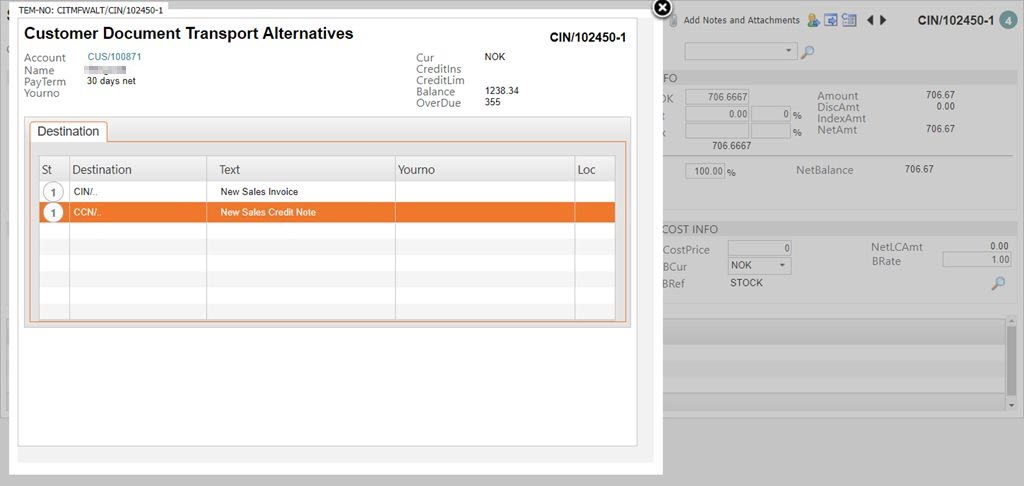
Select the option New Sales Credit Note and press ENTER.
If the credit note is based on a single item, verify the information in the popup and click the OK button. The new sales credit note (CCN) is editable (St:1) and information like YourNo and other terms may be added/edited.
Press F12 and choose the option Register Sales Credit Note. The sales credit note is then registered (St:4) and may be sent to the customer either printed or by e-mail. General credit notes can also be created similar to an invoice from the CCN application. However this is not recommended since general accounting principles states that credit notes should be a reversal of something that is invoiced, not as a general rebate.