Importing salary data to RamBase
The import process starts in the external wage payment system:
Find the salary file to be exported in the external system.
Use the export function to export the data.
You will receive the data in a file, and save it to the desktop, or somewhere on the file system from where it can be imported into RamBase.
You import the file into RamBase from the General Ledger Postings (ATR) program:
Enter ATR in the program field and press ENTER.
In the General Ledger Postings:
Press F12 to open the action menu and choose the Import Wages (filedialogue) option.
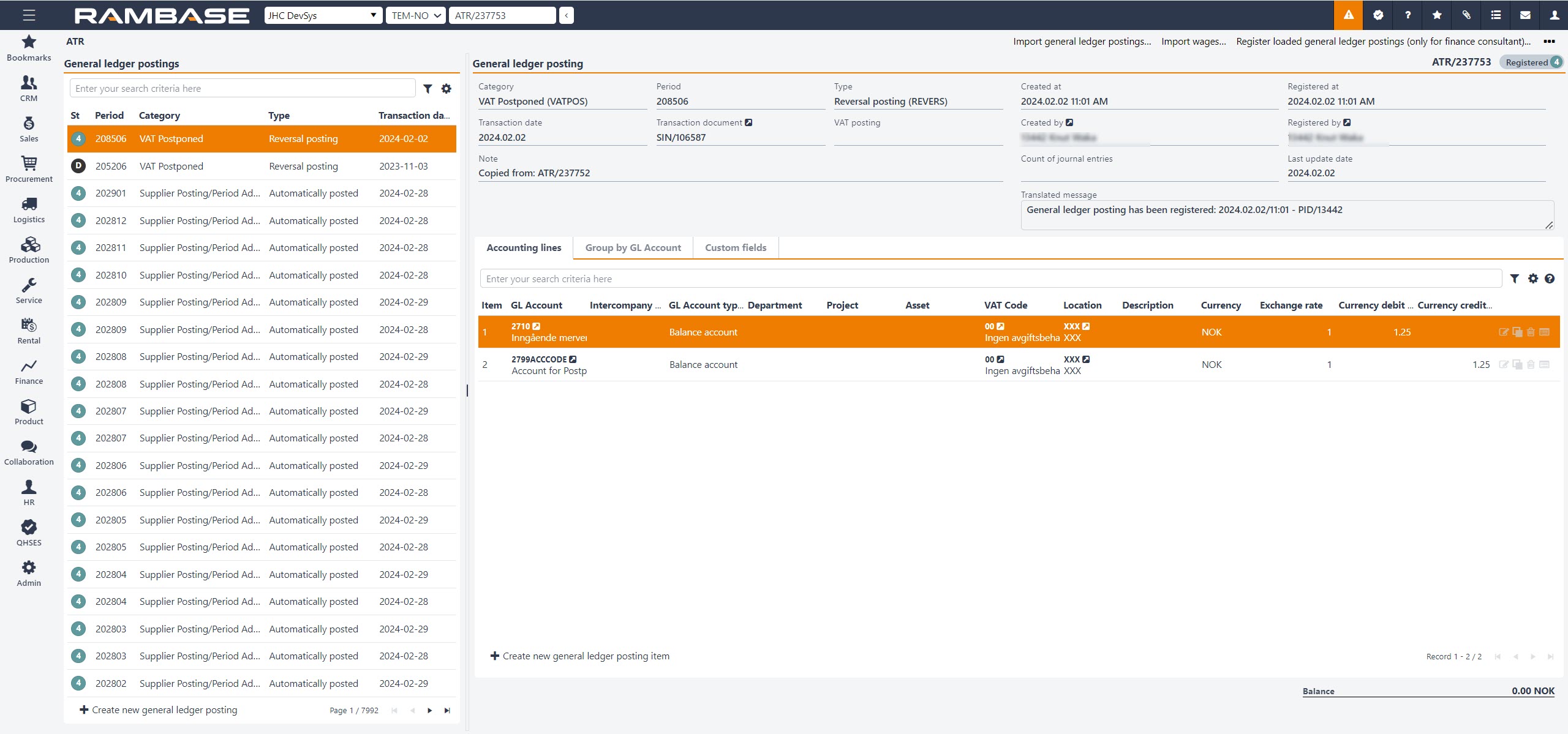
In the Import Wages dialogue:
Select a period.
Optionally, enter a text to be printed on the account transaction when the import is completed.
Click OK.
A new window opens for you to find and upload the file.
Use the Browse button to find the file.
Click Upload to do the final import step.
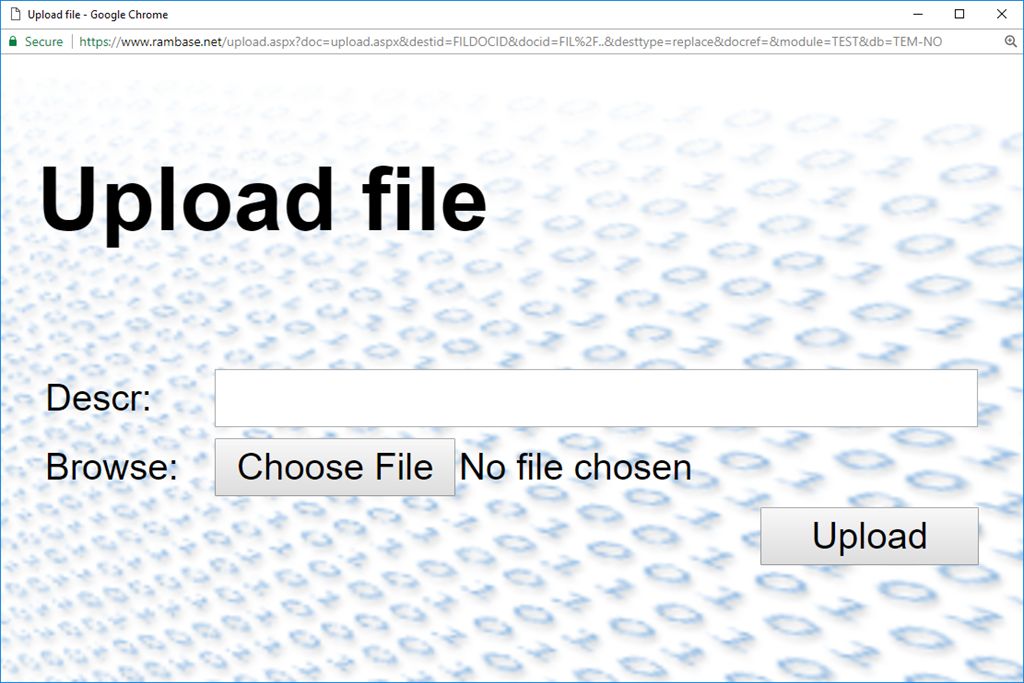
If the import process succeeds, a new account transaction is created (ATR/xxxxxxx) with status 1.
Open the account transaction and check to see if all postings are correct.