Purchase (PUR)
The Purchase (PUR) application lists all purchase needs ready for internal processing. Typical examples of where purchasing is needed is when stock is below the desired minimum quantity, or if Sales Orders (COA) or Production Work Orders (PWO) can not be fulfilled due to lack of goods.
To open the Purchase (PUR) application, find Procurement in the RamBase menu and then Purchasing. Click Purchase handling to enter the Purchase (PUR) application.
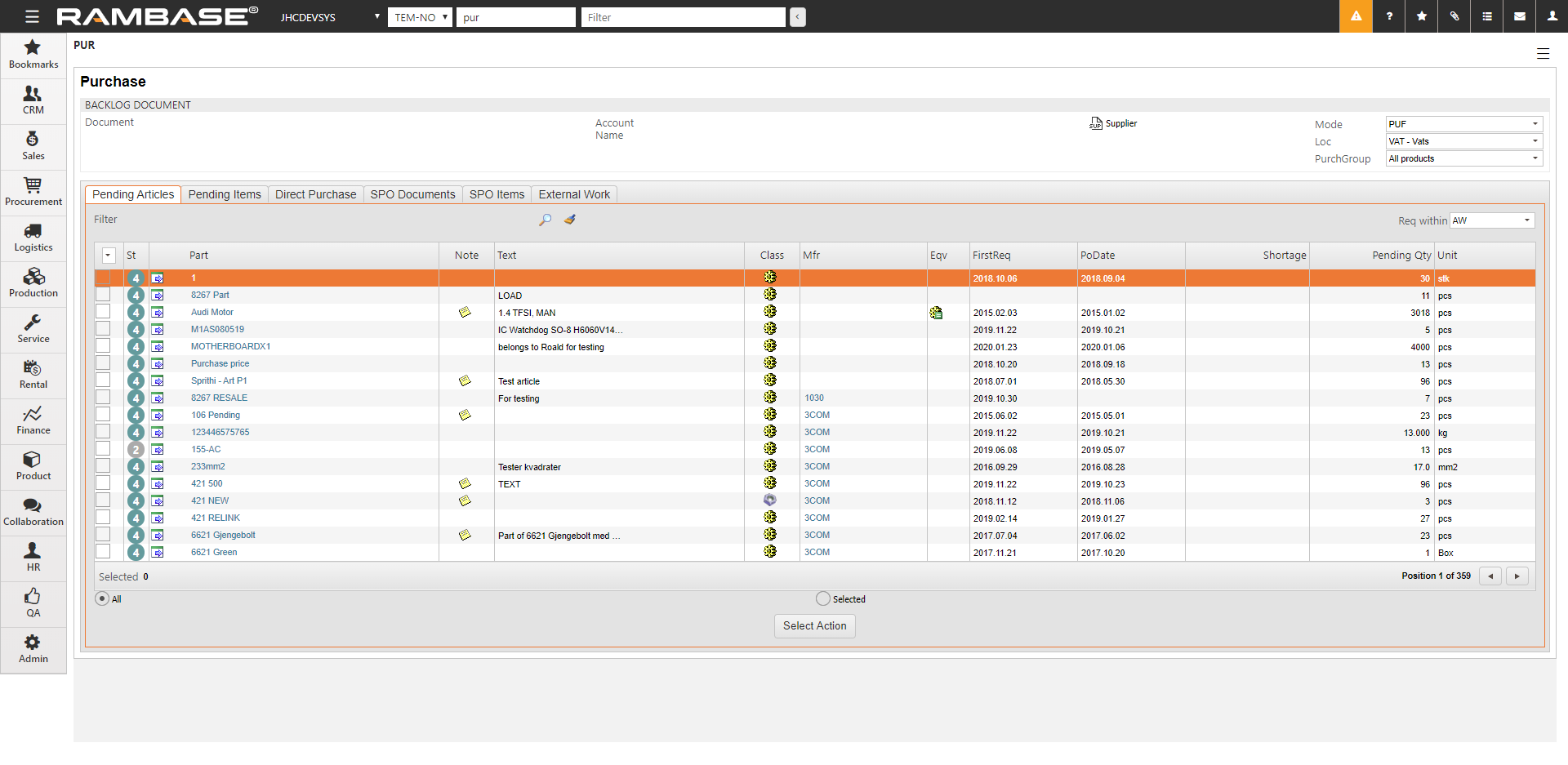
Searching the application
The user may add several filters to decrease unwanted search results. The header offers three checkboxes to increase desired search results:
Mode drop-down menu
All - Displays all Products (ART).
Min Stock - Displays the shortage of goods according to a minimum stock level set for the Product (ART).
Purchase Firm Orders (PUF) - Displays all Products (ART) for which there exists a purchase requirement due to lack of goods to fulfill Sales orders (COA) or Production work orders (PWO).
Loc drop-down menu - Filter on a specific location from the Locations (LOC) application.
PurchGroup drop-down menu - Filter on specific groups as defined in the Purchase group (PUG) application.
Req within drop-down menu
This option is available in the Pending Articles and Direct Purchase tabs. This is a drop-down menu to limit the results to Products (ART) that have to be purchased with a requested date within a given period, such as 3 days, 1 week, several weeks, etc.
LinkDelDate within drop-down menu
This option is available in the Pending Items and External work tabs. This is a drop-down menu to limit the results to orders that have a delivery date within a given period, e.g 1 week, 1 month etc.
PUR Filters
You may create a filter in the PUR Filters popup window by clicking the Filter icon (magnifying glass), or by pressing Ctrl + f. Enter one or more criteria and click the OK button. If you need special filters, you may enter them directly in the Filter field.
The External Work tab is for production companies only and the filter popup here differs slightly from the filter popup in the other tabs. When clicking the Filter icon, the magnifier glass, next to a search field, the list displayed contains relevant data only. For example, in the PUR Filters popup, when clicking the icon next to the Operation field, the list displayed contains only external operations which currently are connected to a Production Work Order (PWO) and at the same time are pending to be purchased.
Tabs
Pending Articles
Displays the pending quantity for each product in the list. The pending quantity reflects the accumulated shortage in stock when all pending orders are taken into account. When there are several pending orders, the FirstReq column shows the first requested date.
Select the intended Product (ART) and press ENTER to open the Purchase (PUR3/SPO) application.
You may inspect the details of the product needs in the different columns.
The column Shortage which show dates when the articles are needed.
The column Backlog shows all orders related to the purchasing needs.
The Sup Backlog Status column show the forecast for product quantity updated on orders and planned purchase.
To fill the order needed, press ENTER on the intended week.
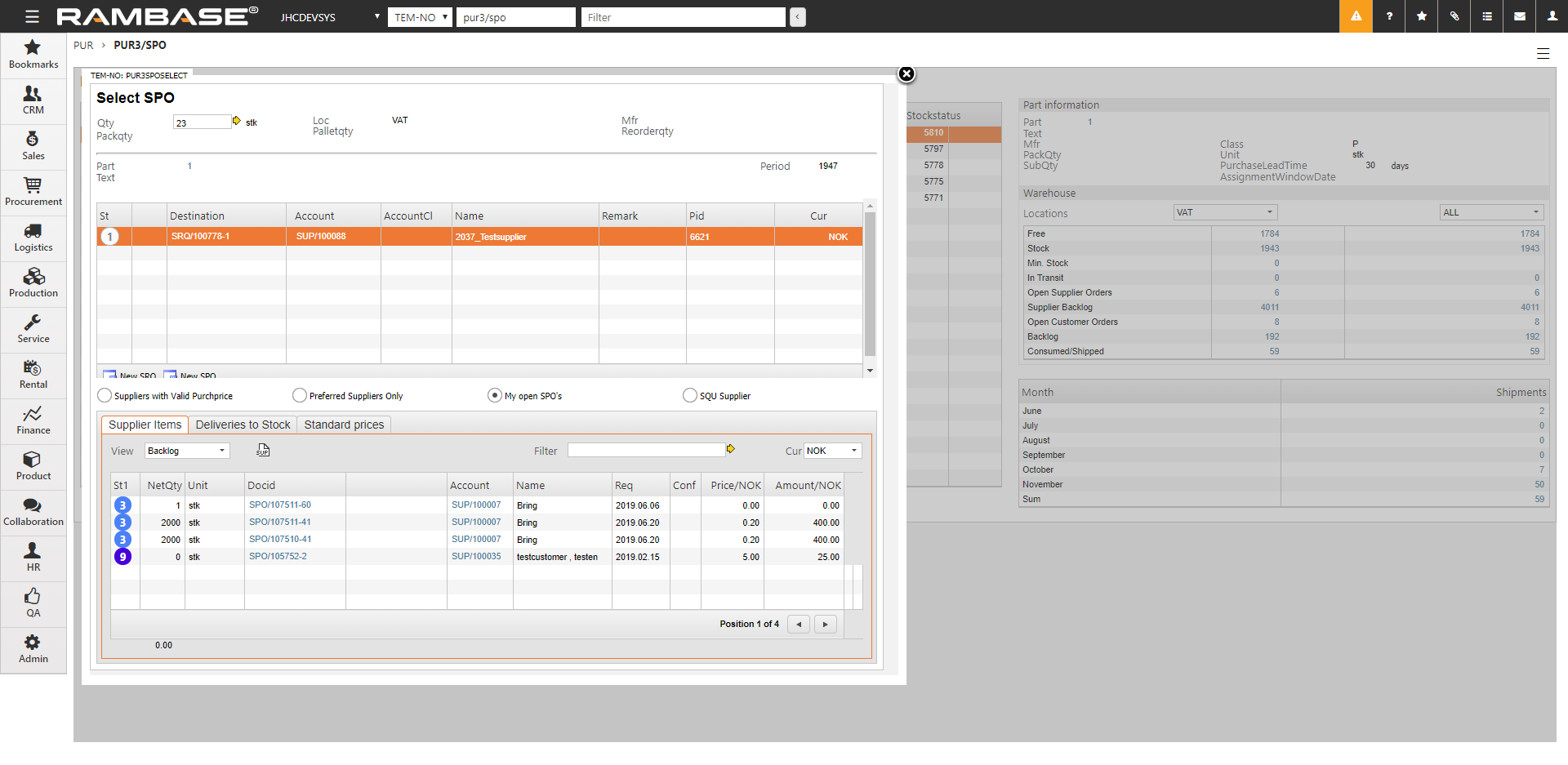
Select the intended Purchase order (SPO) connected to your PID, you would like to add the order to, and the option to create a new Purchase order (SPO).
Pending Items
Displays all the Sales orders (COA) and Production work orders (PWO) that need purchase of goods. The tab gives access to the corresponding orders with details like delivery date and quantity, to help the purchaser to decide which order to prioritize. The requested delivery date from the DelDate field on the Sales order (COA) or Production work order (PWO) will be used as request date on the Purchase Order (SPO).
Note
If a value is added in the confirmation margin field, the PoConfMargin field on the Supplier (SUP) account, the number of days defined here will be subtracted from the request date on the Purchase order (SPO).
Direct purchase
Very similar to the Pending Articles folder, but contains additional details to support fast order entry, and it also skips some popups.
SPO Documents
Contains any Purchase orders (SPO) in Status 1 or 2. Sometimes the purchaser may need to add or discard item lines.
SPO Items
Contains Purchase order (SPO) items. Sometimes it may be necessary to make changes to specific item lines.
External Work
Displays all external operations pending to be purchased. The tab gives access to the corresponding Production Work Order (PWO) and its serial number if assigned, and other details like delivery dates and pending quantity units.
Note
An Information icon is displayed on the item line. Hover over to display information from the PoNote field in the Production work order (PWO) application, derived from the Structure button in the Links area.
From the Purchase (PUR) application, clicking the Information icon will open the popup Structure operation item detailing the item.
You may filter the Purchase orders (SPO) with the radio buttons to narrow your results.