Create a subscription
To open the Subscription (SUB) application, find Sales in the RamBase menu and then Subscriptions. Click Subscription management to enter the SUB application.
To open the Create Subscription popup, click the Create new icon in the lower left hand corner.
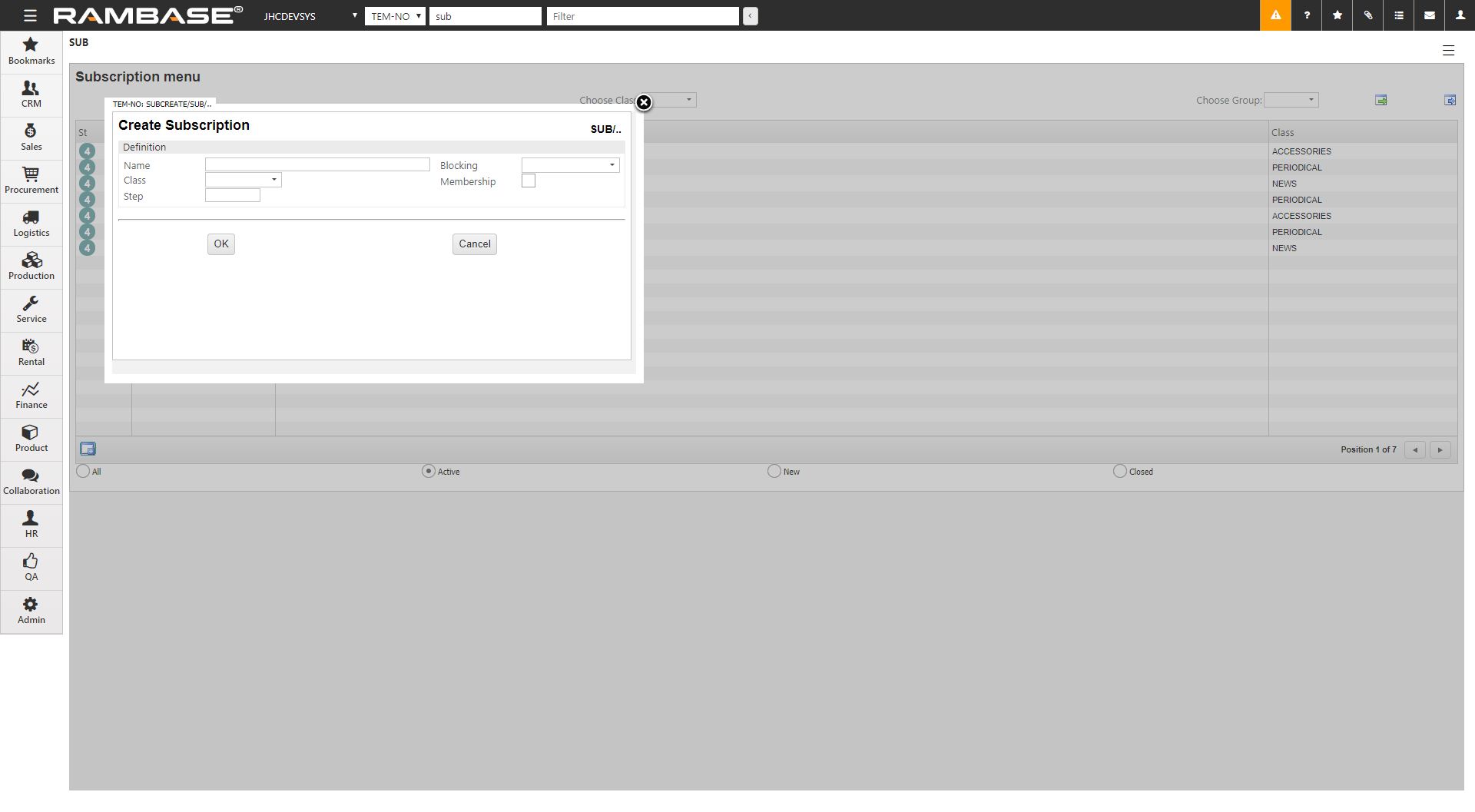
Enter a name for the subscription in the Name field.
Select the type of subscription you need in the Class field. The alternatives are:
Periodical
This is a type of subscription that involves periodic shipments to the customer with products that may change from period to period. To manage the shipments, each period is represented by a separate Sales Quote (CQU) document, where the ValidFrom and ValidTo dates determine the period, and the item lines on the CQU represent the products of that period.
Serial
This is a type of subscription that involves a series of shipments, such as pages from a cookbook, where you periodically will receive different pages of the book until you have got the complete book. To prepare which products that are going to be shipped when, you create a single CQU for the complete serial. Use the Step field to indicate how many CQU items you will ship each time.
Accessories
This is a type of subscription where the system automatically sets up a subscription for accessories when the customer buys the product.
News
This is a type of subscription that involves the shipments of products as they become available. Typically you will wait to setup the CQU until the products are available, and then enter a reasonable period by means of the VaildFrom and ValidTo dates, from which you manage it more or less as any other subscription.
If you have chosen the Serial alternative in the Class field, use the Step field to indicate how many CQU items you will ship each time.
The Blocking field lets you choose between two alternatives:
Block for CancellationThis option will block the subscription from being cancelled by customer.
Block for UnsubscriptionThis option will block the subscription from being unsubscribed. Typically used in instances where the Serial class has been chosen, to disable the possibility to unsubscribe before the complete serial has been received.
The Membership field is used in instances where the subscription is to trigger a certain membership.
Click OK to complete the registration and move on to the creation of subscription content.