Add Shipping and handling codes (SHC) on a Customer (CUS)
It is possible to add additional shipping & handling specifications to a Customer (CUS) in situations where the customers shipments need additional care or special handling. These specifications are created and saved in the Shipping and handling codes (SHC) archive. The purpose of these codes is to display them to the people responsible for shipping & handling.
Create a new Shipping and handling code (SHC)
Enter the Shipping and handling codes (SHC) application by typing SHC in the program field and press ENTER.
Click the Create new SHC icon in the lower left hand corner.
Enter a unique number in the ShCode field. If the code is for a specific Customer (CUS) it may be beneficial to use the customer ID here to make it easier to find.
Choose a category for the Shipping and handling codes (SHC) in the Category dropdown menu. The choices are:
Customer: The description text will appear on picking list for shipments.
Service: If there is a ServiceSHC on Customer (CUS)/Products (ART) which match the Customer (CUS)/Products (ART) in a Customer deviation (CDV) document, this will show up in the Customer deviation (CDV).
Warehouse: The description text will appear on picking list for shipments.
Click the Create new SHC button when finished. This will open a new popup.
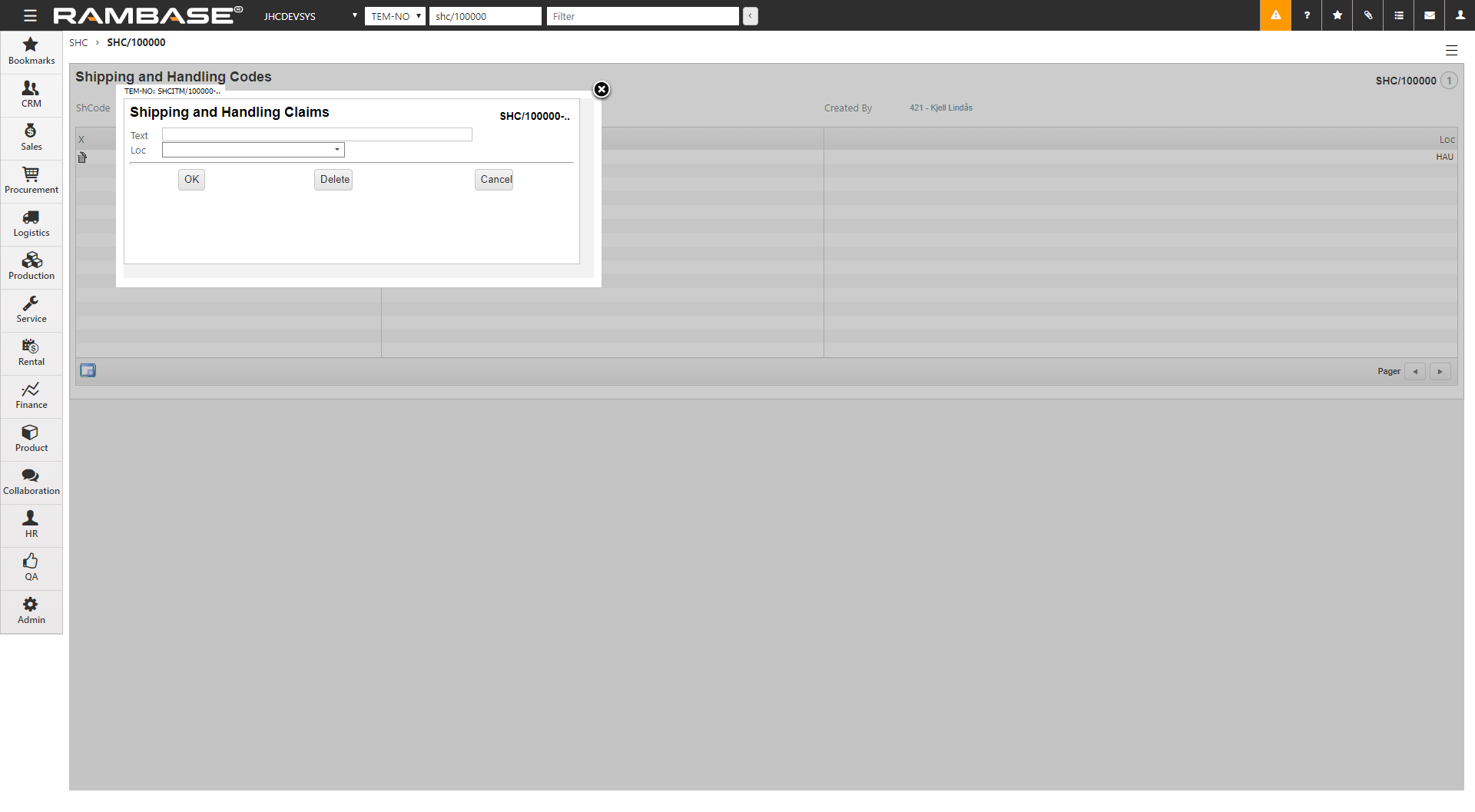
Enter a description of the Shipping and handling codes (SHC) in the Text field.
Choose a location from the Loc dropdown menu.
Click the OK button.
In the hamburger menu (three horizontal lines) in the top right of the window, select Forward to register. The status of the Shipping and handling codes (SHC) changes to Status 4.
You can now see the Shipping and handling codes (SHC) in the item field, and it is ready to be set to a Customer (CUS).
Add Shipping and handling codes to a customer
Enter the Customer (CUS) you want to add a Shipping and handling codes (SHC) to.
Click on the Sales and shipping tab in the Settings tab.
In the Warehouse area, click the Shipping & handling codes or the Service shipping & handling codes field to add the Shipping and handling codes (SHC) of your choice.
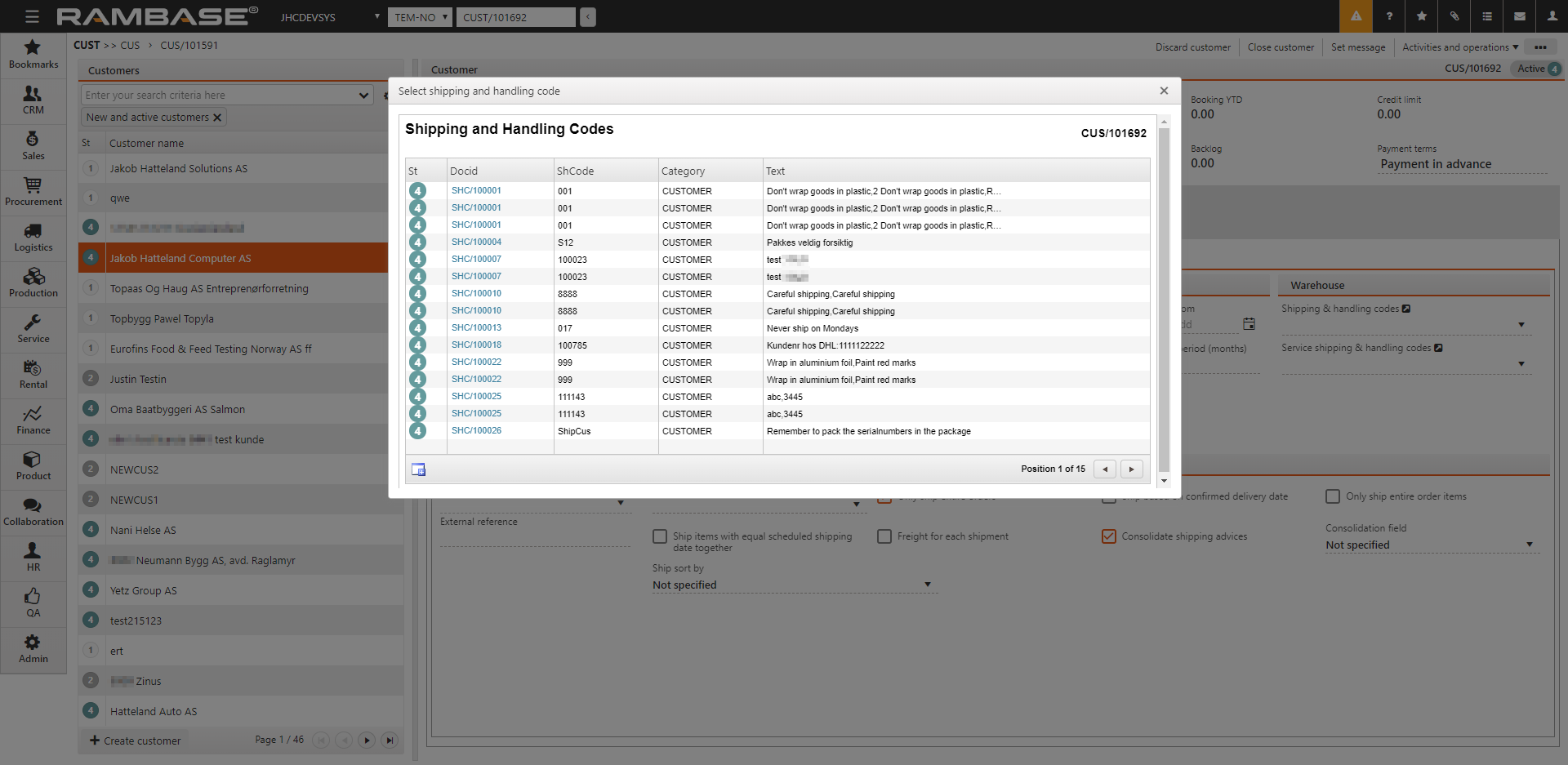
Highlight the desired Shipping and handling codes (SHC) and press ENTER.
The Shipping and handling codes (SHC) is now added to the Customer (CUS).