Create LCM
There are four situations where a Life cycle management (LCM) document is/can be created:
Automatically created from a Production work order (PWO) by Release for Production Service
Manually created without a preceding production (for rental and service)
Imported into the system from OEM production
Manually created via the Life cycle management menu (LCM)
Create a new LCM document
LCM documents are usually generated automatically, but may be created manually if needed. This may be the issue if a company buys kits it did not produce themselves and want to have a LCM document related for service reasons.
The requirement for creating an LCM is that the Goods reception (SSA) with the purchased kit is in Status 3 or Status 9.
Open the SSA and register it to Status 3 and enter the item.
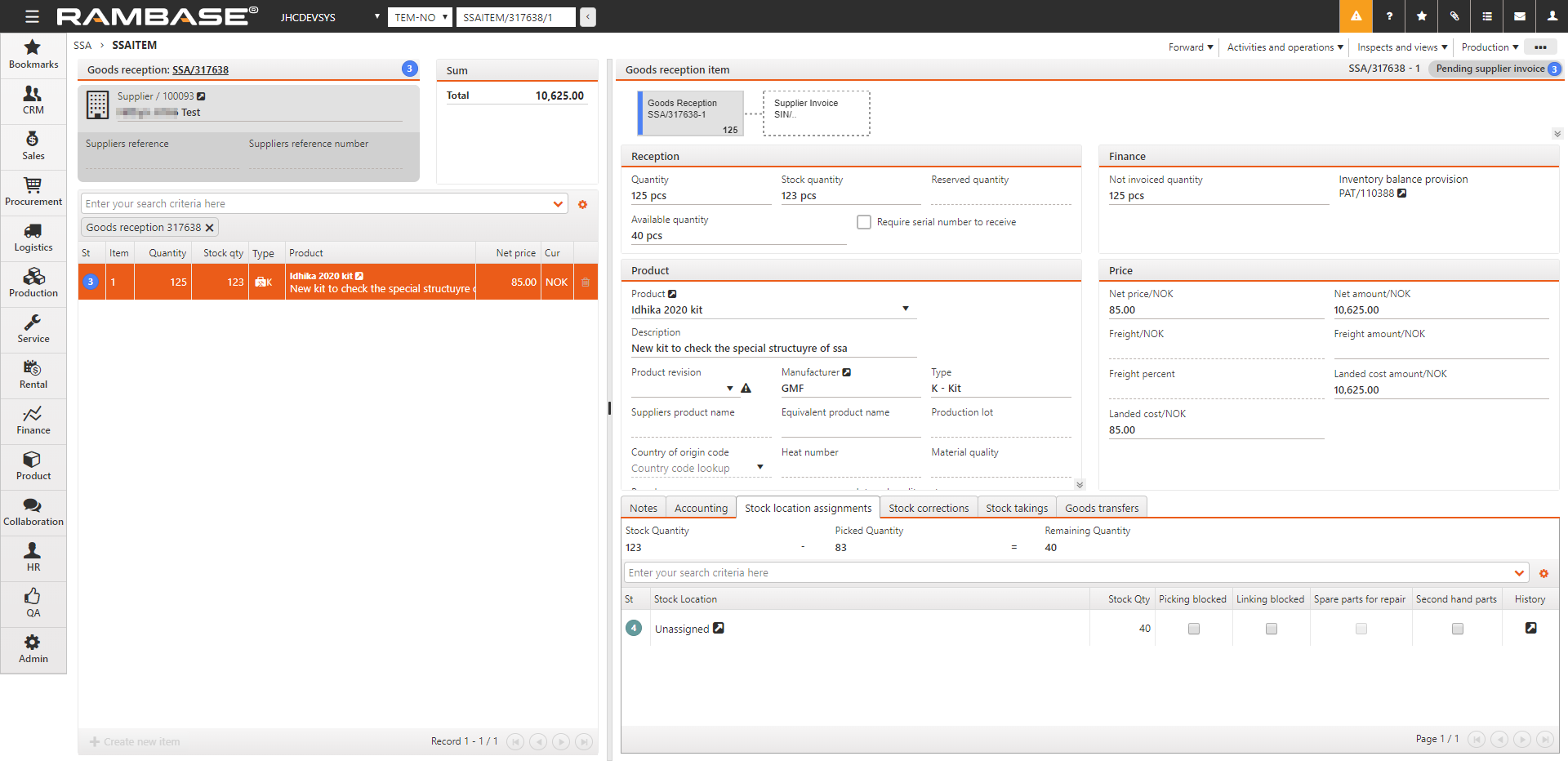
Choose the Create product units (LCMs) and sub product units option in the Context menu.
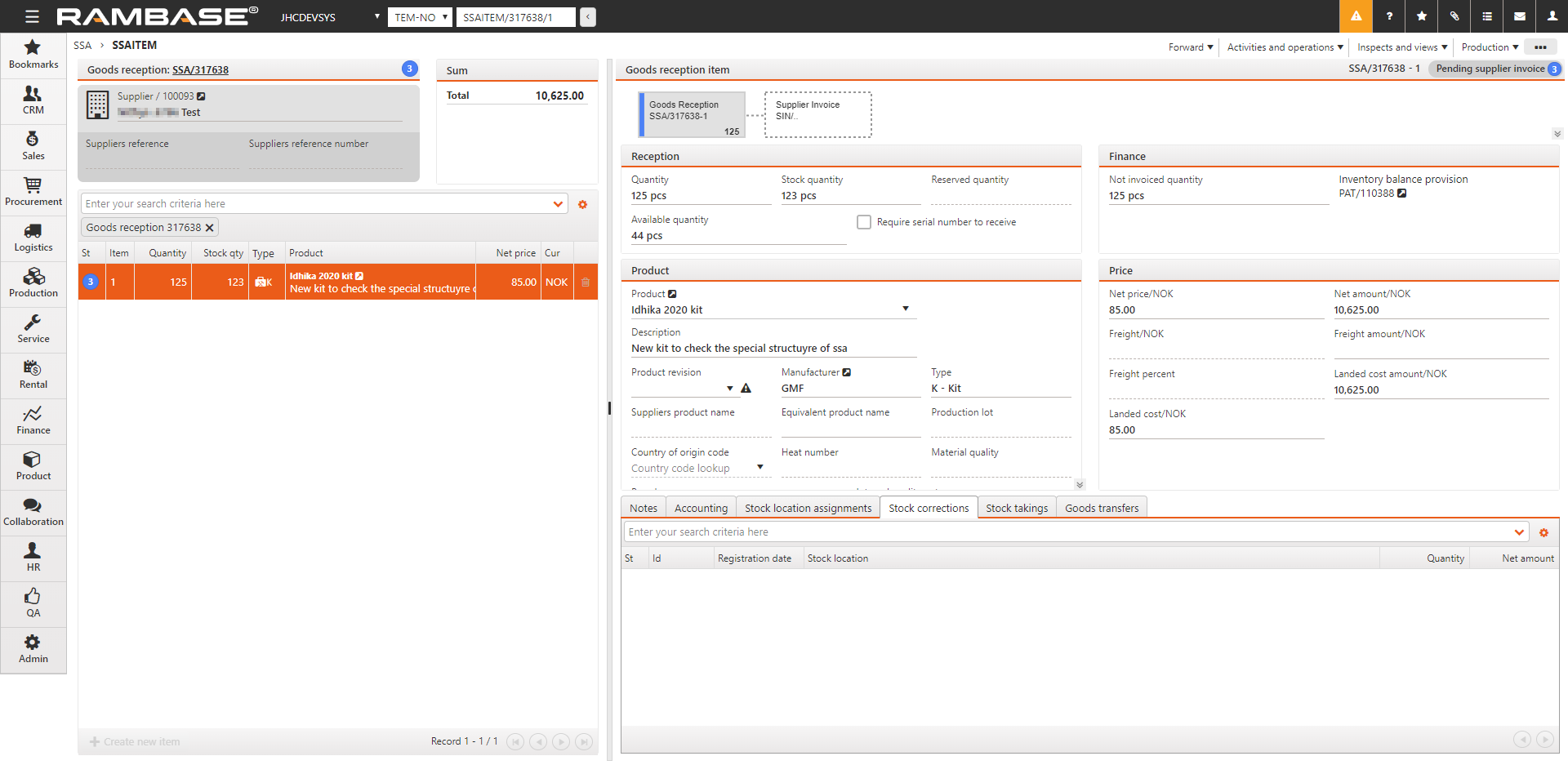
To create LCMs for purchased products, choose the Create product units (LCMs) and sub product units option in the context menu.
In the SSA item view, select the View product unit (LCM) in the Context menu to inspect the LCM documents.
Manually create a Product unit (LCM) for a Product (ART) in the Life cycle management menu (LCM) application
For users who do:
not use the Service order (CSO) service model that need to create Product units (LCM) for old Products (ART)
not run the Customer deviation (CDV) or Sales order (COA) repair model
want to have a Product unit (LCM) to link the sale of spare parts to
Permission (PRM) - Create life cycles (LCM) - PRM/100715
Duty (DUTY) - Create service orders - DUTY/100414
Select the Create LCM option available from either the Context menu, or by right clicking and selecting the option from the dropdown menu.
In the LCMNEW popup, provide the following:
Product by clicking the Right arrow icon and selecting, or type the Product (ART) name and press ENTER.
Optional Text as a description for the new Product unit (LCM).
SerialNo - Serial number must be provided.
Qty - Quantity
To confirm, click the Confirm button.
Product unit (s) (LCM) is now added to the Product (ART) in Status 9 - Processed.