Create and register price protection claims
Price Protection is basically the concept where a supplier is responsible for the value of goods in stock. If the supplier drops the value on goods (reasons might be that time has passed or newer models are available) the same supplier is also responsible for reimbursing the company with the difference between the new price and the price paid when the goods were bought from the supplier. If the concept seems strange, you can think of it as a kind of remote-storage, where the company keeps the goods for the supplier but is not financial responsible for the price of the goods before the goods are actually sold.
Manage supplier settings
To open the Supplier (SUP) application, find Procurement in the RamBase menu and then Supplier management. Click Suppliers to enter the SUP application.
Highlight the desired SUP and press ENTER.
Enter the Purchase folder.
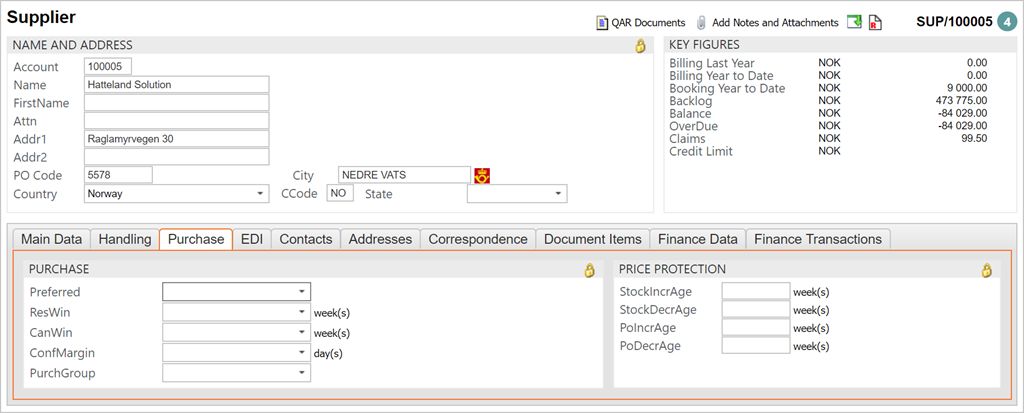
There are four fields in the Price Protection box to the right where you need to make adjustments. These specify the period in which Price Protection (PP) may apply.
StockIncrAge
A number of weeks that indicates the age of stock that will be price protected if the prices increases. (SSA)
StockDecrAge
A number of weeks that indicates the age of stock that will be price protected if the prices decreases. (SSA)
PoIncrAge
A number of weeks that indicates that POs that are requested/confirmed within this period will be price protected if the price increases. (SPO / SOA)
PoDecrAge
A number of weeks that indicates that POs that are requested/confirmed within this period will be price protected if the price decreases. (SPO / SOA)
Adjust the values as needed.
Register price protection
Find the desired document to register a price protection (SPO / SOA / SSA). Enter the item to be price protected by clicking on the arrow on the right side of the item line.
Click the Activities and operations menu option and choose the Do price protection.
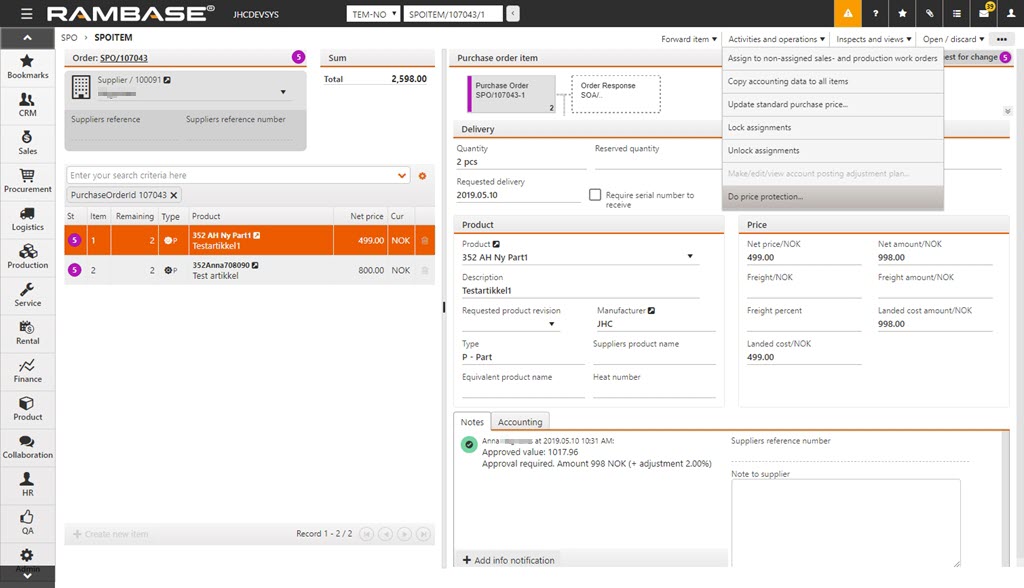
You will now be presented with a popup where you must enter the relevant information regarding price and date. Click OK when finished.
The SSA will now be updated with the new pricing information.
A SCC is created. A price protection may also be performed by upload of new purchase prices from a csv file.To undo the price protection you may use the F12 option Undo Price Protection. This will also delete the related Supplier Credit Claim (SCC) document.