Import incoming payments file from factoring company
Work with payments
To open the Pay Management (PAM) application, find Finance in the RamBase menu and then Cash management. Click Inbound payments to enter the PAM application.
Select the Sent to factoring folder.
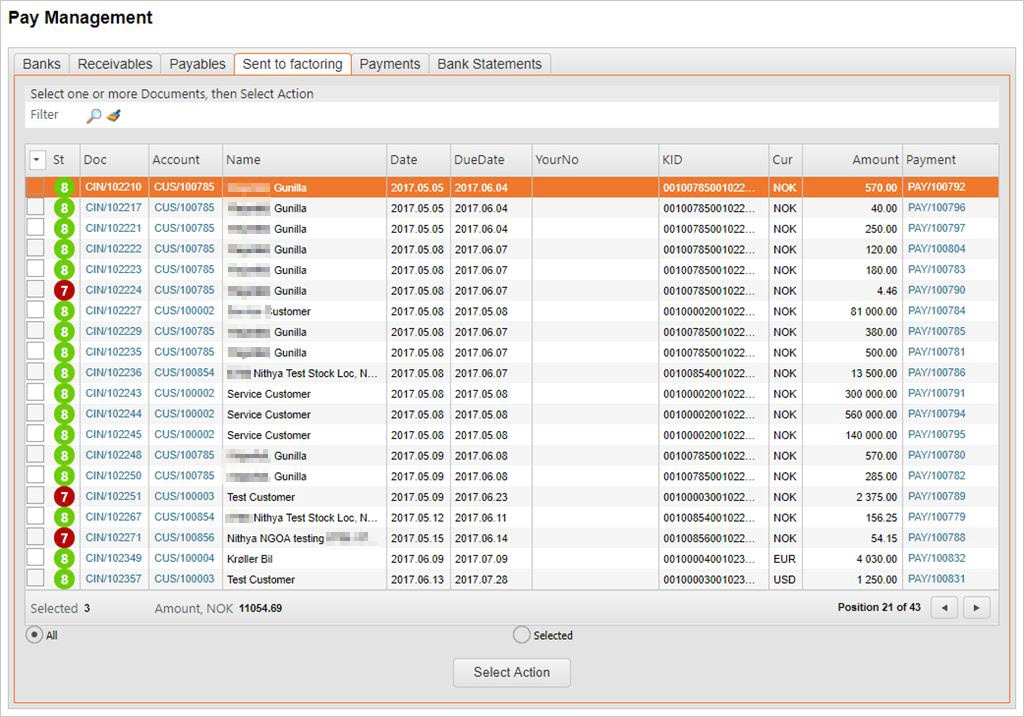
This folder lists all the documents sent to factoring, selected from the Receivables folder. All documents listed in this folder are to be handled by the factoring company.
You may follow up on these postings, but they will not be included in any reminder-procedure if that is to be performed.
If you want to inspect the payment documents for the transactions, click the links to the Payment (PAY) documents to the right of the list.
Close open postings by importing files from the factoring company
Start in the Sent to factoring folder.
Press F12 to open the action menu and choose the option Import Confirmations from file.
In the Import/Export Wizard popup, click the Select file button.
Browse for the confirmation file.
Click the Upload button. During an import of an file RamBase will register the connected PAY to ST:4 and the related invoice will be closed (ST:9).
Close open postings manually
Select documents for action.
It is possible to mark one, some or all of the documents by using the check-boxes.
To view selected documents, use the radio button. The documents may be un-checked if needed.
Click the Select Action-button below the document list.
Select action (Confirm Payment) in the new popup, or Press F12 and choose the option Select Action: Confirm Payment.