Invoice several rental plans
To invoice several rental plans you use Customer Invoice Management (CIM), where all rental plans are listed under the tab Rental. The default view is the rental plans with backlog, but this can be changed using the radio buttons at the bottom of the screen.
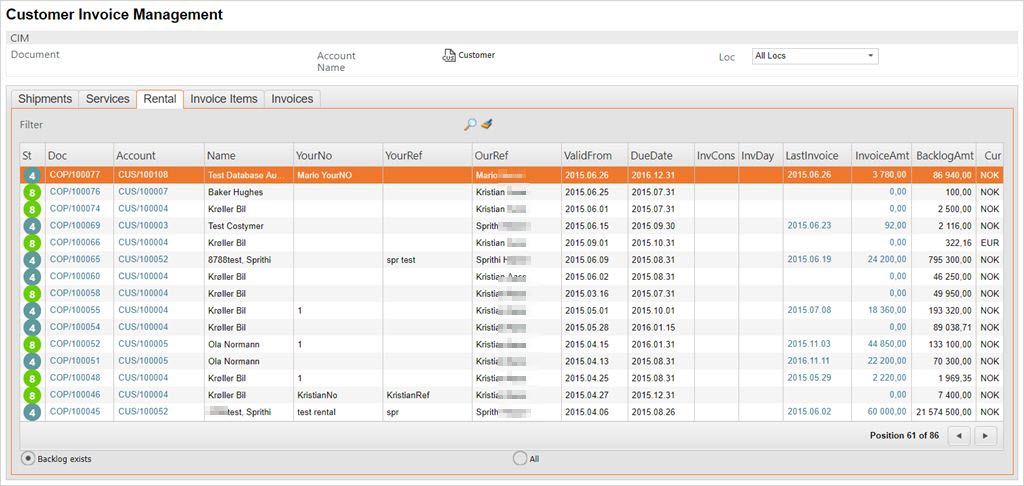
Invoice several rental plans
Press the magnifier icon to open the CIM Filters popup.
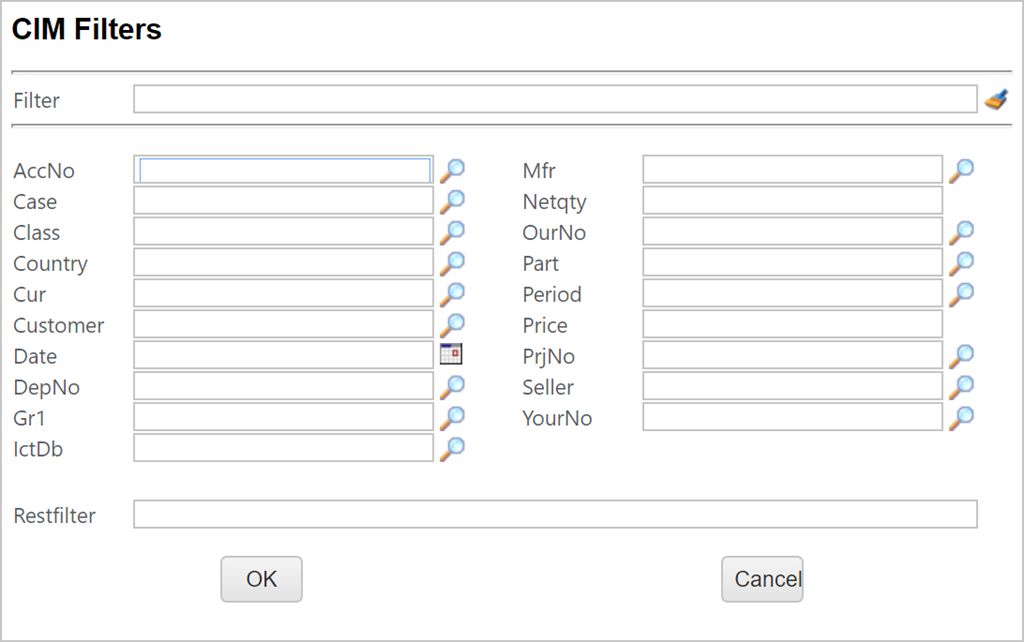
The easiest method of filtering desired results is by using the Customer field or the YourNo field. You may use freetext to search or using the magnifying glass.
Pressing the magnifying glass to the right of the Customer field will list all customers related to rental order plans.
Pressing the magnifying glass to the right of the YourNo field will list all project numbers related to rental order plans.
After running this filter, the grid in CIM will change to show all the filter results.
Press F12, or right click, to open the action menu and choose the option Create Invoices For All COPs.
This will open a popup where details concerning the invoicing of all the items may be edited.
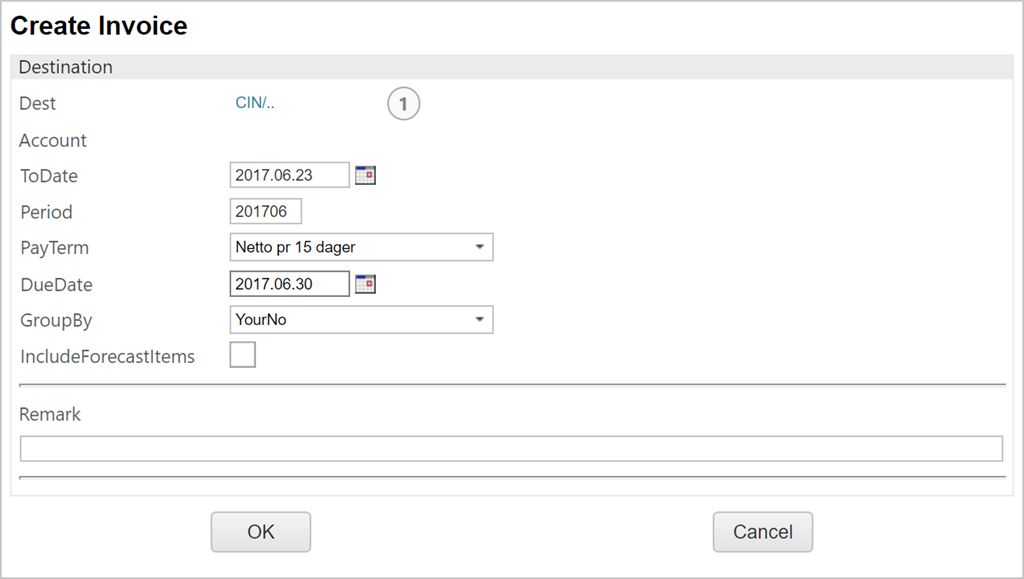
The ToDate field shows the last day of the rental period which will be invoiced.
PayTerm will show information regarding the customers payment preferences defined in the Customer archive (CUS).
The DueDate field may override the PayTerm field if needed.
The GroupBy field gives you the option of grouping the invoices by order plan, YourNo or YourRef.
Press OK to start the process. This may take few minutes depending on the number of invoices generated.
You can now inspect the created invoices from the CIM document in the Invoices tab. Note that this tab show all invoices, not only rental specific invoices. Use the Mode=Rental to show only Rental invoices.