Create rental goods returns
In the Goods In (GIN) application, under the Rental folder, you will see all Shipping Advice (CSA) Items related to rental. These CSA documents are the documents where the details concerning the rental goods and rental period were defined. They are listed individual so you may select a single item that has been returned and register it back to stock.
To filter the relevant items, you may press the filter icon in GIN, where you can enter details to narrow the search.
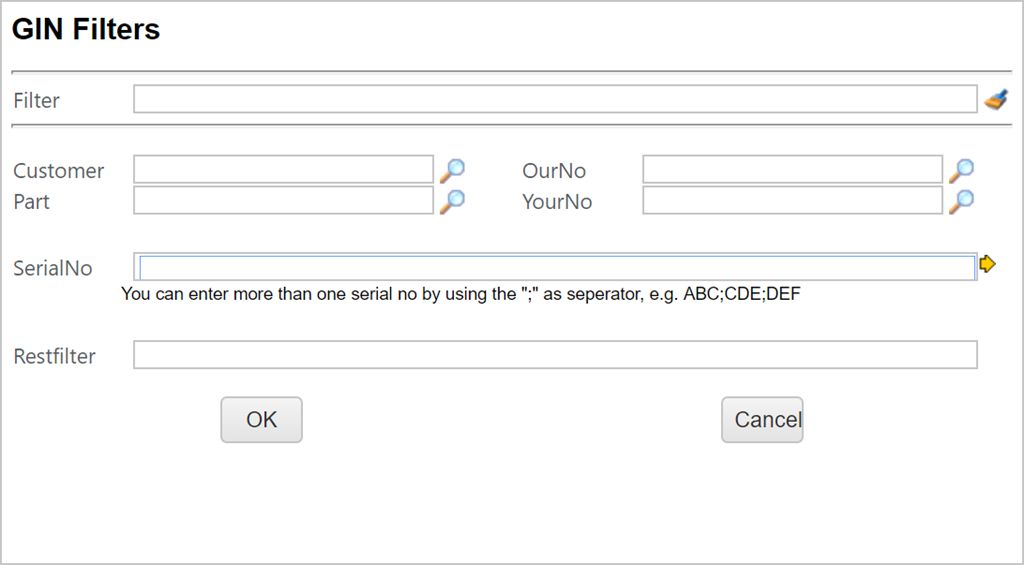
You are presented with several options in this popup. You may narrow the search by customer (only rental-related customers appear when you use the yellow arrow icon), part or serial number.
If you want to filter by serial number, mark the the SerialNo field and press ENTER.
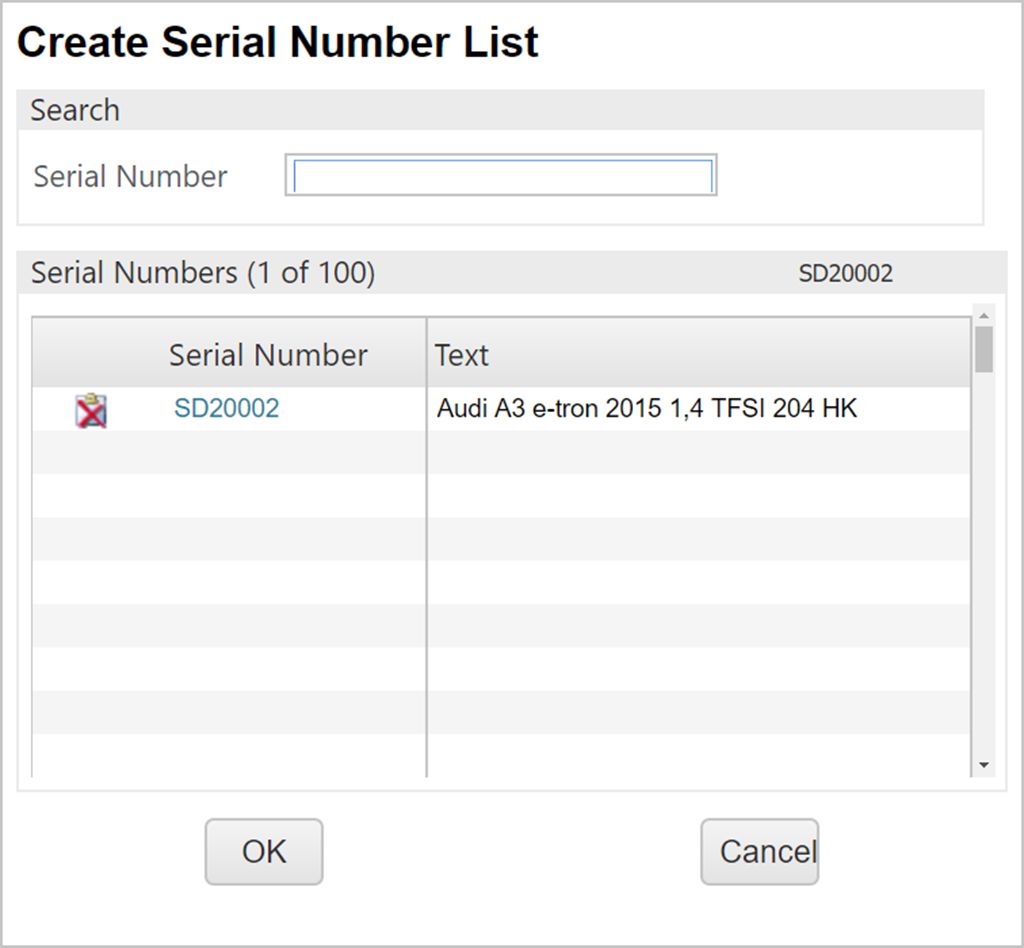
Type the relevant serial number and press ENTER. The system runs a validation to check if this serial number is in use. If the serial number is valid, it will appear in the list below the SerialNo field with a descriptive text. If not, you will get an error message.
It is also possible to include the * symbol as a part of the serial number to filter on just a certain part of the serial number. The same validation will run. If it is valid, a link will appear in the list below and the descriptive text will be "...". Click on the link to inspect the related Life cycle document. Look up the preferred serial number, press ESC and type it into the SerialNo field. The serial number will then appear in the list below the SerialNo field with a descriptive text.
If necessary, remove serial numbers from the list by clicking the icon to the left of the item line.
When all serial numbers are added to the list, and the list is verified, click the OK button.
Click the check boxes to the left of the items you wish to process. You may also use the drop-down menu in the upper left corner of the grid to select all the items from the filter.
Press the Select Action button on the bottom of the screen and control you have selected the correct items.
You can press the delete icon to remove items from the selection. Push the Register button to continue the return process.
The return date will be set to todays date by default. This may be changed at this point. The DirectReg checkbox is used to bulk set all the Goods Reception (SSA) documents to ST:9. This means they cannot be edited.
Press Start Action to finish the registration process to create the related SSA documents in ST:1 (ST:9 if you have checked the DirectReg checkbox).