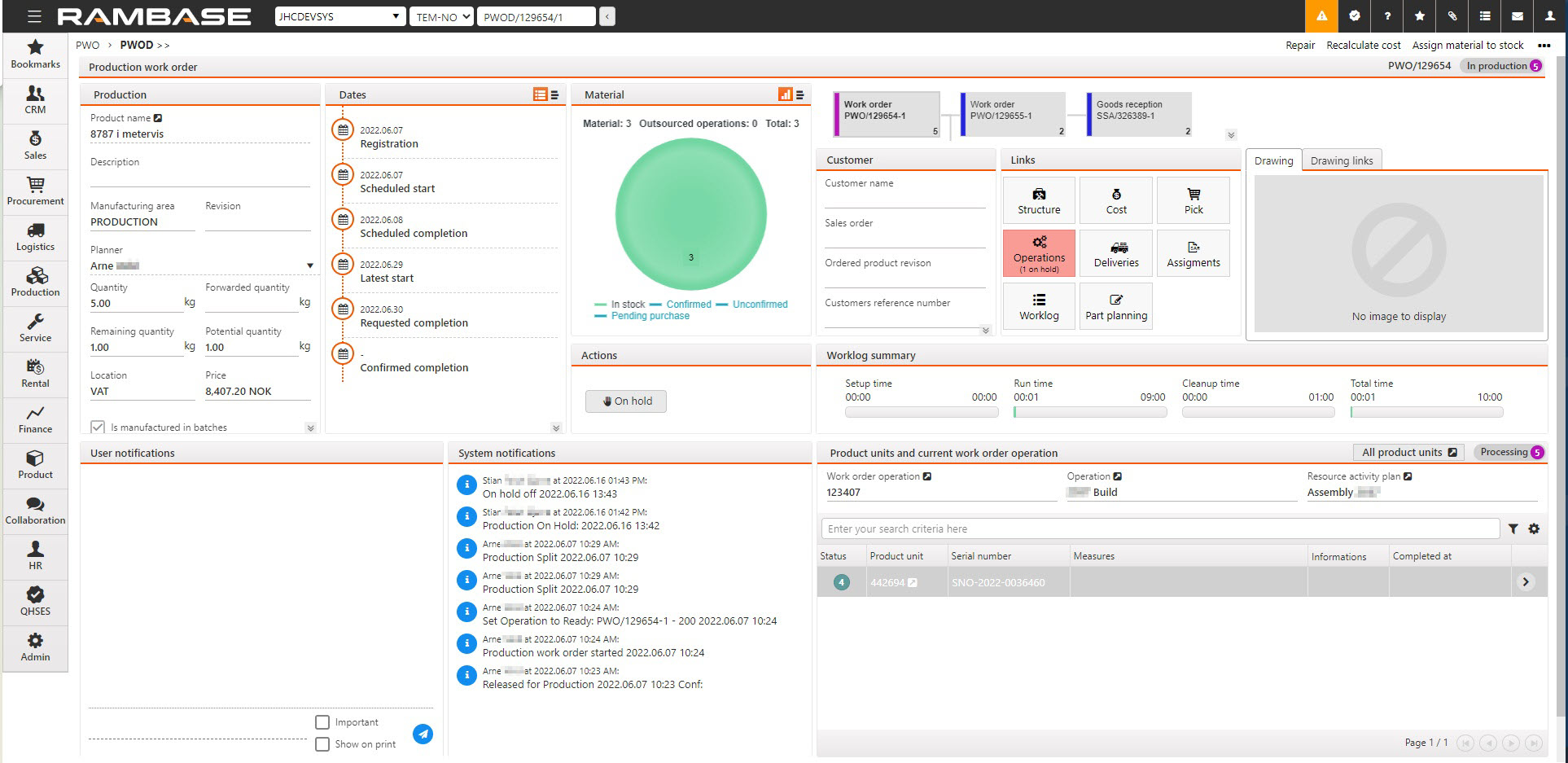Production work order (PWO) on hold
A production, or selected operations can be put on hold.
How to put a Production work order (PWO) on hold
Putting a Production work order (PWO) on hold is done from the Production work order (PWOD) application.
NOTE: A PWO must be registered and confirmed for it to be put on hold.
To open the Production work order details (PWOD) application, find Production in the RamBase menu and then Production. Click Production Work Orders to enter the PWO application.
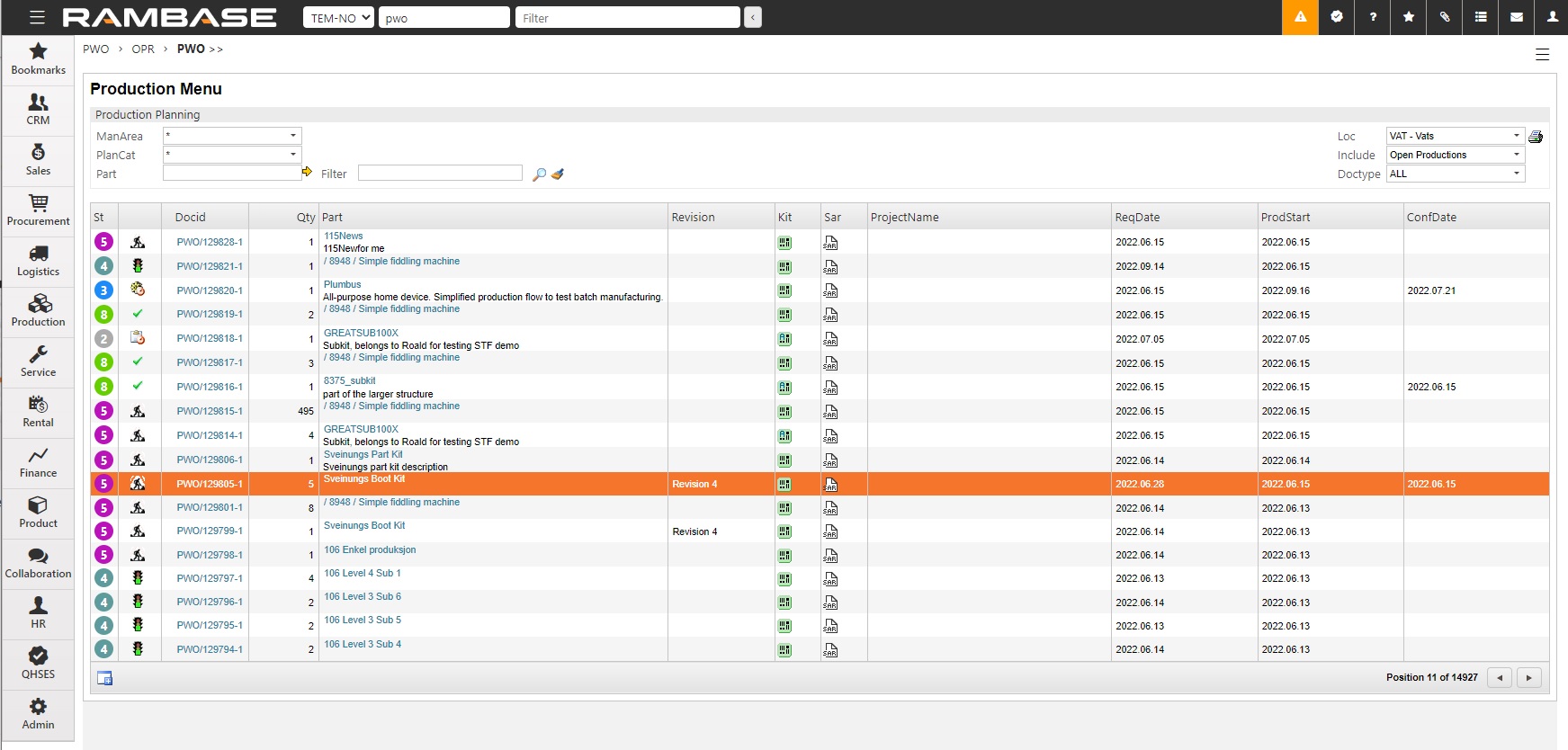
Double-click the desired PWO.
Navigate to the Actions area and click the On hold button.
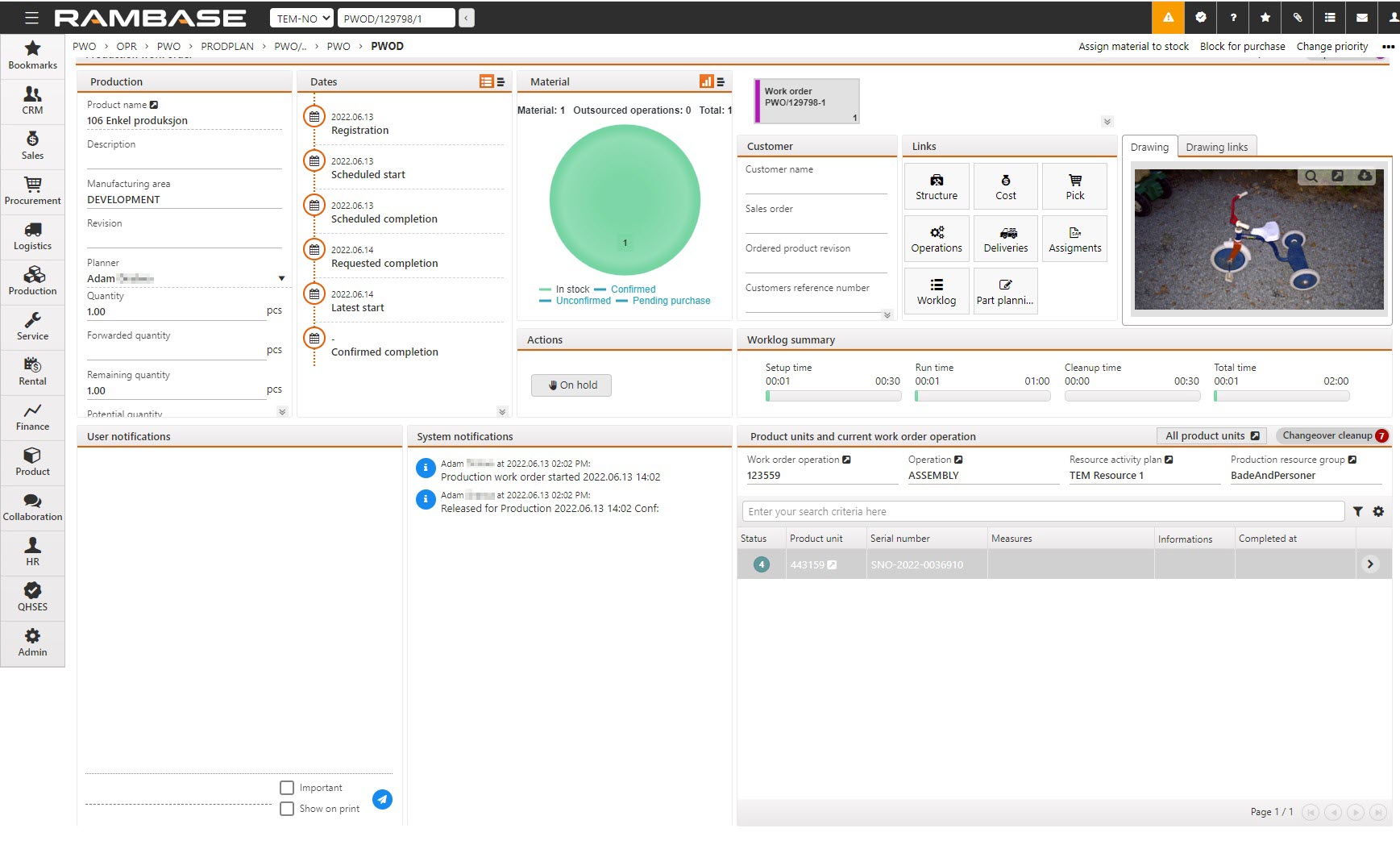
To put the PWO on hold click the On hold. The date and time will be automatically set from the point the PWO was put on hold.
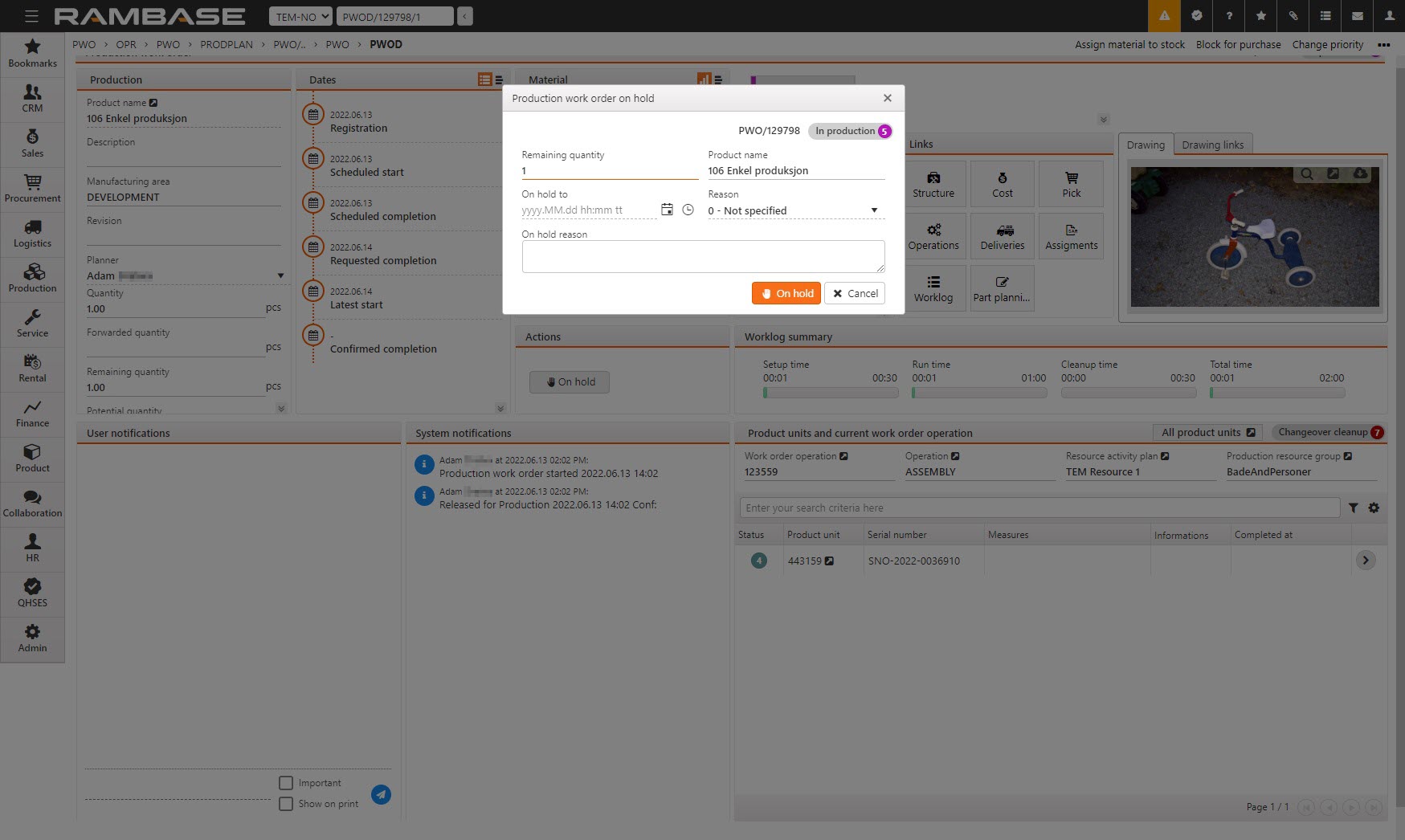
Note
All Work order operations (WOO) and their work log elements must be paused for a Production work order (PWO) to be put on hold. In other words, the Production work order (PWO) can not have any started operations which are not paused or completed.
You can also specify the following information:
On hold to - The PWO will be set on hold until the selected date and time.
Reason - Choose an optional reason from the Drop-down menu.
On hold reason - Add an optional description detailing why the PWO is put on hold.
The PWO is now set on hold, as noted in the top right corner.
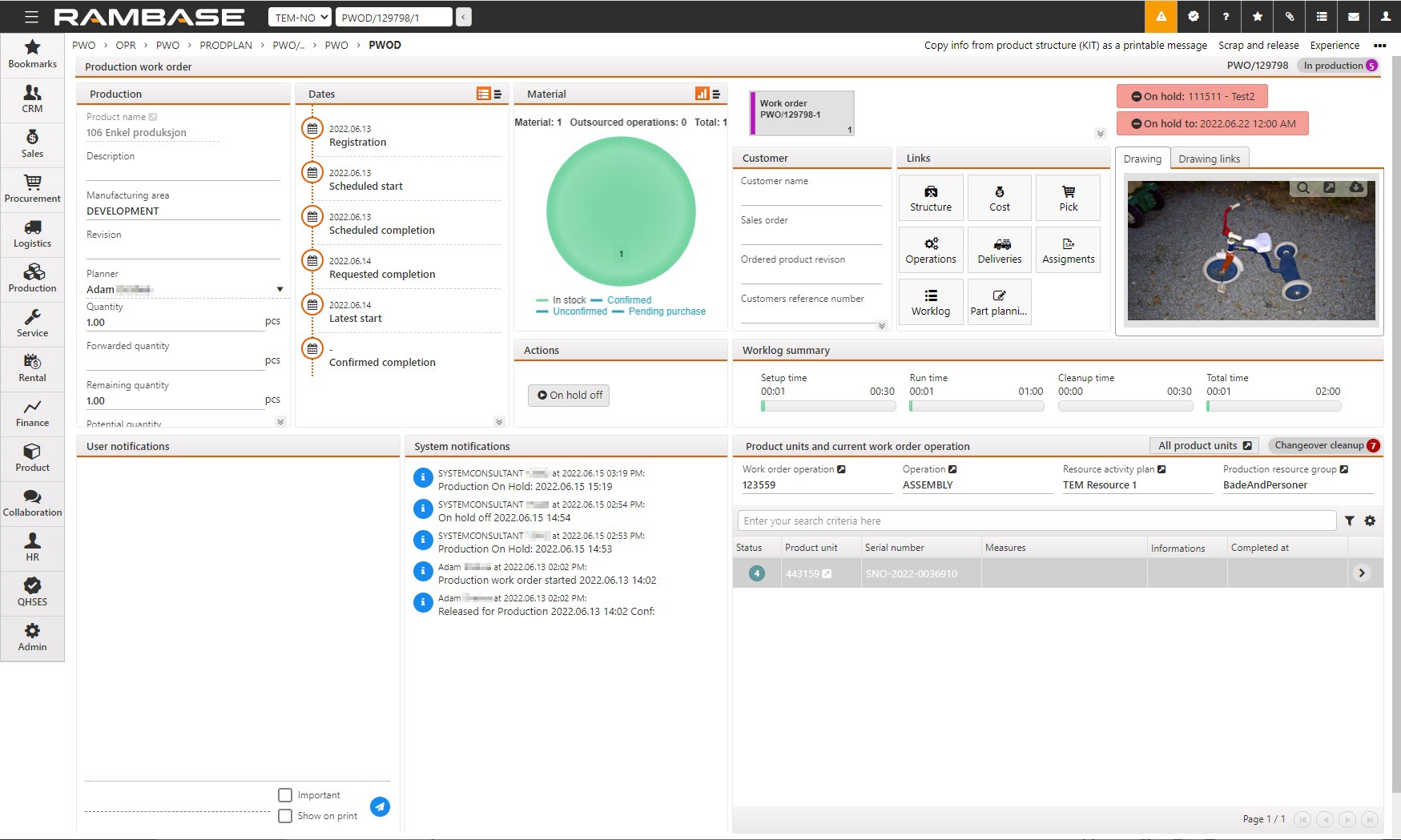
Effects of a Production work order (PWO) on hold
A user can not split, nor change the priority or quantity of a Production work order (PWO) on hold while pending production.
Actions in the Actions and operations context menu are unavailable.
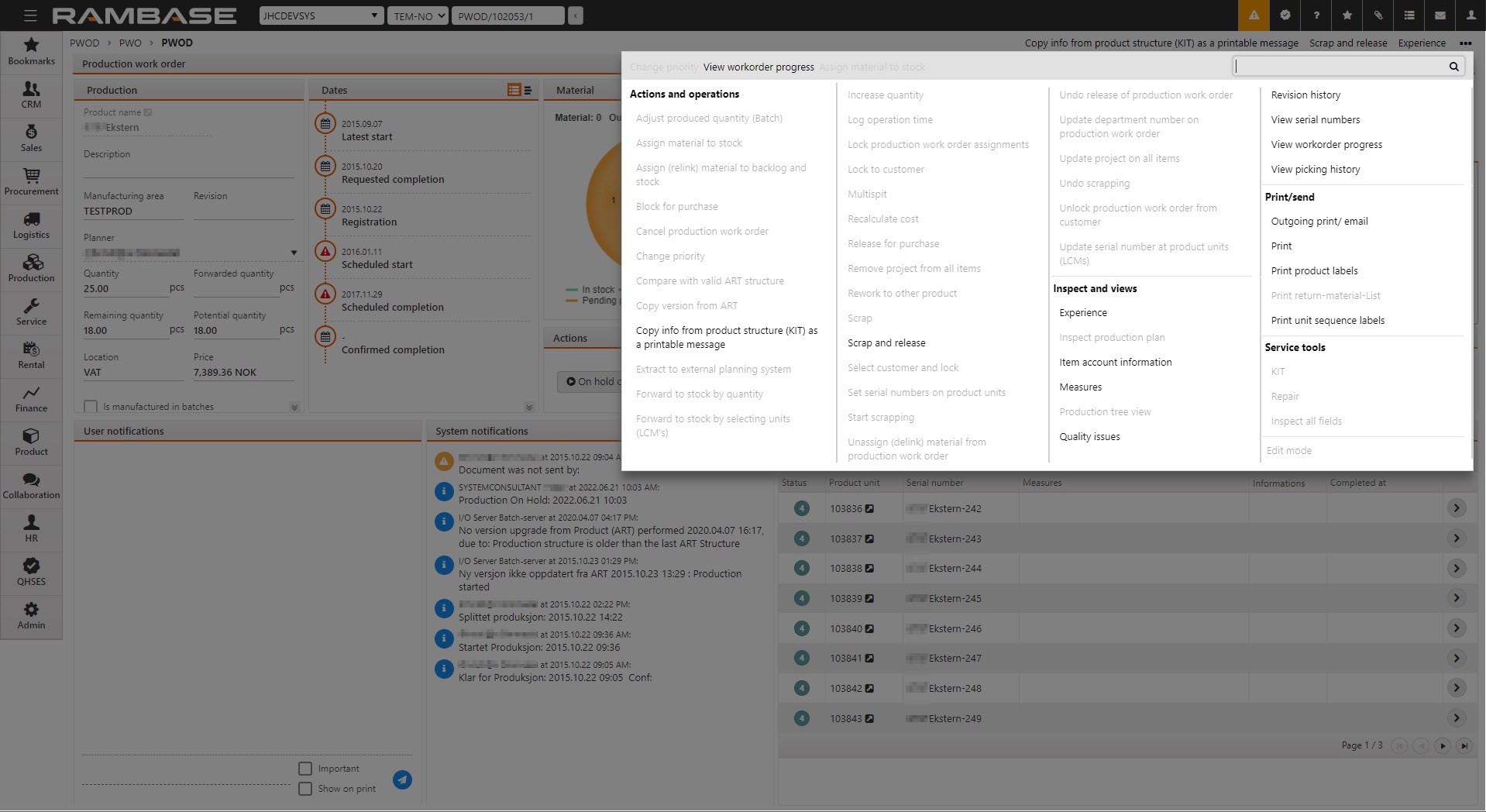
Linked actions in Work order operations (WOO) are unavailable.
How to clear on hold state
To continue working on the order click the On hold off button in the Actions area.
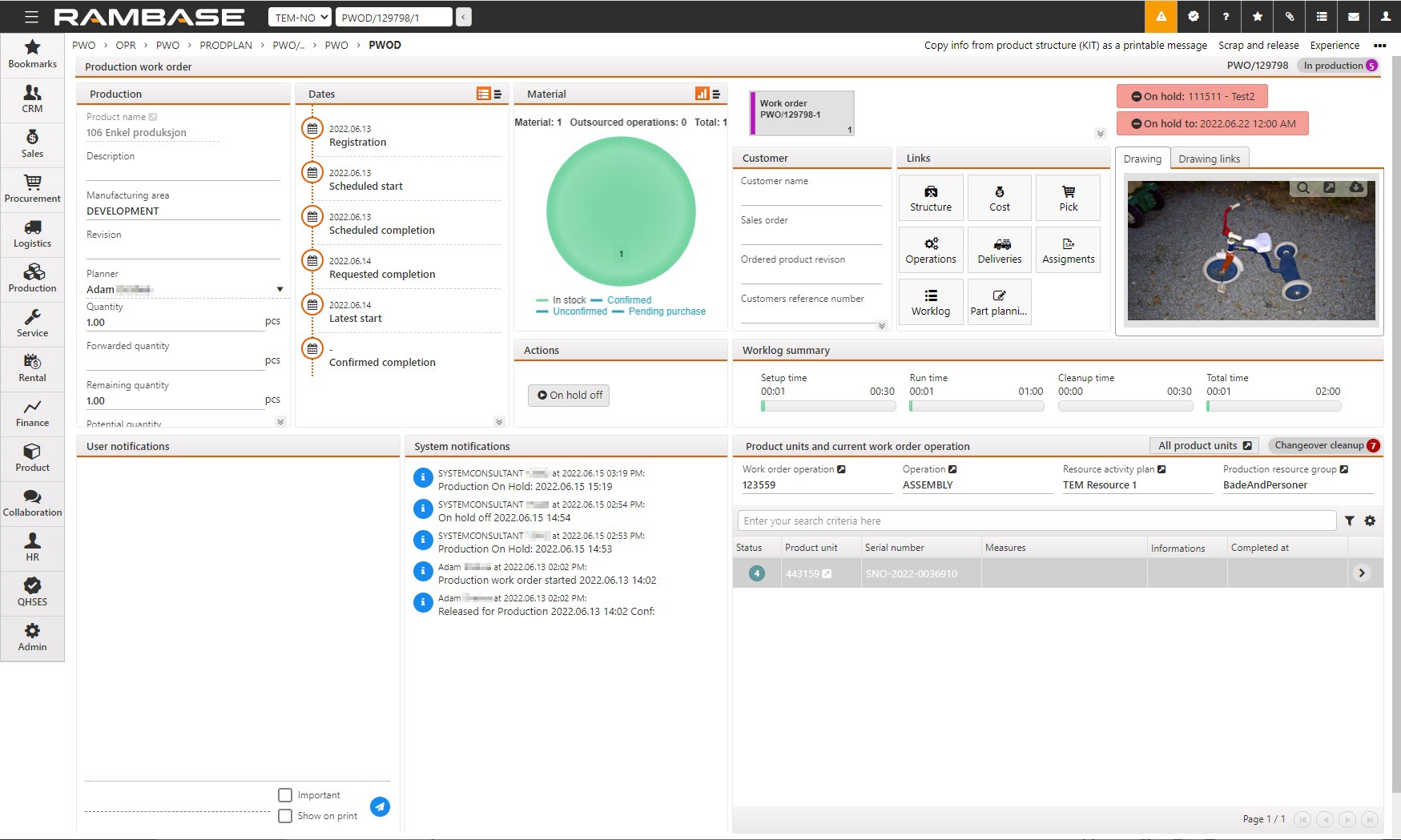
To clear the on hold, state click the On hold off button.
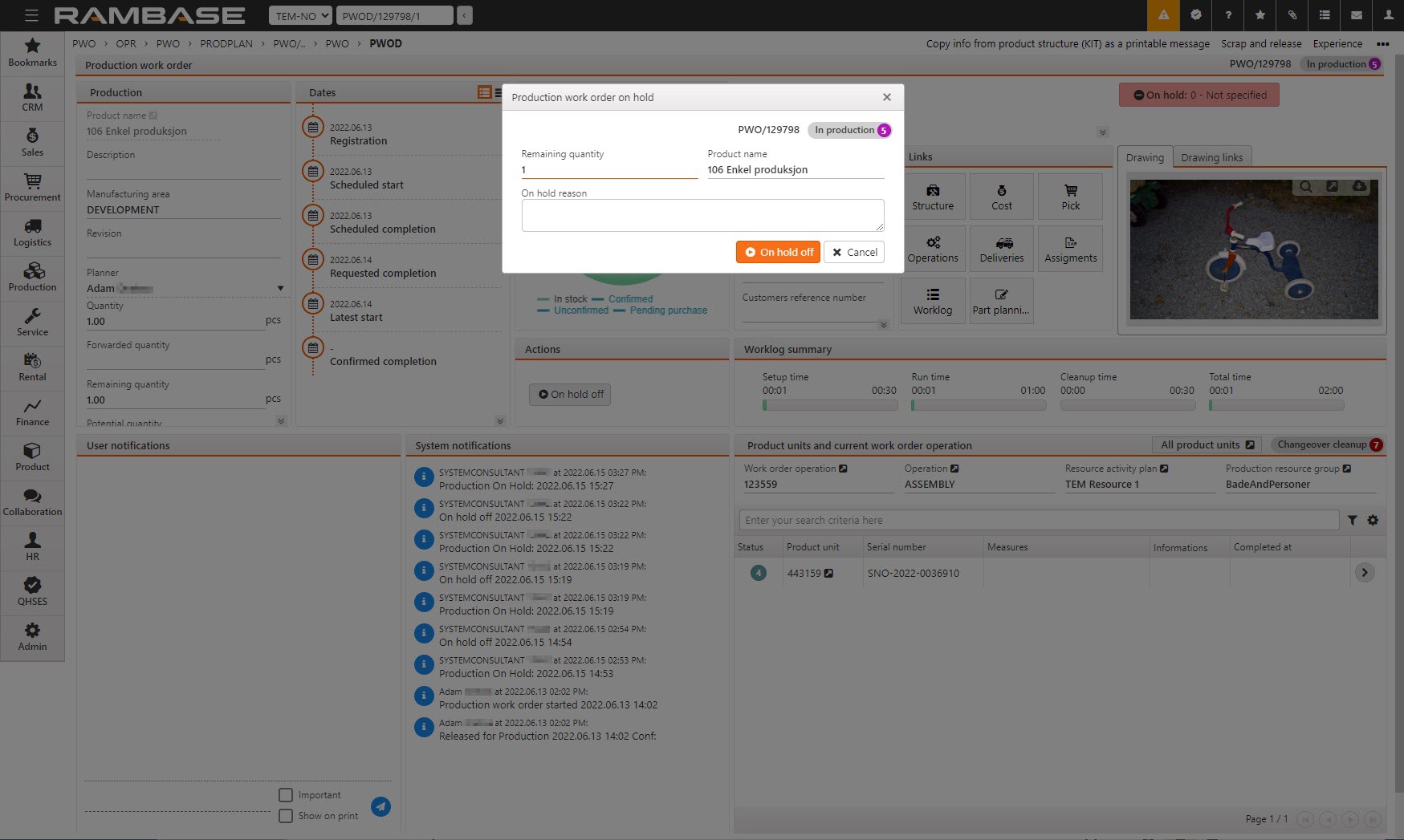
NOTE: A Production work order (PWO) is automatically set on hold when:
An item structure is in the works for a Production work order (PWO).
There is scrapping in progress on the Production work order (PWO).
How to put a Work order operation (WOO) on hold from the Production work order details (PWOD) application
Putting a Work order operation (WOO) on hold is done from the Work order operation (WOO) application. The Work order operation (WOO) application is found in the Product units and current work order operation area by clicking the arrow next to the Work order operation field.
Start in the PWO application.
Select the desired PWO and navigate to the Product units and current work order operation area. Click on Work order operation.
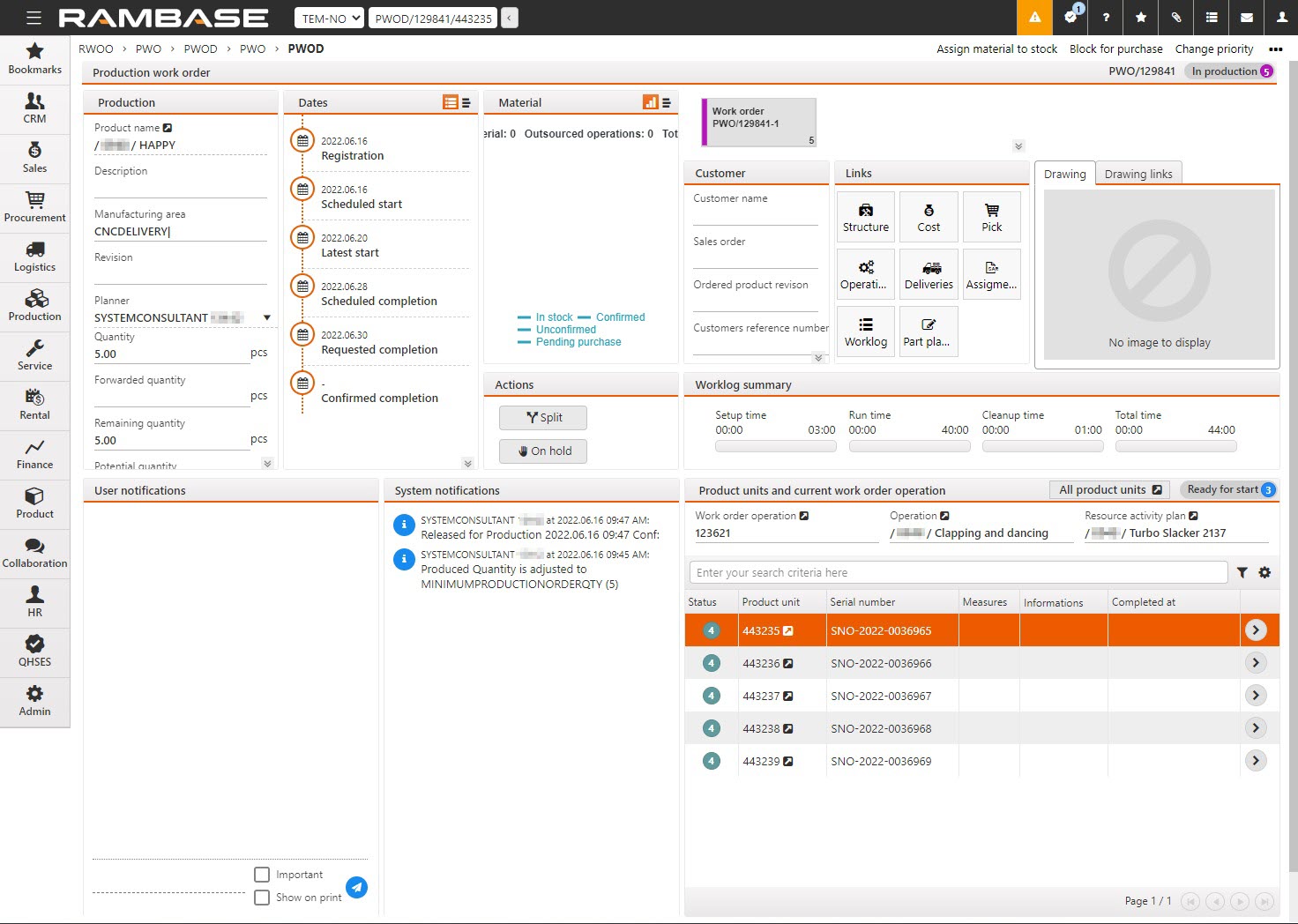
Click the On hold button.
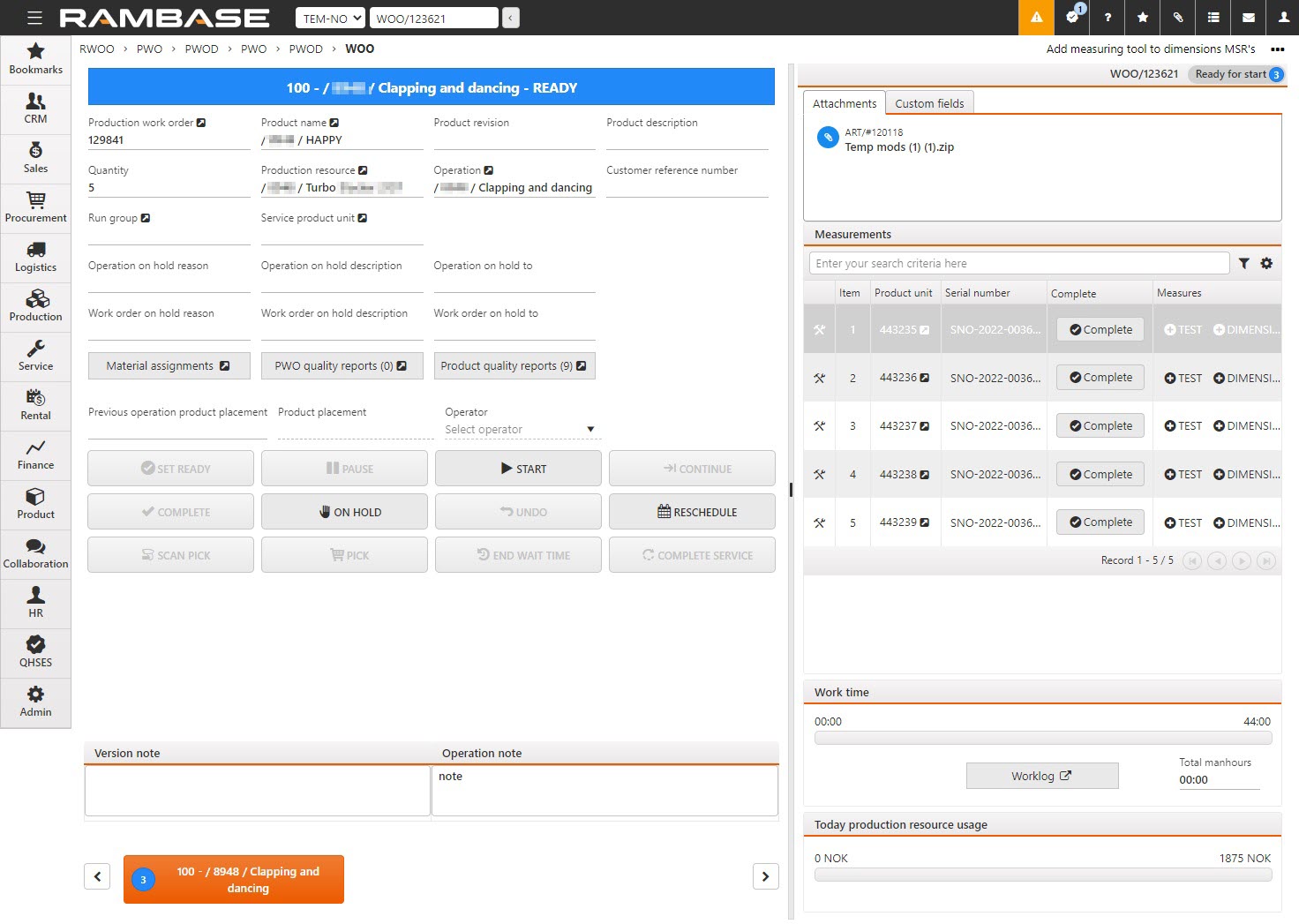
To put the Work order operation (WOO) on hold, click the On hold button. The date and time will be automatically set from the point the Work order operation (WOO) was put on hold.
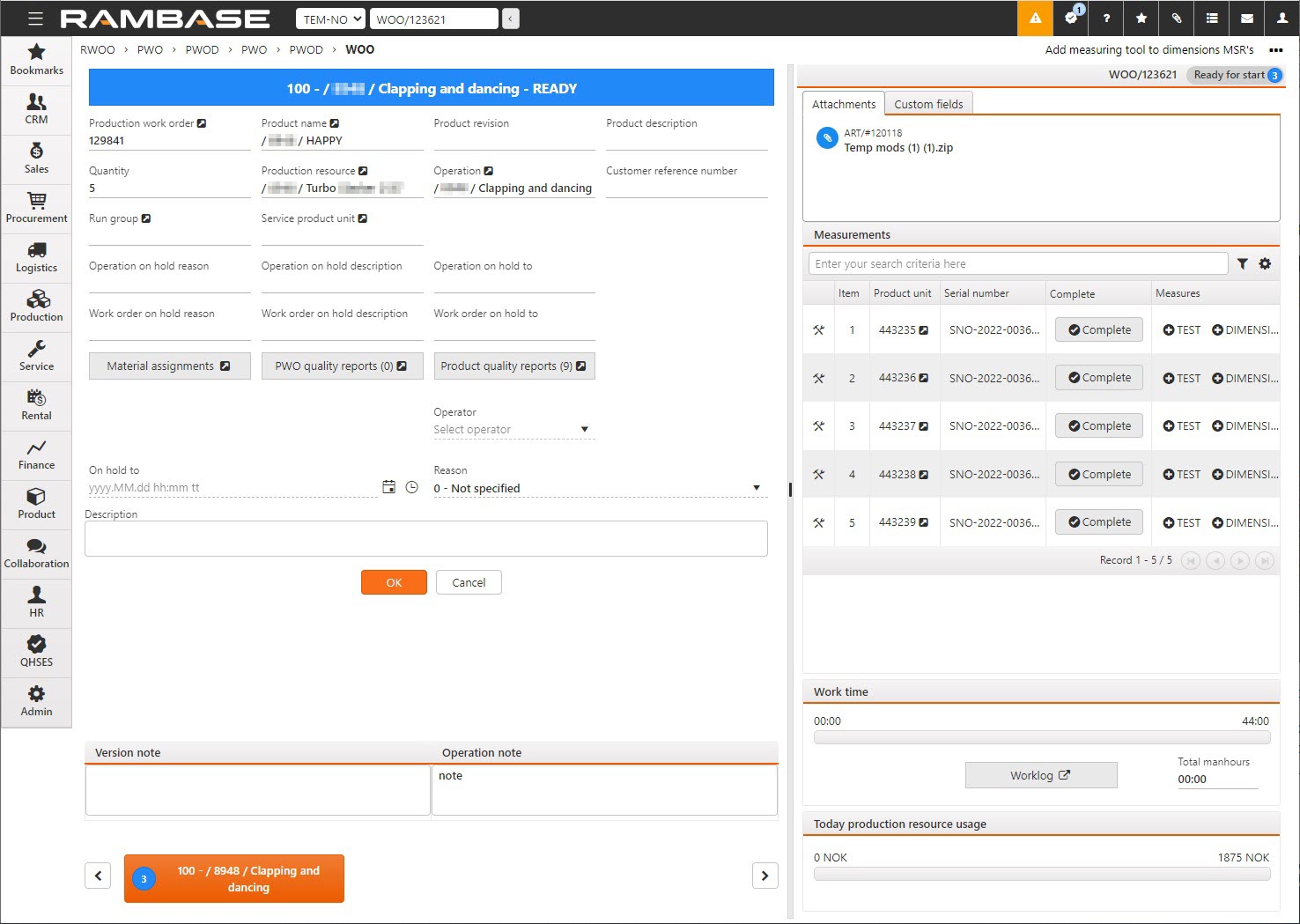
You can also specify the following details:
On hold to - The WOO will be set on hold until the selected date and time.
Reason - Choose an optional reason from the Lookup menu.
Description - Add an optional description detailing why the PWO is put on hold.
Operator - If the operation uses the list for handling multiple operators, one of them may be selected to put the operation on hold. NOTE: If no operator is selected the currently logged user will be selected.
Limitations on a Work order operation (WOO) on hold
A user can not perform actions on a Work order operation (WOO) on hold. Including rescheduling of the operation. Users can check the on hold reason in:
Operators list of production work order operations (RWOO)
Planned operations for production work order (PWOPLO) - In the Links area