Schedule an auction
To open the Lot (LOT) application, find Auction in the RamBase menu and then Receiving lots. Click Lots to enter the LOT application.
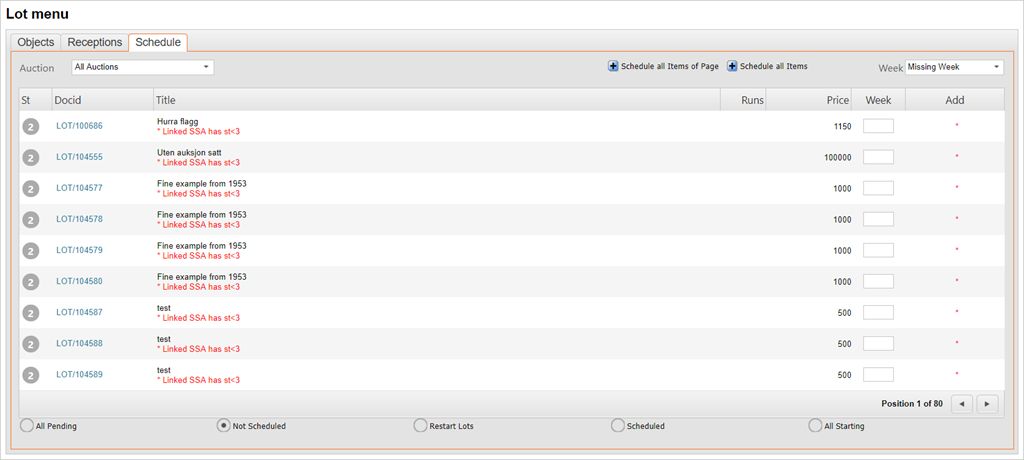
Select the Schedule folder in the LOT application. In the Schedule folder, select Auction and Week (online auctions). From the list of lots, select the "add" box on the items that are to be scheduled.
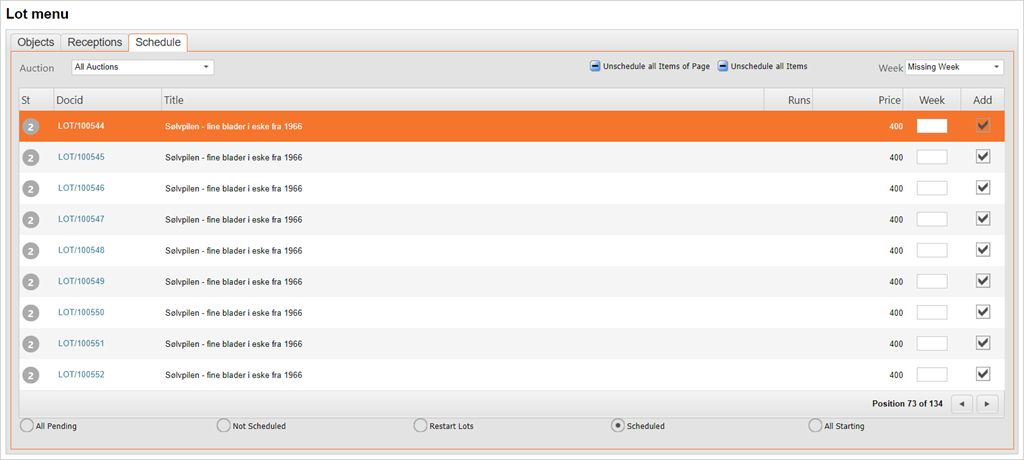
Select the Scheduled radio button, and click Start Lots to start scheduling. Fill in the necessary information in the popup window.
Click Start Lots to start the operation.
Start Lots will add start date/time and end date/time for each lot based on the schedule information in the Auction Event (EVT) selected.
In combined auctions ActiveDays, EndTime and EndInterval are not available. Instead the field EndDate for setting fixed end date is used.