Creating a scheduled order
To create the scheduled orders that are supposed to be sent in the next shipment, we start a process called pre-order.
To open the Subscription (SUB) application, find Sales in the RamBase menu and then Subscriptions. Click Subscription management to enter the SUB application.
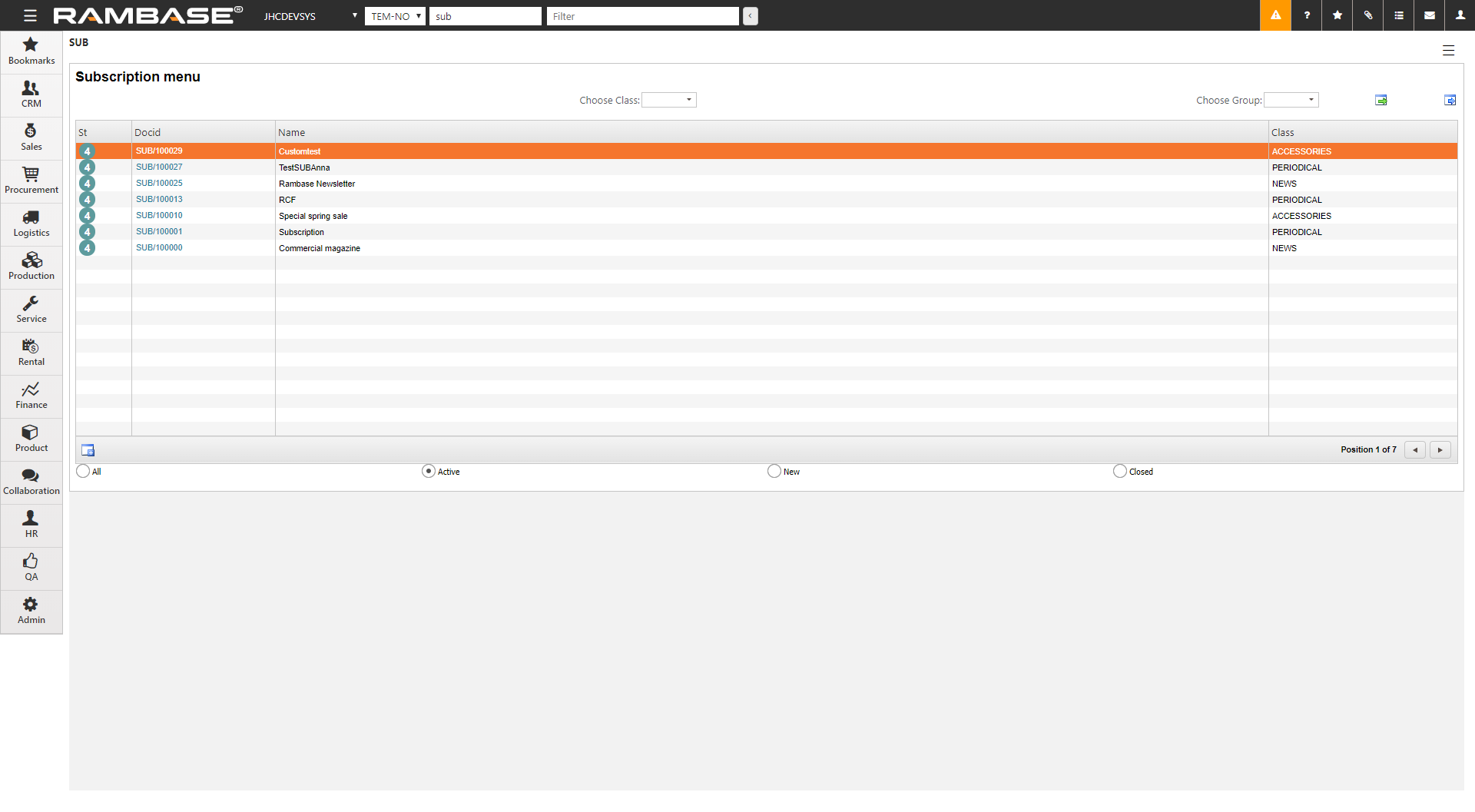
Locate the desired SUB, highlight the item line and press ENTER.
Enter the Quotes folder.
Click the Start preorder process icon on the item line for the chosen Quote.
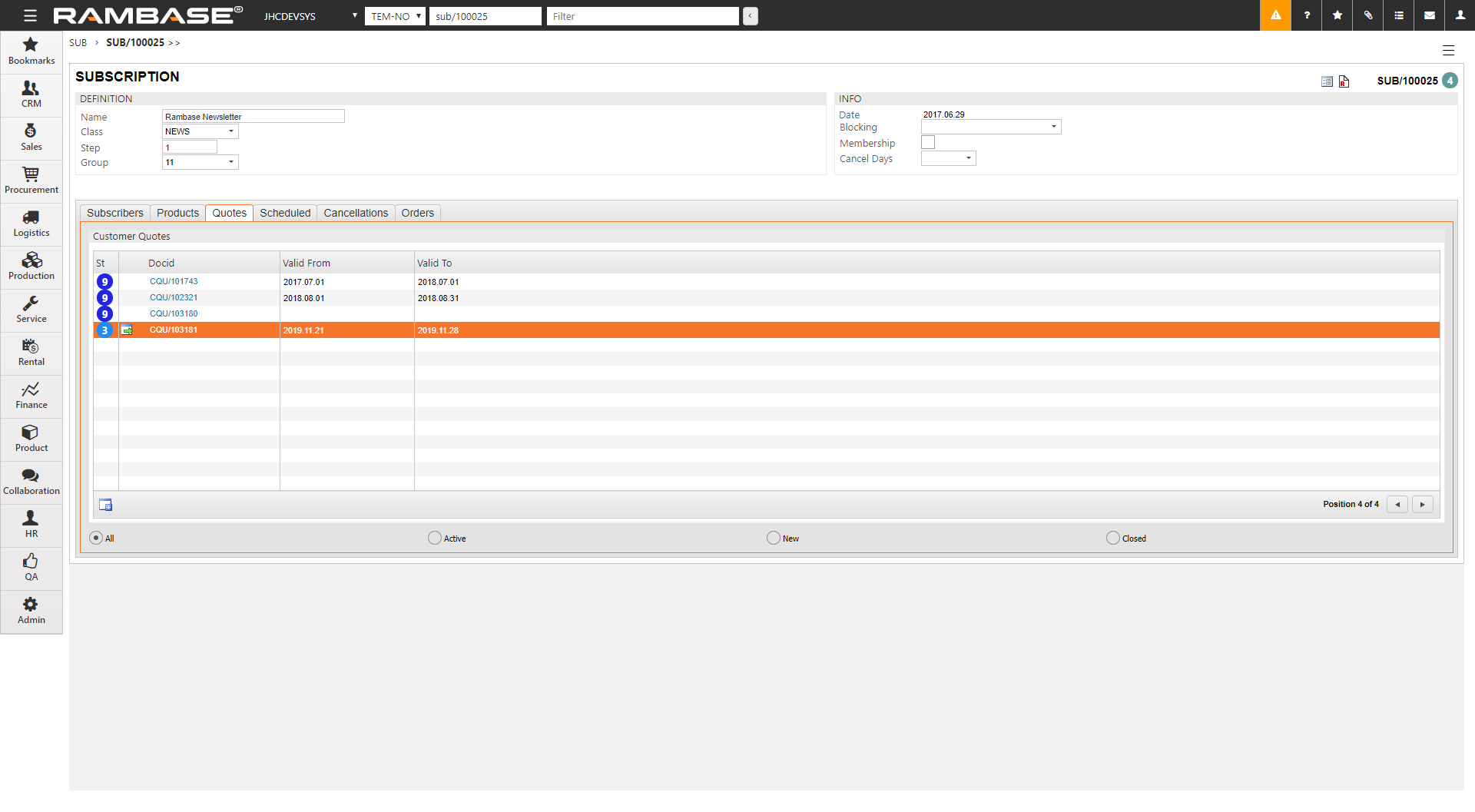
Alternatively, you can start the process directly from the CQU document using the F12 option Start Preorder Process.
The pre-order process starts to transfer products and prices from the CQU to a Sales Order Request (CPO) for all the customers that subscribes to this subscription at the time the process is running. When completed, the CPOs will be set to ST=8, which means that they are scheduled to be sent to the customers. But they may still be cancelled.
You may run the preorder process as many times as you want until you have converted the scheduled orders into firm orders. Any customers that have cancelled their shipments will remain cancelled even if the preorder process is repeated. The orders that were created in the first run will also remain unchanged.