Create Fixed assets (FAR) - manually
A Fixed asset (FAR) is usually created from the invoice when the investment is posted, but it is also possible to create fixed assets manually.
Manually add a new fixed asset
To open the Fixed assets (FAR) application, find Finance in the RamBase menu and then Asset management. Click Fixed assets to enter the FAR application.
Click the Create New icon on the bottom left side.
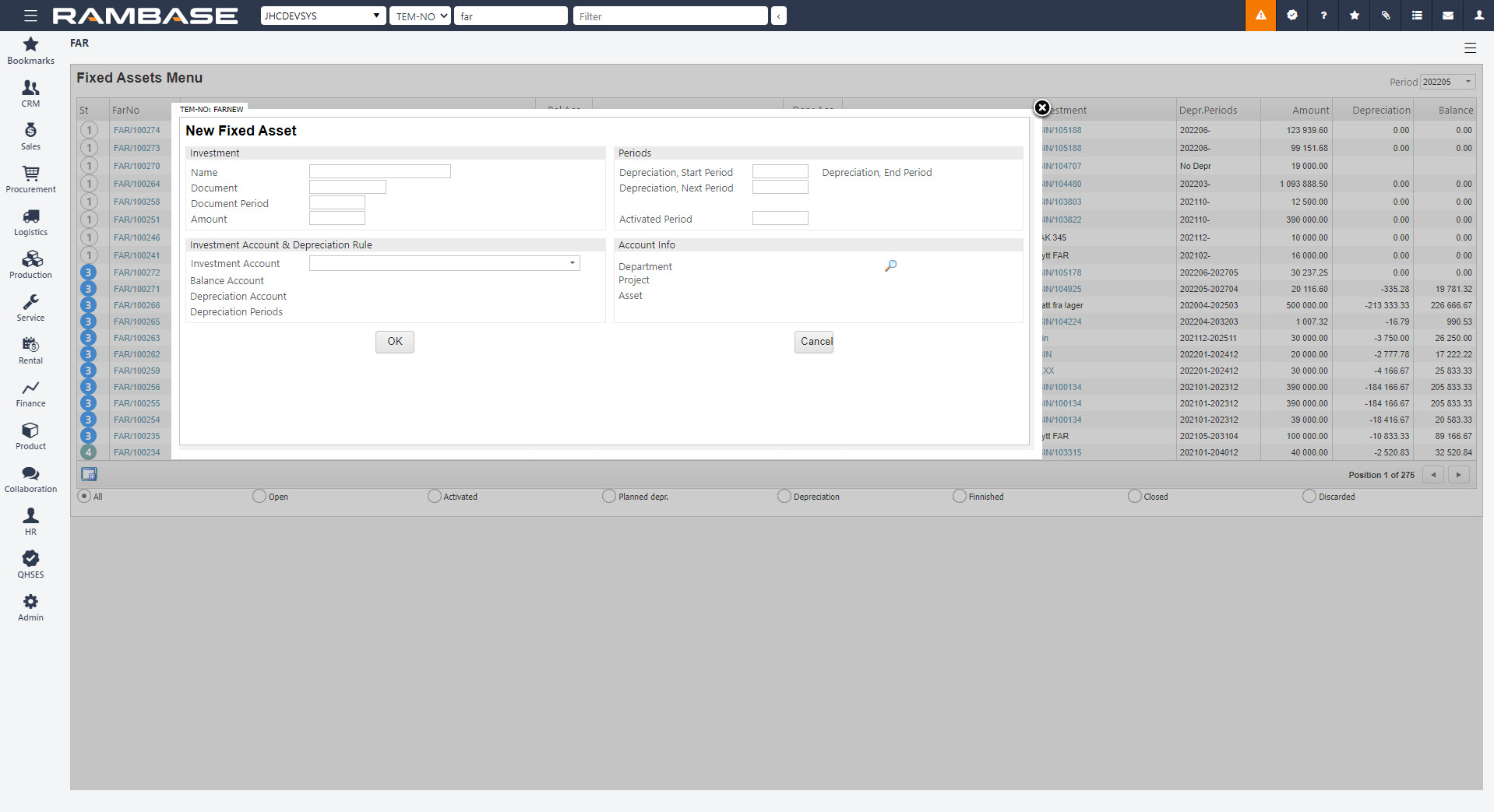
In the new popup, enter data in the following fields:
Name - Enter the name or a description of the investment.
Document - Enter a reference to the original invoice.
Document Period - Year/month of the investment.
Amount - The investment amount.
Investment Account - Choose the relevant investment account. The list is limited to investment accounts which are connected to depreciation rules.
Depreciation, Start Period - The period from when the depreciation started in the previous system or should start in RamBase.
Depreciation, Next Period - The next depreciation period in RamBase.
Activated Period - If the fixed asset is already activated in the general ledger, fill in the period from when it was activated. Leave the field empty if the fixed assets is not activated yet.
If the investment account allows it, it is recommended to enter information to the fields Department, Project and Asset in the Account info area by clicking the magnifying glass icon. In most fixed asset registers setup, the asset dimension is mandatory on the investment accounts and must be entered.
Click the OK button in the New Fixed Asset popup.
The asset is now booked in your fixed assets balance and a depreciation plan is made, but the depreciation is not initiated (St=3). Depreciations performed prior to registering the fixed asset in RamBase have been taken into account when the manually created asset is booked in the fixed assets balance.