Edit rental plan or plan items
If there are any changes you wish to make in the rental plan, such as specific dates where items will not be invoiced, you may do so in the Recurring Invoice Plan (COP) document.
Locate the Modify Invoice Status link to the right in the document and press it.
This will open a popup where details concerning the plan may be entered.
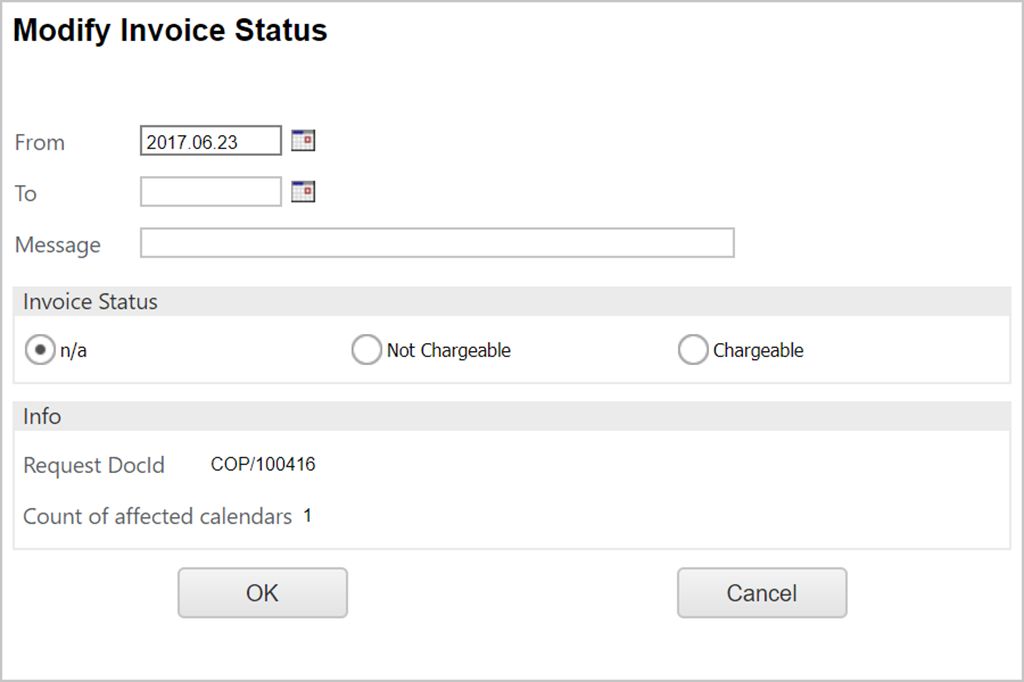
Enter the start date of the period you wish to edit in the From field.
Enter the end date of the period you wish to edit in the To field.
Type a message stating the reason for the edit.
Select the desired status for the period using the radio buttons.
Not Chargeable: the period will not be chargeable for the customer.
Chargeable: the period will be chargeable for the customer.
Click the OK button.
You may now inspect the rental plan by pressing the calendar icon under the Calendar column in the COP document. You will see the play/pause icons having changed depending on the edit made in the Modify Invoice popup. If you have set the period to Not Chargeable, it will receive a play-icon, indicating it has been set to pause.
If you wish to edit the details of an individual item in the rental plan, and not the whole plan, you may do so in the Rental Plan Calendar where you inspected the changes.
Press F12, or right click, to open the action menu and choose the Modify Invoice Status option.
Follow the steps described above.
Click the OK button to inspect the change.
A shortcut to edit just one day is to press the play/pause icon to the right of the item and follow the previously described steps.