Part version history
Products can be revised/get new versions to fit new configurations or to reflect changes in their production build. To keep a track of these changes, it is possible to look at the version history of a product and its sub assemblies.
All products (ART) has a button called Version History located in the top right corner. Click this to open the Version History application.
Note
It is important to refresh this list to include the most recent data. (using the Refresh list icon)
Here you can see the overview over the different versions of the product. You can use the fields in the Filter box to narrow the search. The dropdown box shows the different versions of the product and can be selected to narrow the search.
Entering any of the item lines showing the previous, and current, versions will open a Changes in Version popup where all the changes for the version in question are listed. The criteria for a version to be listed here is that the user has written a Change note for the version.
Tip
If you want to have a change note on a part in the KIT, you need to make a revision (change) of the part.
For sub kits this information is added to the 'ChangeNote' area at the bottom when defining a new version of the product:
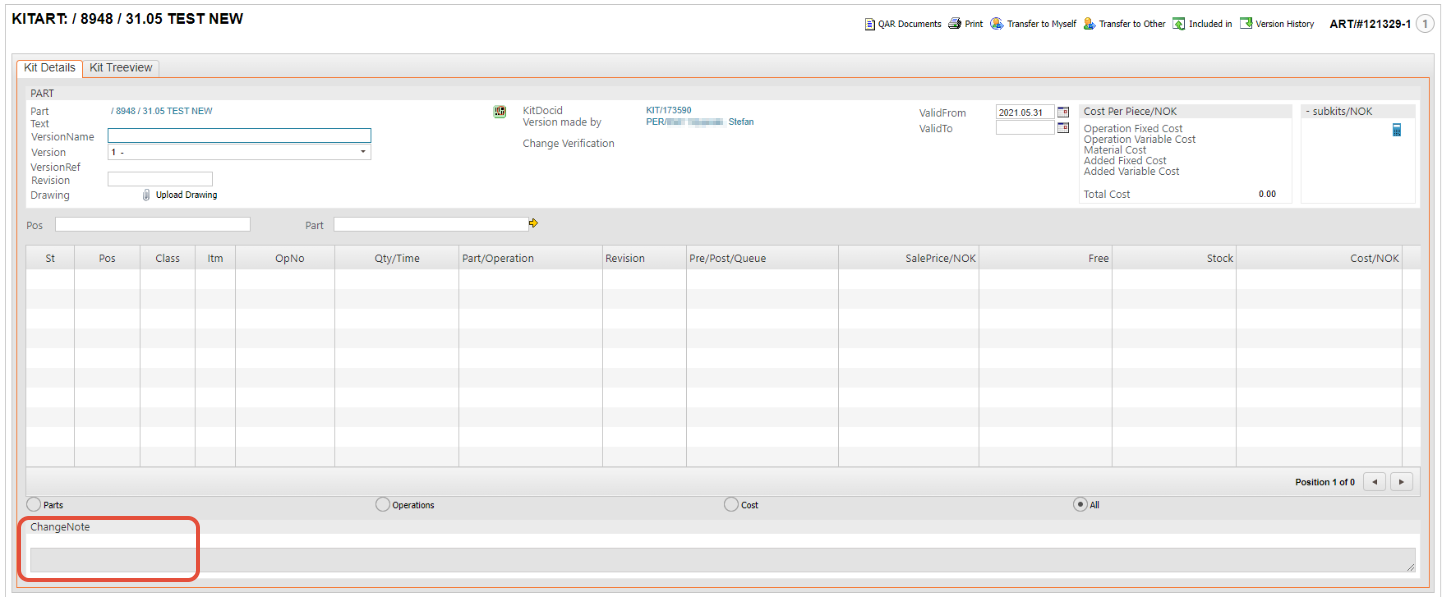
For products with Class = P, it is the information added in the ChangeNote box:
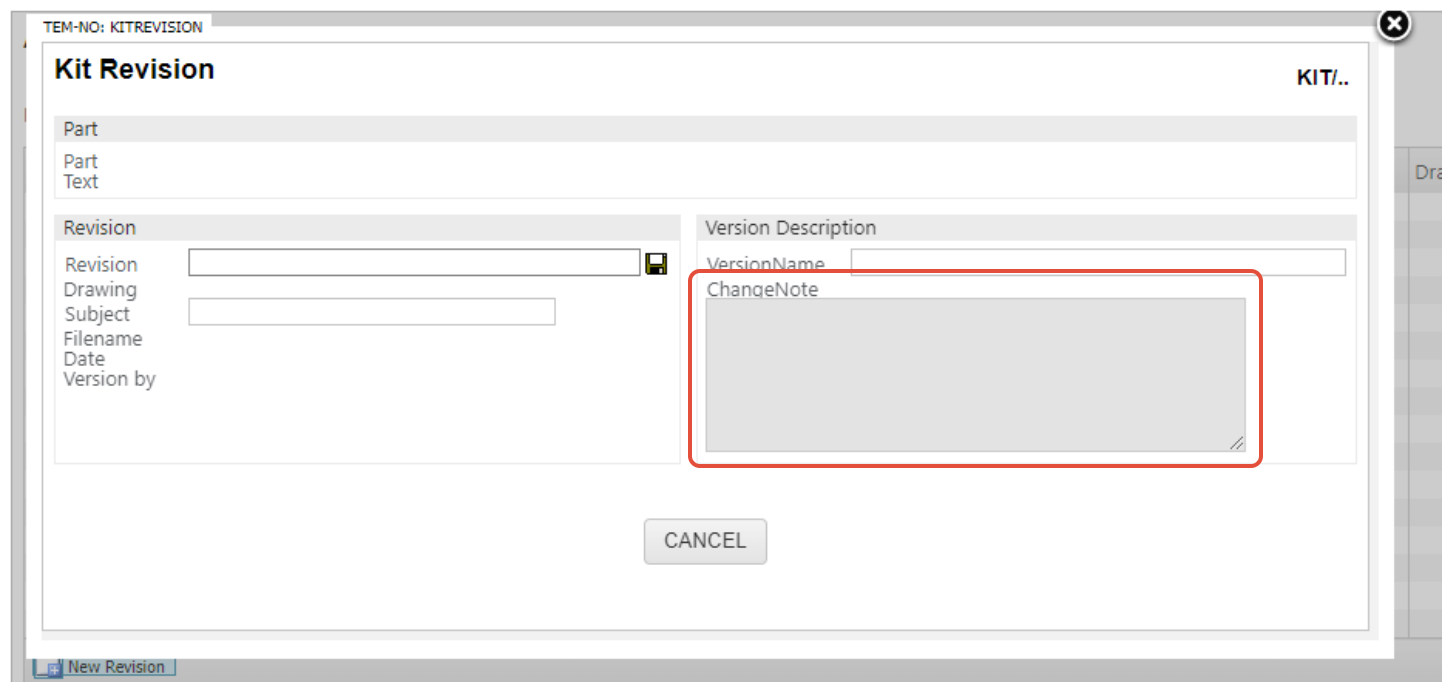
Changes in version - When on the main kit, the change notes will be visible for parts and sub kits where a change note has been added.
Information listed in the item lines:
ST - The current status of the product.
ART - The RamBase reference of the product.
Part - The actual product name.
Version - The current version of the product.
Revision - The current revision of the product.
Version name - The name of the version (if used).
Approved Date - The date of the version approval.
Approved By - The approver of the version.
Valid from - The date the version is valid from.
Valid to - The date the version is valid to.
Change note - The change note describing the changes of the product.
Change Verification - This column will contain a link to the related MSR document when a change in version has been approved.
The Send Report button will generate a printed report when selected. The report contains all the changes and versions of the product.
To get a complete comparison between the different versions, use the Print icon and download a CSV file from the versions and compare them.