Subscribing and unsubscribing customers
Inspect a customers subscriptions
To open the Customer (CUS) application, find Sales in the RamBase menu and then Customer management. Click Customers to enter the CUS application.
Find the customer in question and highlight the customer line and press ENTER, or double click. This will take you to the Customer document.
Press F12 to open the action menu and choose the option View subscriptions.
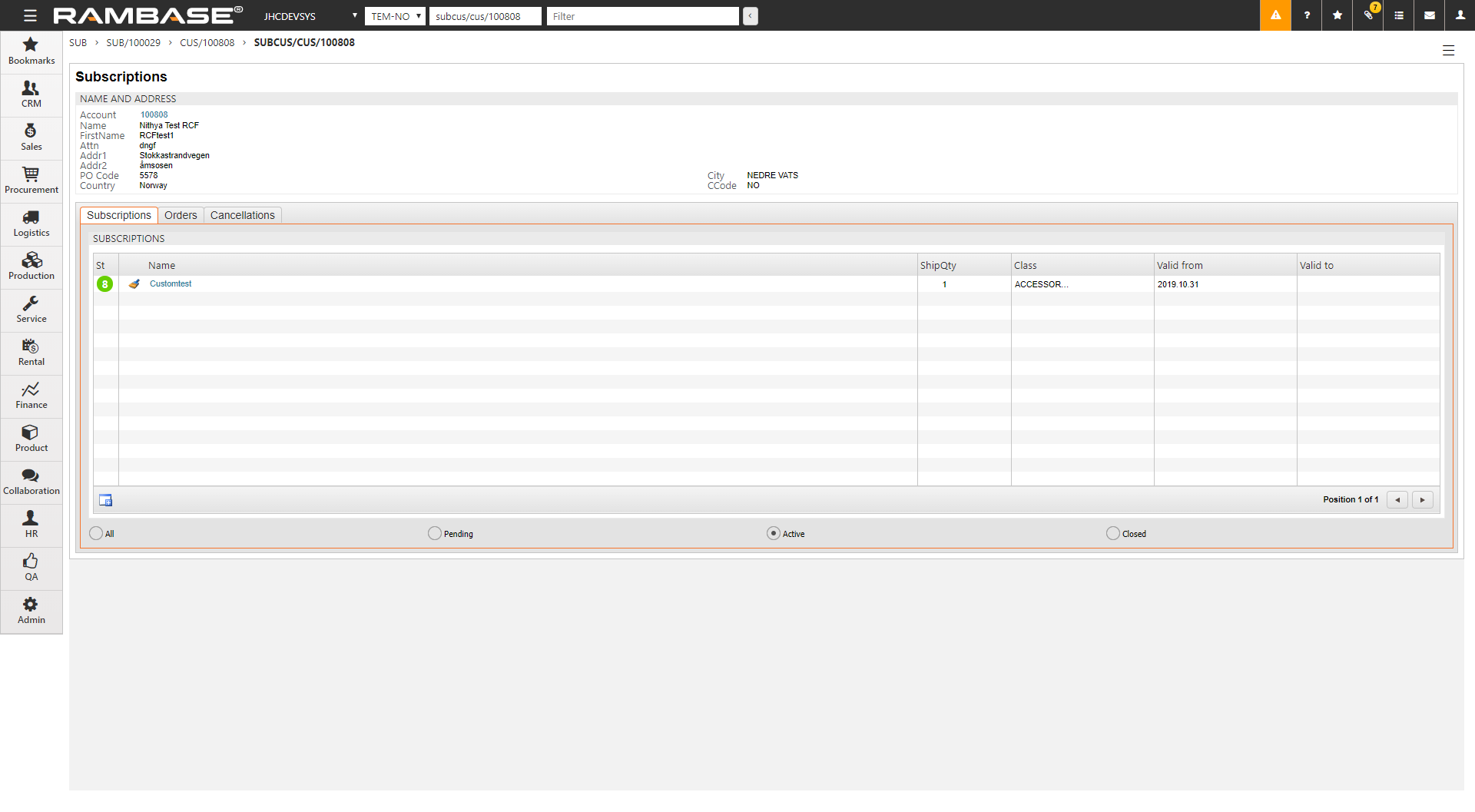
Here you will see all subscriptions for this customer. Each subscription has a status:
ST:4 - Subscribed, but pending, as the date set in ValidFrom has not been reached.
ST:8 - Subscribed and activate, as the date set in ValidFrom has been reached and the date set in ValidTo has not been reached.
ST:9 - Unsubscribed, as the date set in ValidTo has been reached.
Create new subscription
Click the Create New Subscription icon to open a open subscription window.
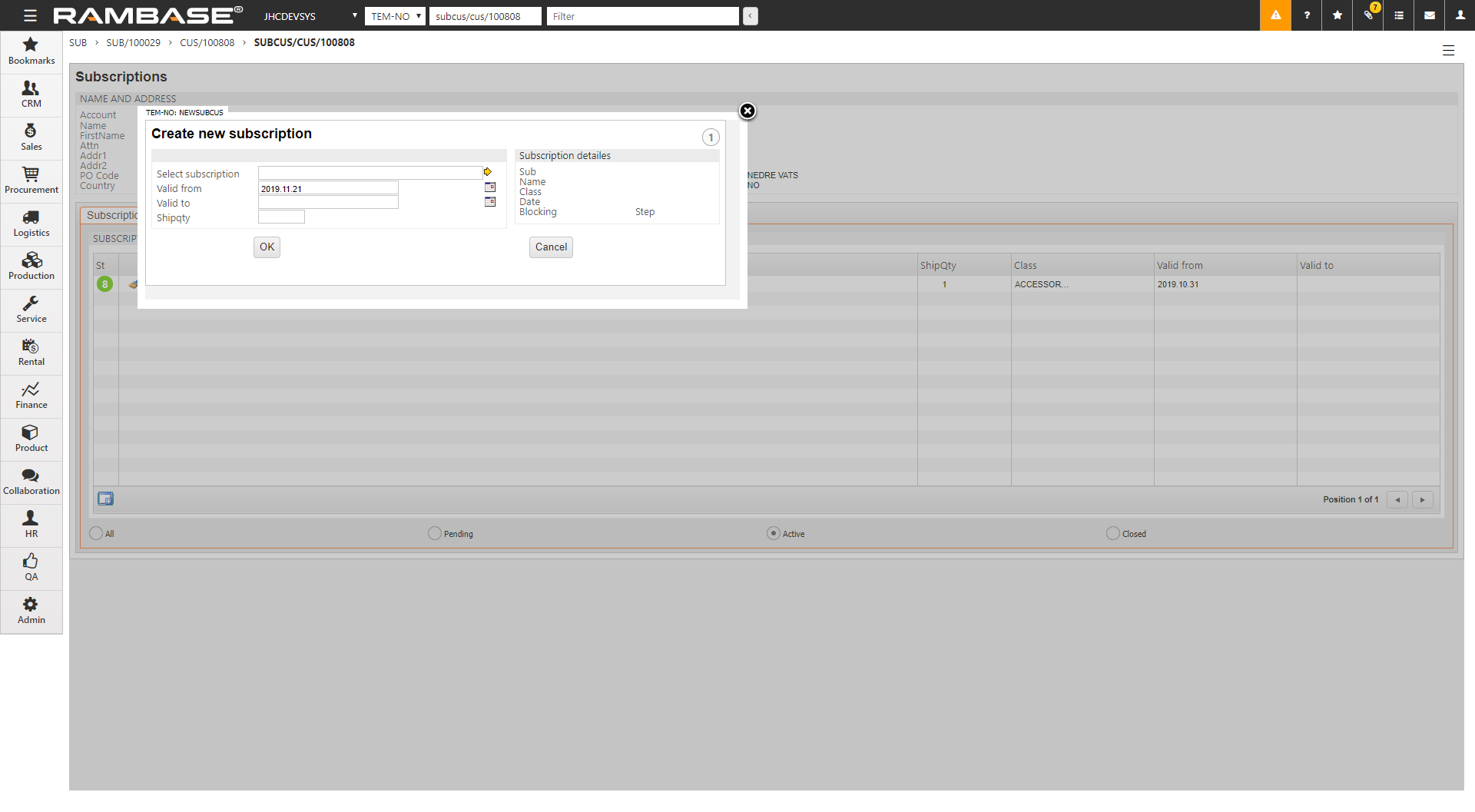
Select a subscription
Enter the subscription period using ValidFrom and ValidTo fields. A blank ValidTo field indicates a indefinite period.
ShipItm is used in instances of Serial class subscriptions where the user earlier has unsubscribed before the series have been fully delivered. With the ShipItm option you have the ability to resume the subscription for the customer at the point where he unsubscribed to complete the series of subscription items.
If you have chosen subscription type Serial, you will need to enter a value in StartItm to indicate which item in the serial the subscription will start at.
Click OK to register the subscription.
Unsubscribing a customer
To unsubscribe a customer, simply open the subscription page and click the paintbrush icon on the item line.