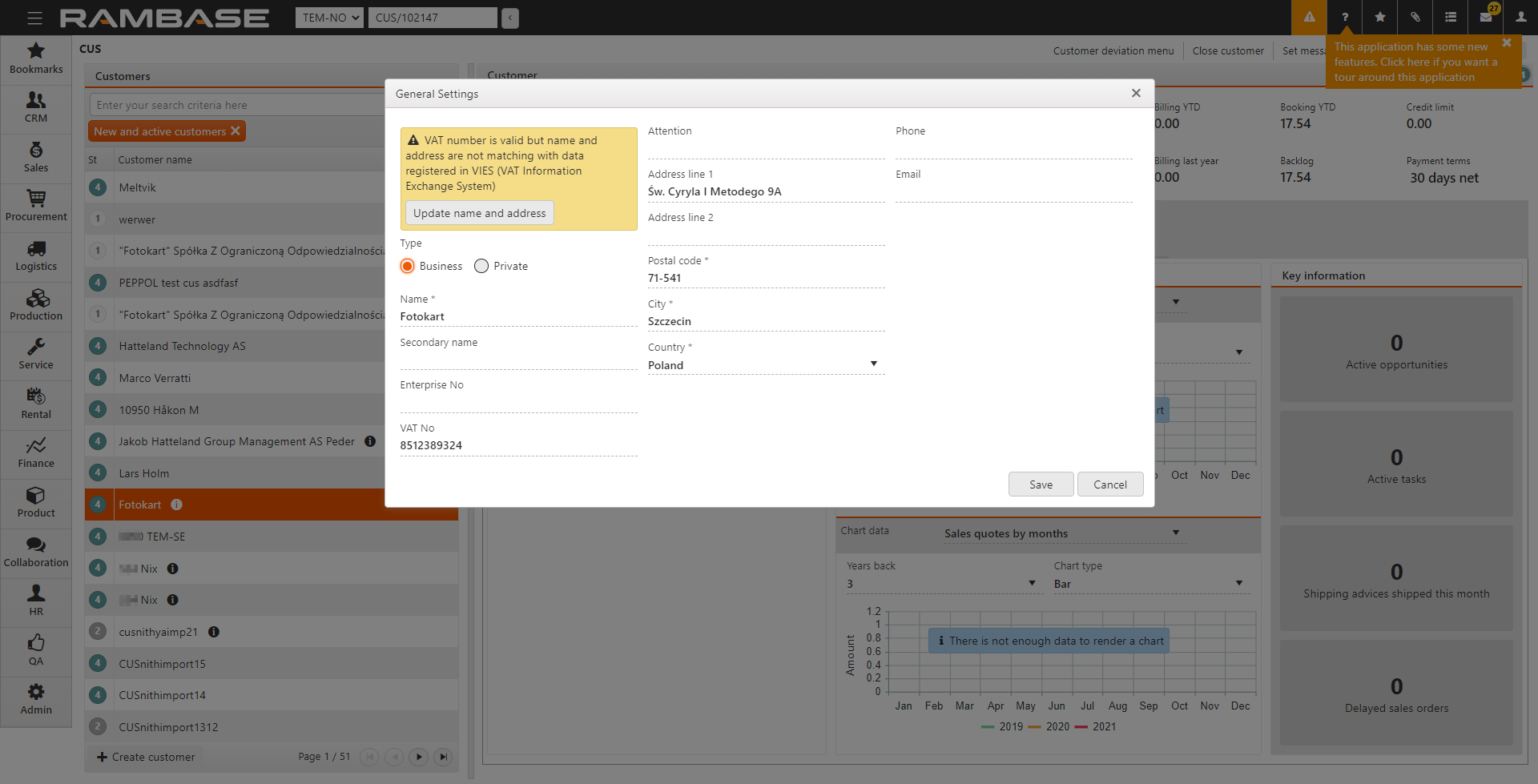Create a new supplier
To open the Supplier (SUP) application, select Procurement > Supplier management > Suppliers. For more information on the SUP application, refer to Supplier (SUP).
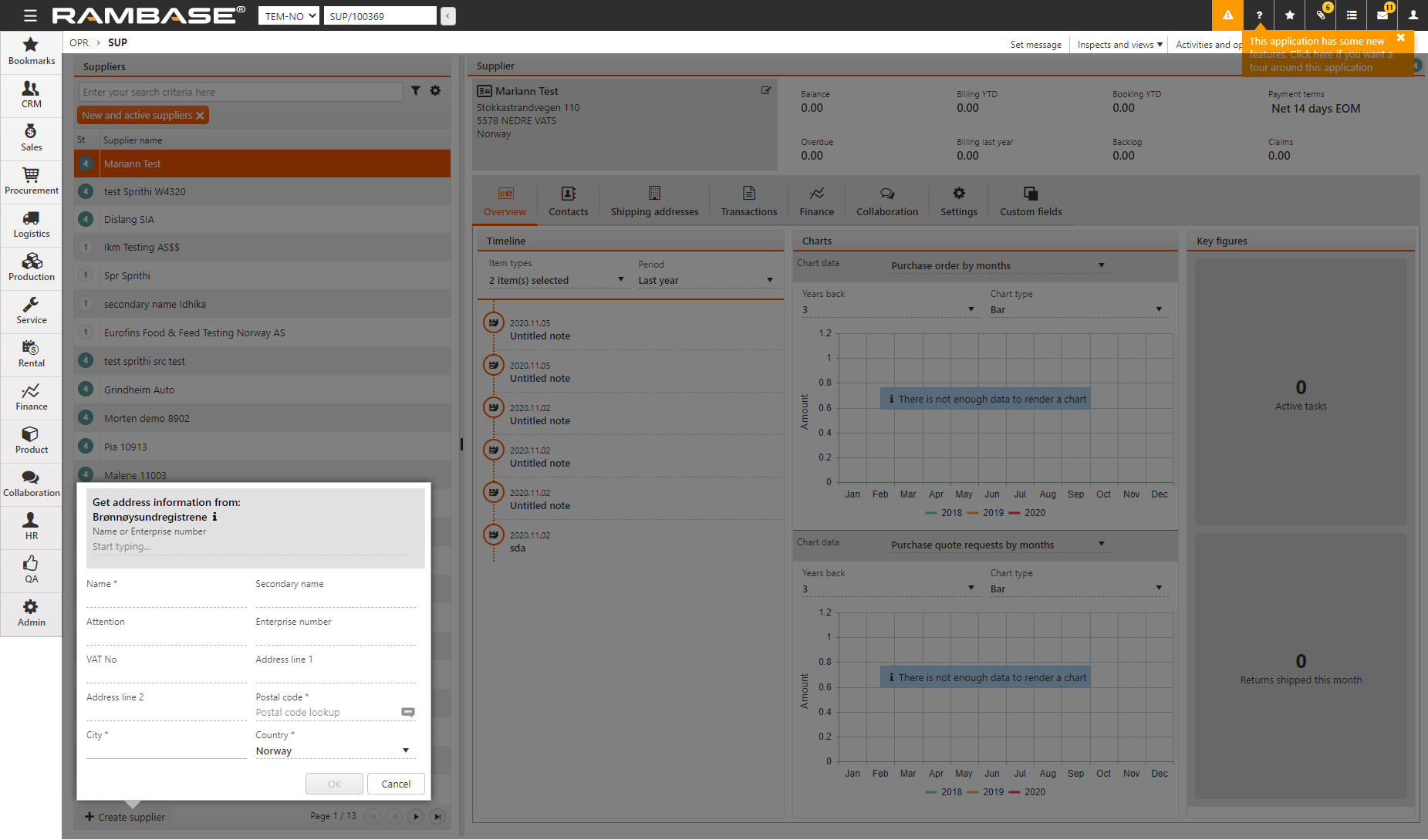
Select Create Supplier.
Enter the supplier information such as the Name, Enterprise number, VAT number and the address. Address fields marked with * are mandatory.
The Postal code lookup is available in some countries. The Name or Enterprise number lookup is available in some countries.
You can also search for a company by entering the VAT Number.
The new supplier is created with a status of ST:1, New. Select Activate supplier in the context menu to activate the supplier with a status of ST:4, Active.
VIES VAT number validation
The VAT Information Exchange System (VIES) validates single VAT numbers of any business entity registered in the EU when you enter the VAT number in the Customer (CUS) or Supplier (SUP) applications, or when the CUS or SUP applications are opened.
If you enter a valid VAT number for a business entity based in the EU, a message displays, stating that the VAT number is valid and registered in VIES.
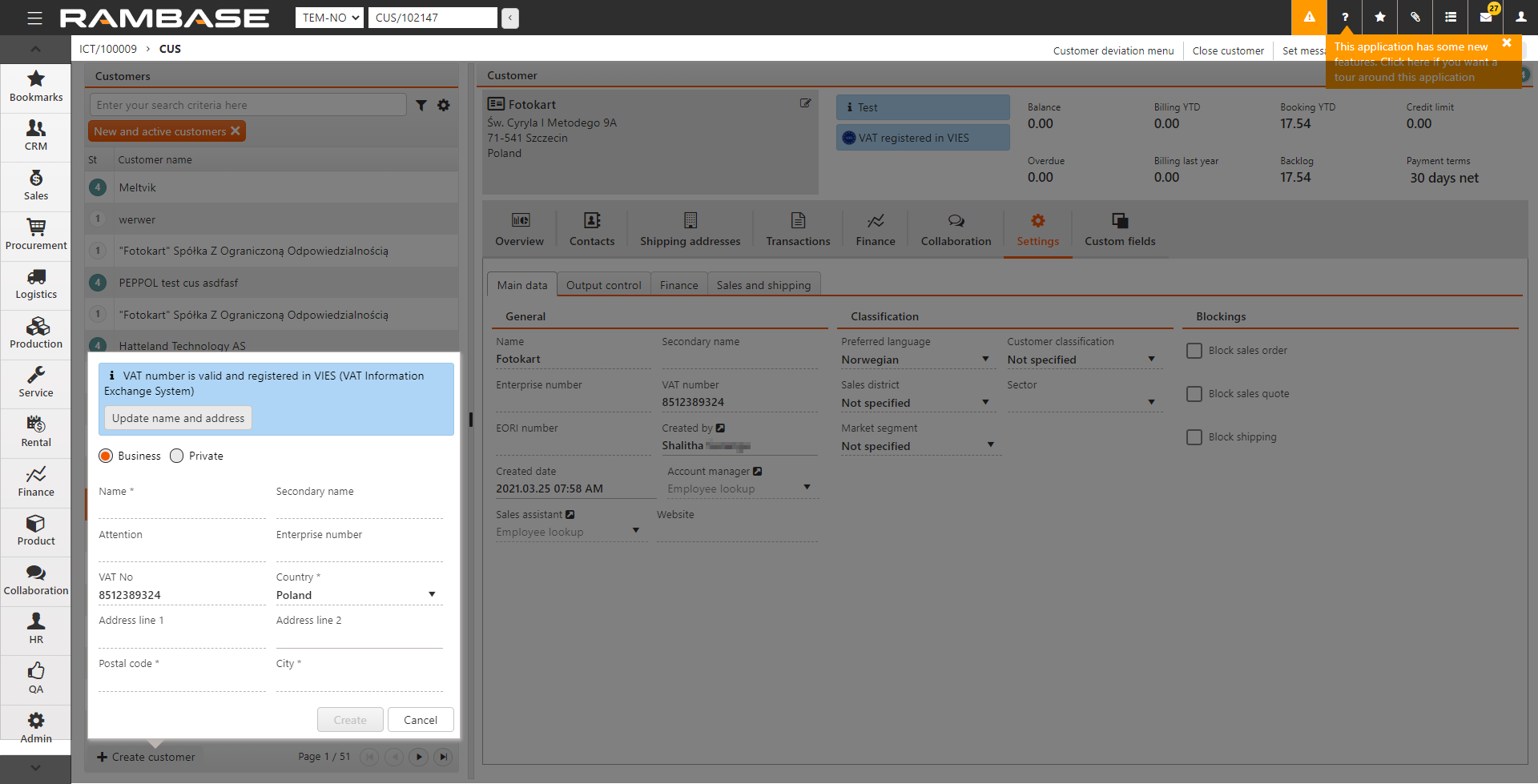
Select Update name and address to retrieve the entity name and address from the VIES database.
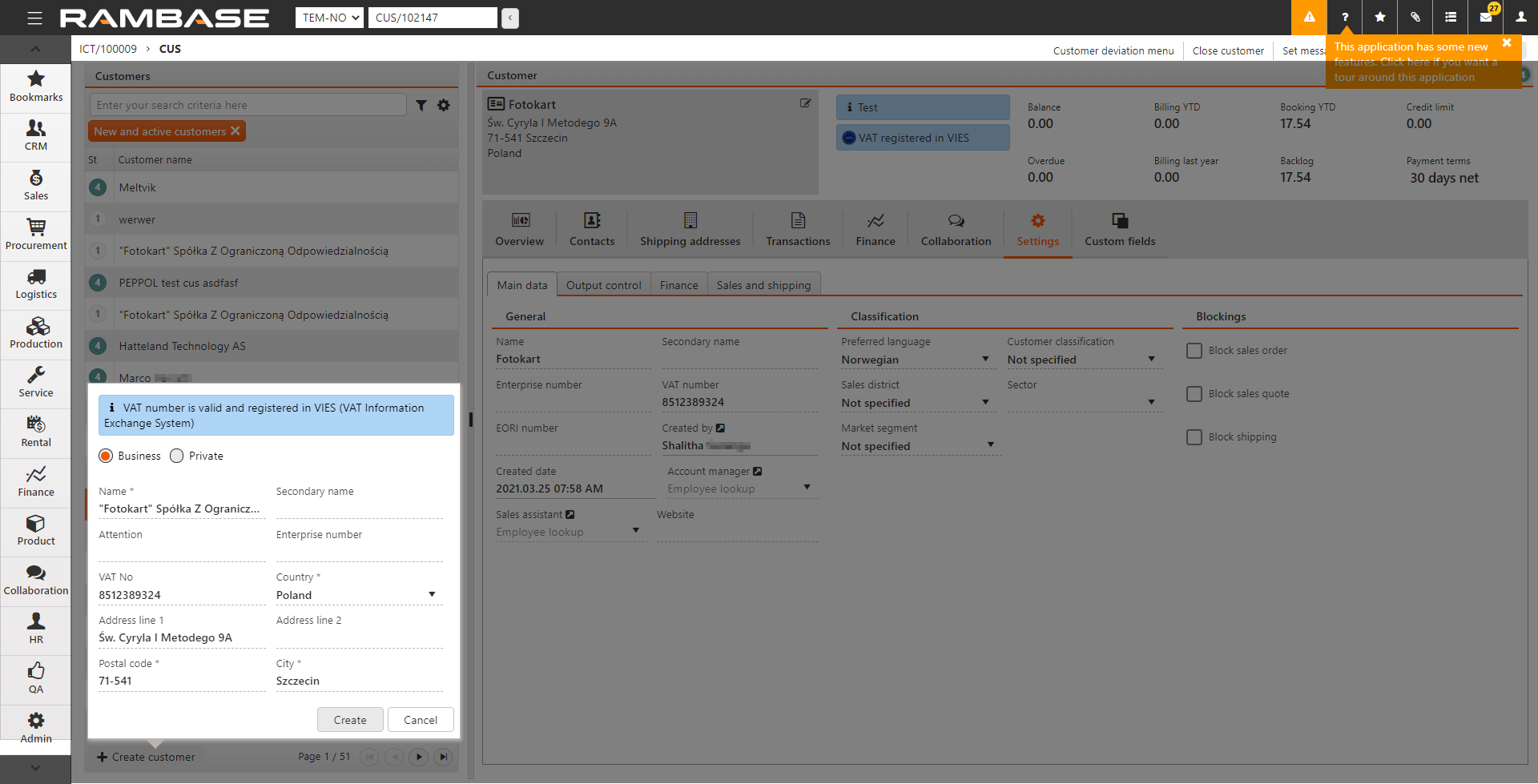
A notification message is displayed in the application that the VAT is registered in VIES. The validation is performed every time you select a customer or supplier based in an EU member nation. If the service is unavailable for any reason and the VIES validation was not done, no notification is displayed. If the VAT number is not valid, the notification states that VAT not registered in VIES. If you hover over this notification, a popup notification states that VAT number is not valid or not registered in VIES.
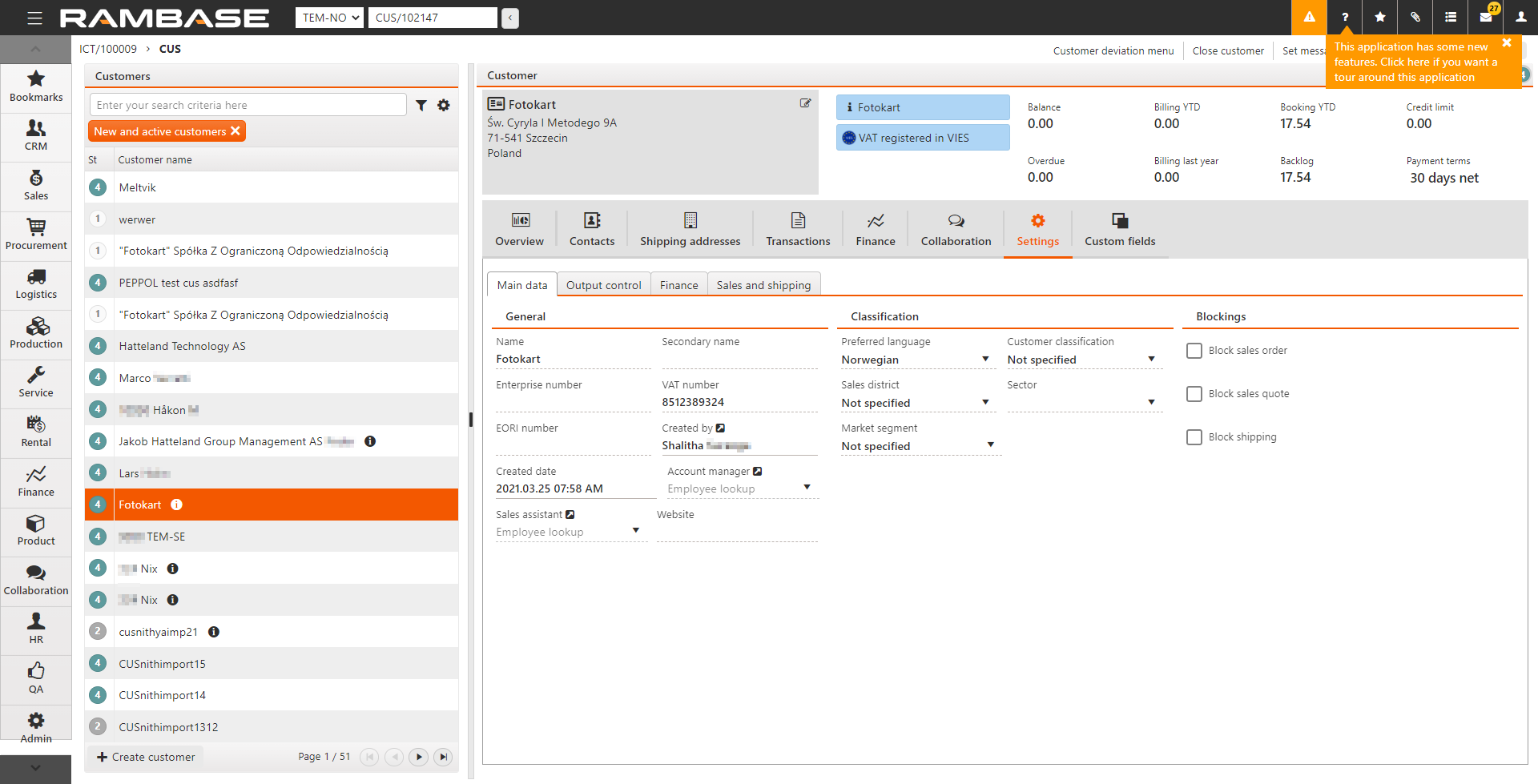
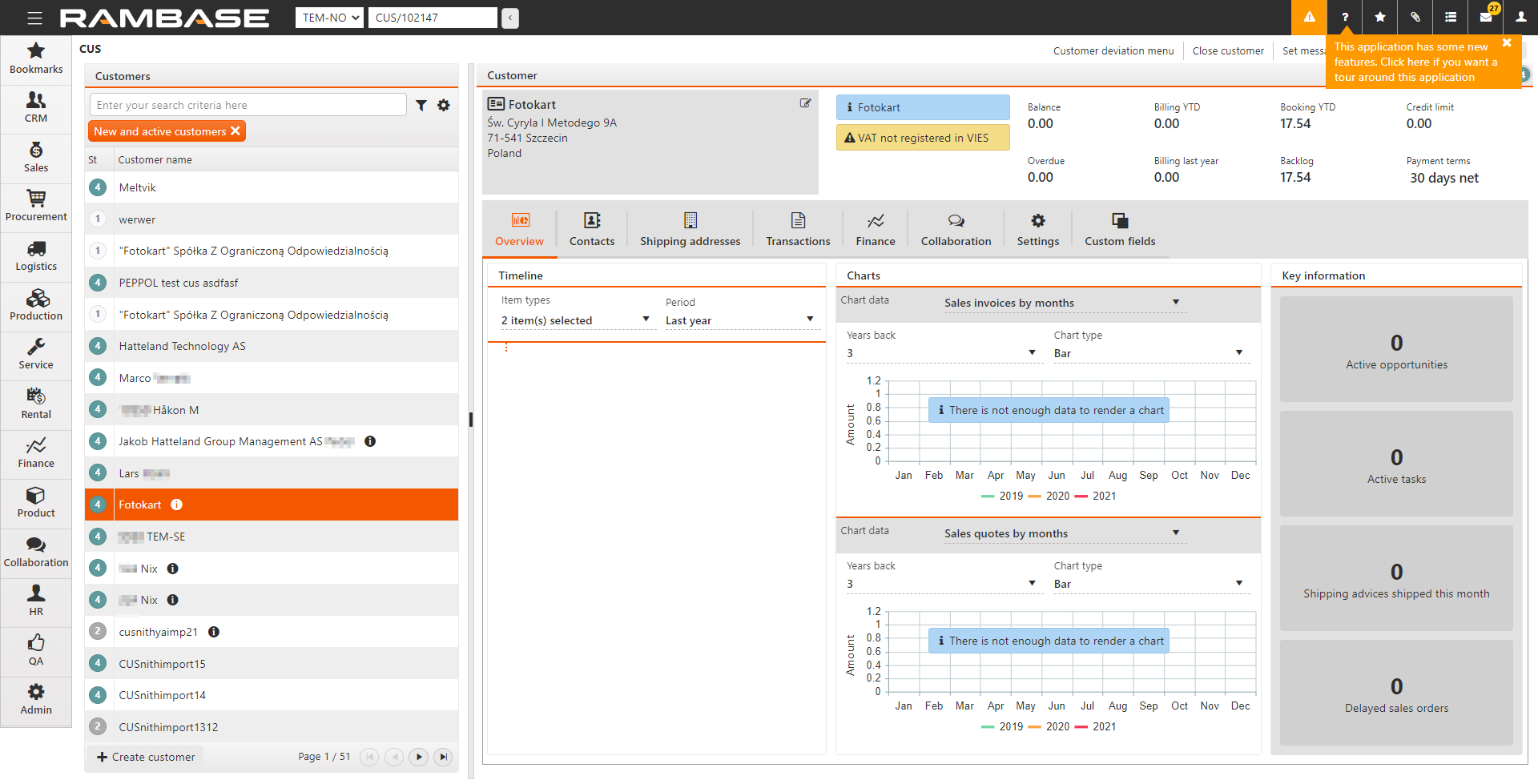
If there is a mismatch between the address held in RamBase and the retrieved address, a notification is displayed in the General Settings. Select Update name and address to overwrite the currently entered address with the address retrieved from VIES.