Add new bank accounts
When adding new bank accounts, the values in the fields have to be entered manually by RamBase users.
Work with bank accounts and payments
To open the Finance Workspace (FINANCE) application, find Finance in the RamBase menu and then Overview. Click overview to enter the FINANCE application.
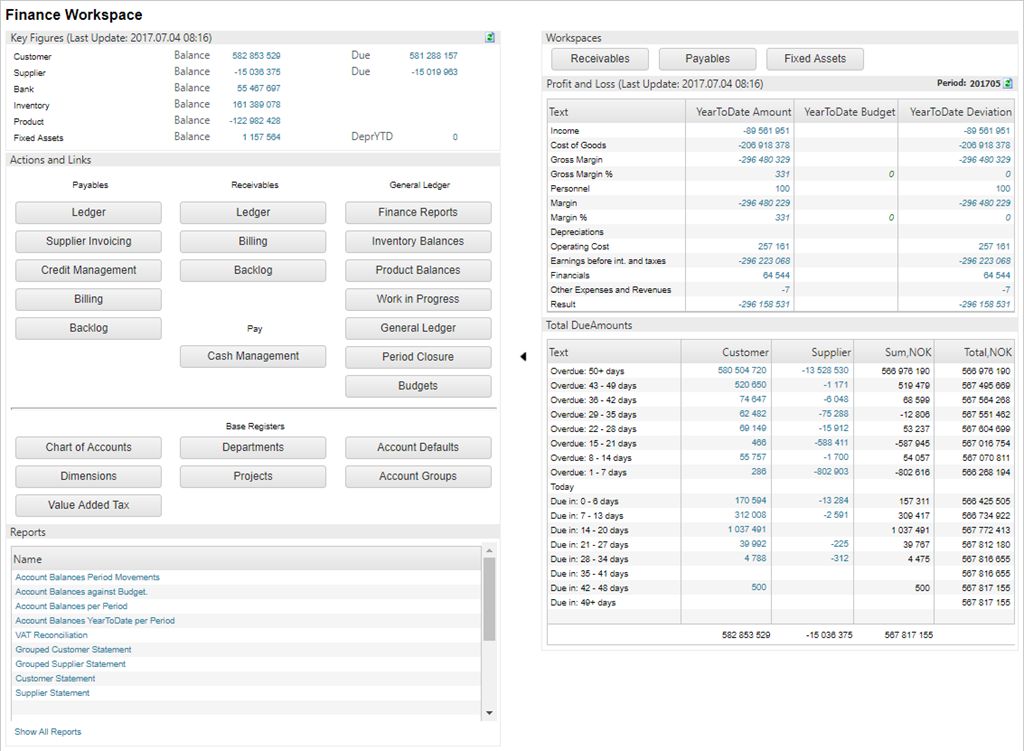
Click the Cash Management button in the Action and Links area.
Select the Banks folder.
Alternative navigation is to enter the Pay Management application (PAM) or the Bank Accounts application (BANK) directly.
Complete the following steps to add a new bank account
Click the Create new icon in the Banks folder.
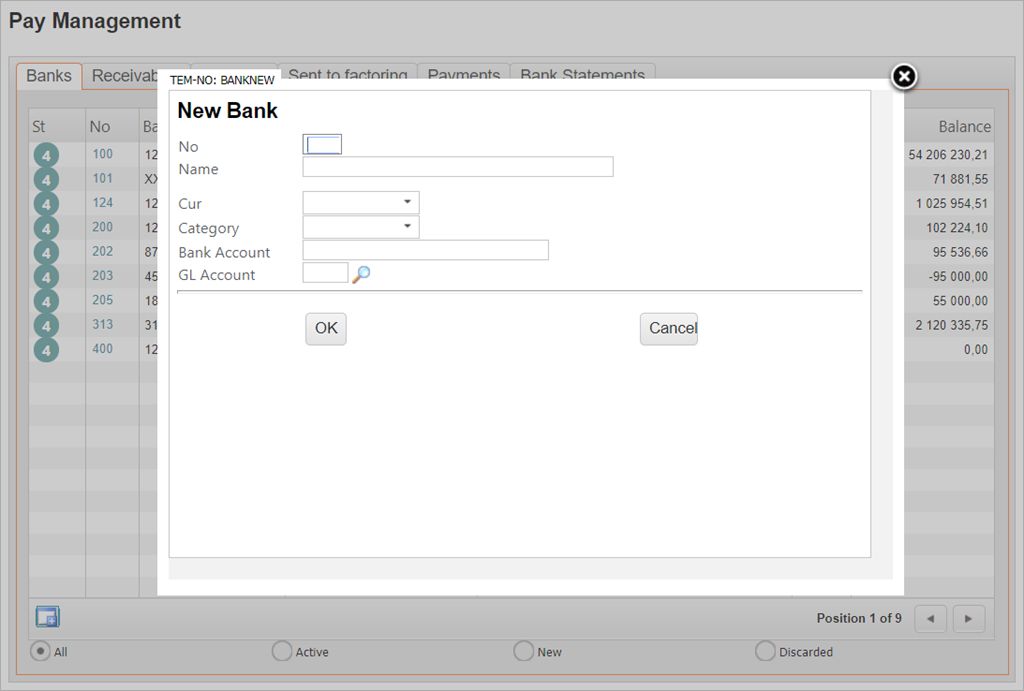
In the New Bank popup, set an internal bank account number in the No field.
Set the internal name of the bank account in the Name field.
Select the relevant currency in the Cur field.
Select the relevant category: Bank, Cash or Transfer. This is optional. If nothing is chosen here, Bank will be default.
Enter the bank account number given by the bank in the Bank Account field.
In the GL Account field, click the magnifier icon and select the general ledger account which the current bank account is supposed to be connected to.
Click the OK button.
The Bank Account area holds information about a certain bank/bank account including periodic balances for each account.
To add a new opening balance, use the Create new opening balance button. A popup opens in which you must enter the year and value. If the system uses bank integration (Aritma), then you can download the value for the selected year by clicking on the icon next to the Bank balance field.
Under the Used on print area, select where the bank account number is going to be used.
Select the file format for electronic transfers in the Remittance handling drop down menu in the Details area.
Make sure to check off the Is used for factoring checkbox option under the Settings tab if you are going to use this bank account for factoring transactions.
Check the Is default bank for outgoing payments checkbox under the Settings tab if you want this bank account to be the default account for outgoing payments.
Click on the Context menu and choose the option Activate bank.