Creating a new auction (EVT)
To open the Auction Event (EVT) application, find Auction in the RamBase menu and then Preparing auctions. Click Auction to enter the EVT application.
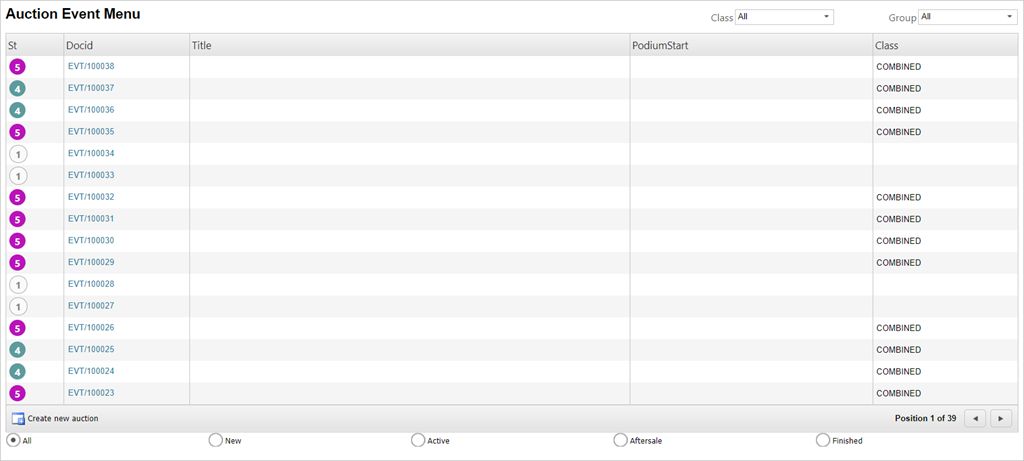
Click the Create new auction icon to create a new auction.
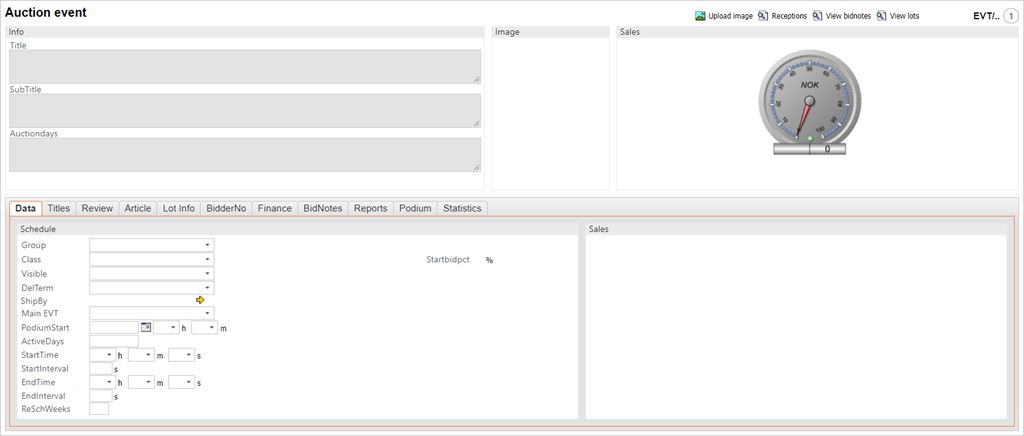
Enter a title for the auction in the Title textbox.
Choose which group the auction is to be sorted under using the Group dropdown menu. The categories here are defined in the Work Group Builder (WGR) application.
Choose between Combined (online and podium) or Online in the Class dropdown menu.
The Visible field gives you the options of YES and NO to publishing the auction. If the auction is ready to be published, choose YES, if not, choose NO.
You may add a picture to represent the auction by using the Upload Image icon in the upper right corner. This will open a popup where you can browse for the image on your local drive.
The PodiumStart field will only be visible if COMBINED auction has been chosen in the Class dropdown menu. Enter date and time for when the podium auction will start.
ActiveDays states how many days the auction will be active.
Enter remaining non-mandatory information as needed.