Adding inspect functionality to columns
Inspect functionality can be added to individual columns by setting this up in the Formatting fields popup by using the relevant fields in the General section.
To open the Formatting fields popup, click the Edit format icon.
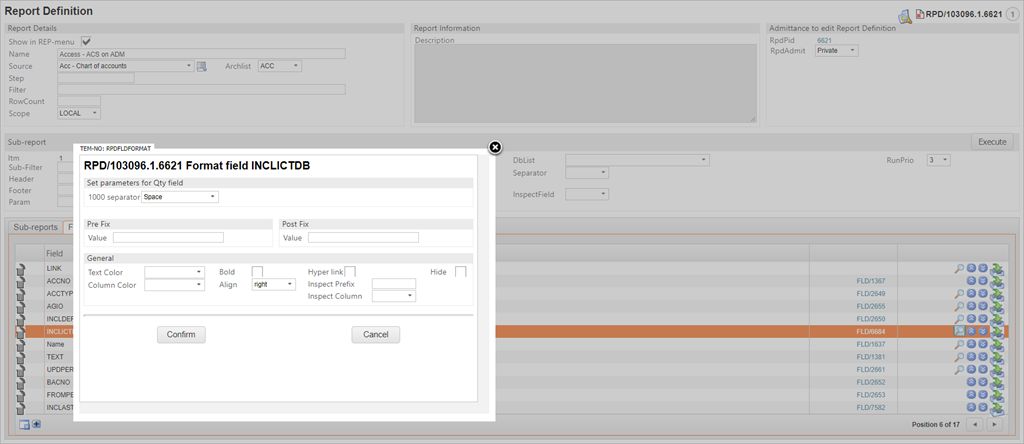
Hyper link
Checking this box will make the column an inspect column.
Inspect Prefix
If the value in the column does not contain a full ID that can be inspected, a prefix can be added in this field to make the ID complete. For instance, if the user would like an inspect on an IT column from Source: Art this would not be a legal inspect ID as it would only contain a key like ‘#100000’. To make this an inspect column, one would have to add ‘ART/’ to the Inspect Prefix column, which would make the Inspect value ‘ART/#100000’.
Inspect Column
This field makes it possible to add another column in the report as the Inspect column for the current column. The dropdown-menu will give a selection of the other columns selected in the RPD. The column that is being selected here should not be set up as an inspect column (with or without prefix) (unless this column should also be an inspect column). If a prefix is needed in the linked inspect column, this should be set in the column that should be inspectable.
Hide
This checkbox will let the user hide the column so it will not appear in the report. The main use for this is to create an inspect that can be linked to another column, but that does not itself appear on the report.