Create a Purchase order change request (SRC)
A Purchase order change request (SRC) is created when a purchaser requests a change in a Purchase order (SPO) or a Purchase order response (SOA).
The change in matter can be a delivery date, a request for change in purchase price or a change in the product.
The requested change may apply for one or more items on the Purchase order (SPO)/Purchase order response (SOA), or it may apply for the whole document.
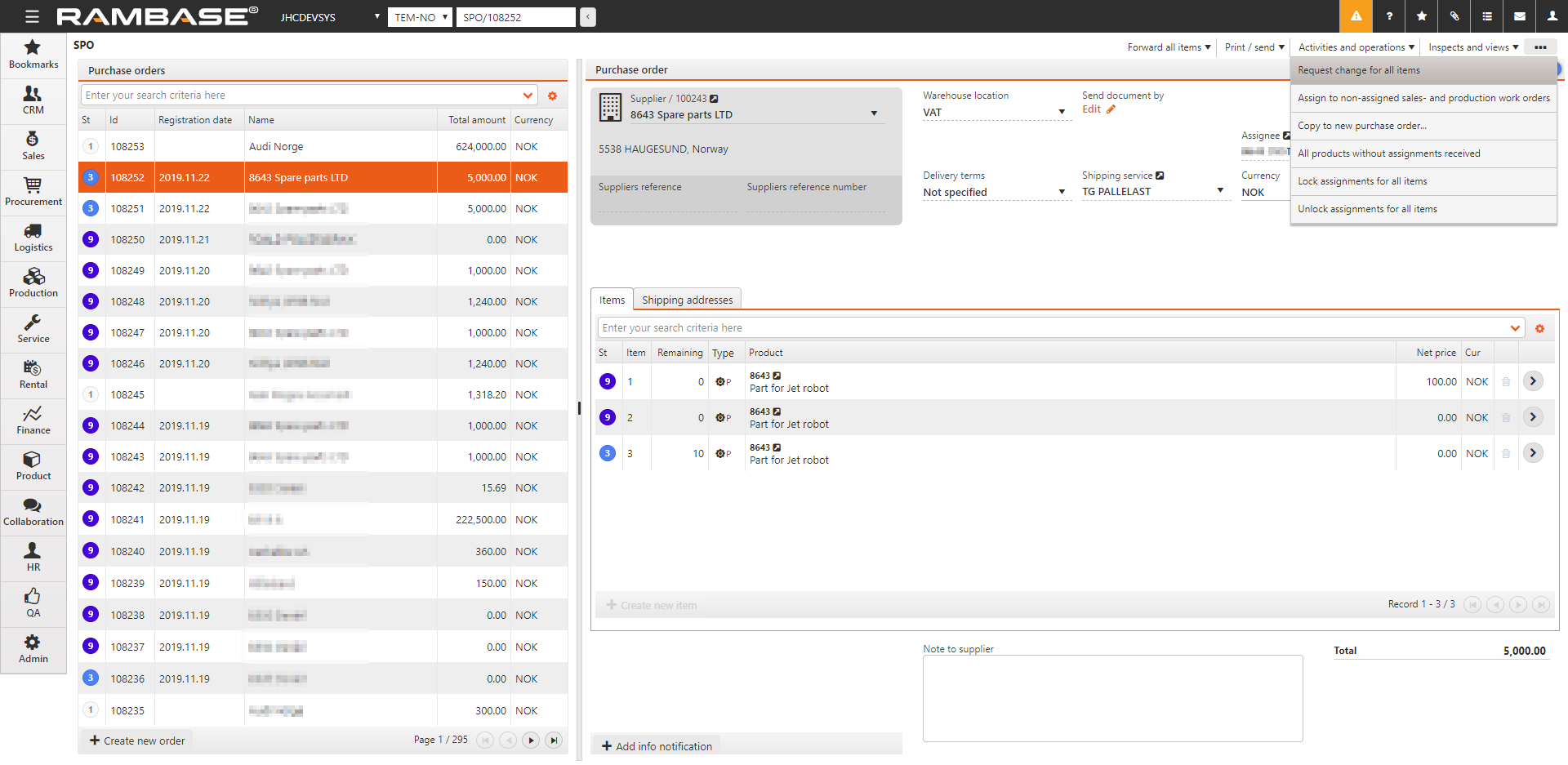
Making a request for change
Open the relevant Purchase order (SPO)/Purchase order response (SOA).
For requesting change to a single item - Enter the item and select the Request change for item option in the context menu.
For requesting change to all items on the document - Select the Request change for all items option in the context menu on the main document.
This will open the Purchase order change request (SRC) item application. Here you can request modification, splitting or cancellation of the item(s) using the three buttons in the Requested changes to current item area. Be sure that the correct item is chosen in the menu to the left. The active item will be shown in the Current item area.
Make the requested changes on the Purchase order change request (SRC) item(s) before it is sent to the Supplier (SUP). The Purchase order (SPO)/Purchase order response (SOA) goes to Status 5 (Pending response to request for change) while waiting for a reply from the Supplier (SUP).
When the Supplier (SUP) replies, the Purchase order (SPO)/Purchase order response (SOA) is transported to a new Purchase order response (SOA) where the requested changes are confirmed and the new Purchase order (SPO) is registered. The Purchase order change request (SRC) automatically goes to Status 9 (Completed) and the change process is complete.
Note
When a Purchase order response (SOA) is cancelled via a Purchase order change request (SRC), a new Purchase order response (SOA) is created with Quantity = 0 in Status 1 (Pending registration). This Purchase order response (SOA) can be reviewed and must be registered with the Register Purchase order response option in the context menu. This will forward it directly to Status 9 (Processed), and the order is cancelled.
Reference to the previous Purchase order response (SOA), the initial Purchase order (SPO) and information about what change was made to the order is found on the Purchase order change request (SRC) item.