Create a Purchase Quote (SQU)
The reply from the supplier will most likely have a reference to the SRQ you sent. Enter SRQ and that number in the program field and press ENTER.
When in the SRQ, highlight the item line and press ENTER. Use the context menu option Forward to purchase quote. Then choose Forward to new purchase quote or Forward to existing purchase quote.
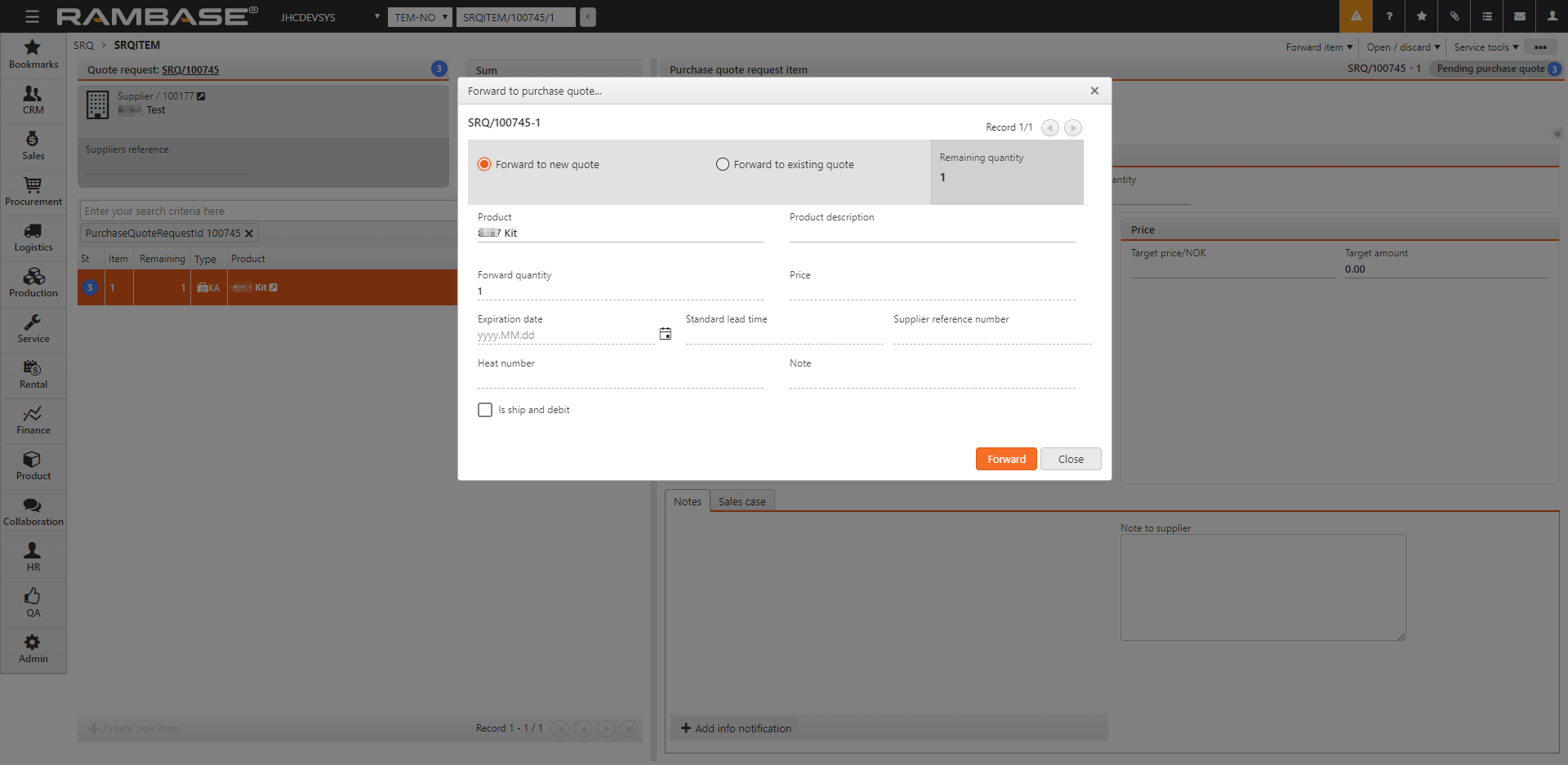
Enter the desired information.
Product
Name of the product
Product description
Description of the product
Forward quantity
The amount of products you want to forward
Price
The price of the product, if set
Expiration date
The expiration date of the quote
Standard lead time
The standard delivery time from supplier, measured in days
Supplier reference number
If the supplier gives you a reference number for their quote, you can add it here.
Heat number
The quality of the material the product is made of
Note
A free text field to enter any note you might find necessary
NOTE: The Is Ship and Debit check box is only available for companies running “Ship & Debit” agreements with their suppliers.
Click the Forward button to perform the item transport which sets the SRQ item to ST:9.
A new SQU document is created and set to status code 1.
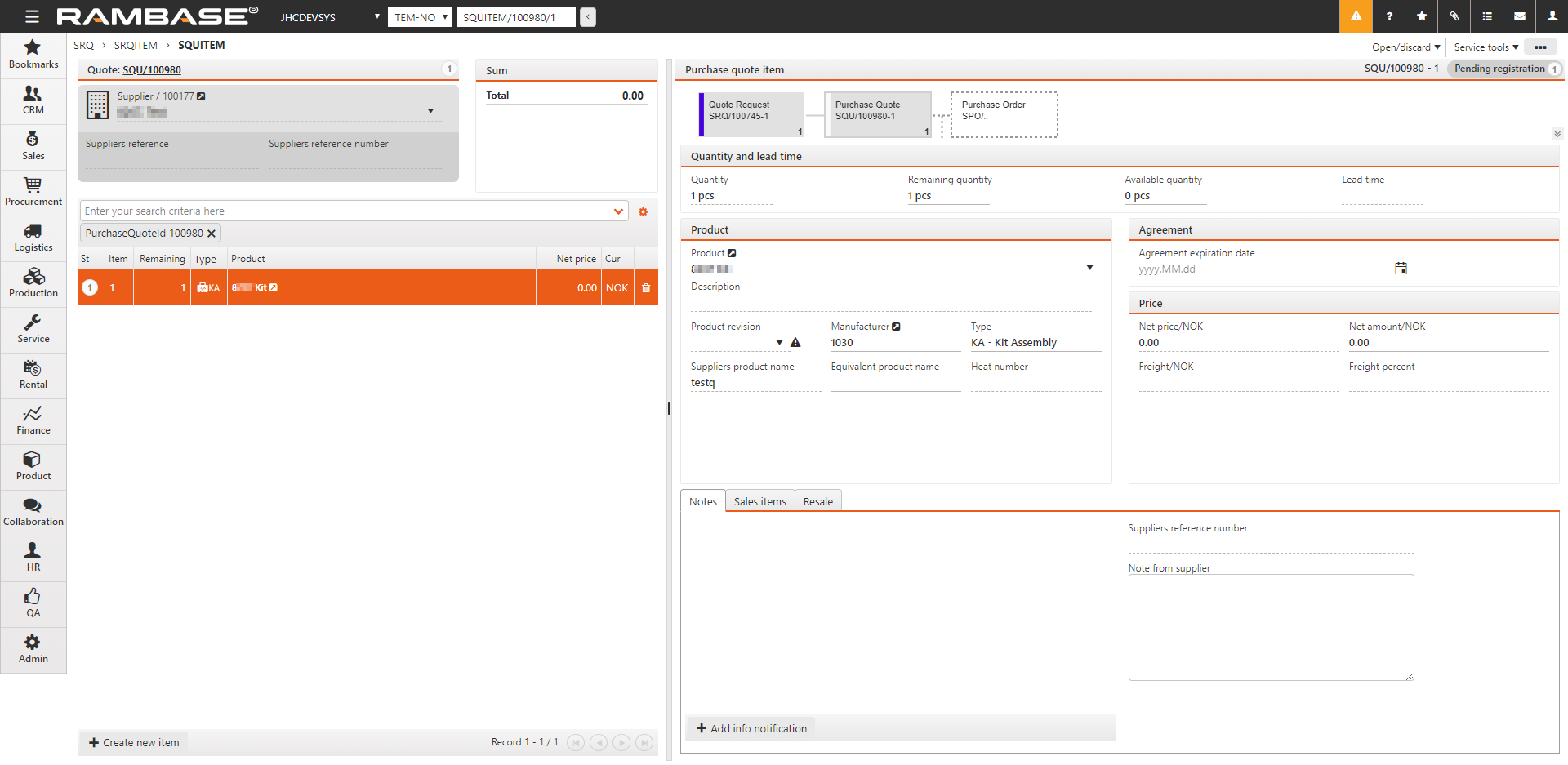
Use the context menu option Register Purchase Quote to register the SQU.