Add restricted operators on a Production resources (RESCONFIG) in the Production resources (RESCONFIG)
Use the Restricted operators tab if one or several persons should be restricted to operate the selected Production resource (RESCONFIG). All operators can use the resource if there is nobody added in the Restricted operators tab.
By default only one operator can use a Production resource (RESCONFIG) on a Production Work Order (PWO) at a time. Turn on the Allow multi operator in the Settings area, so that multiple operators can work in parallel on a Production work order (PWO) at the same Production resource (RESCONFIG).
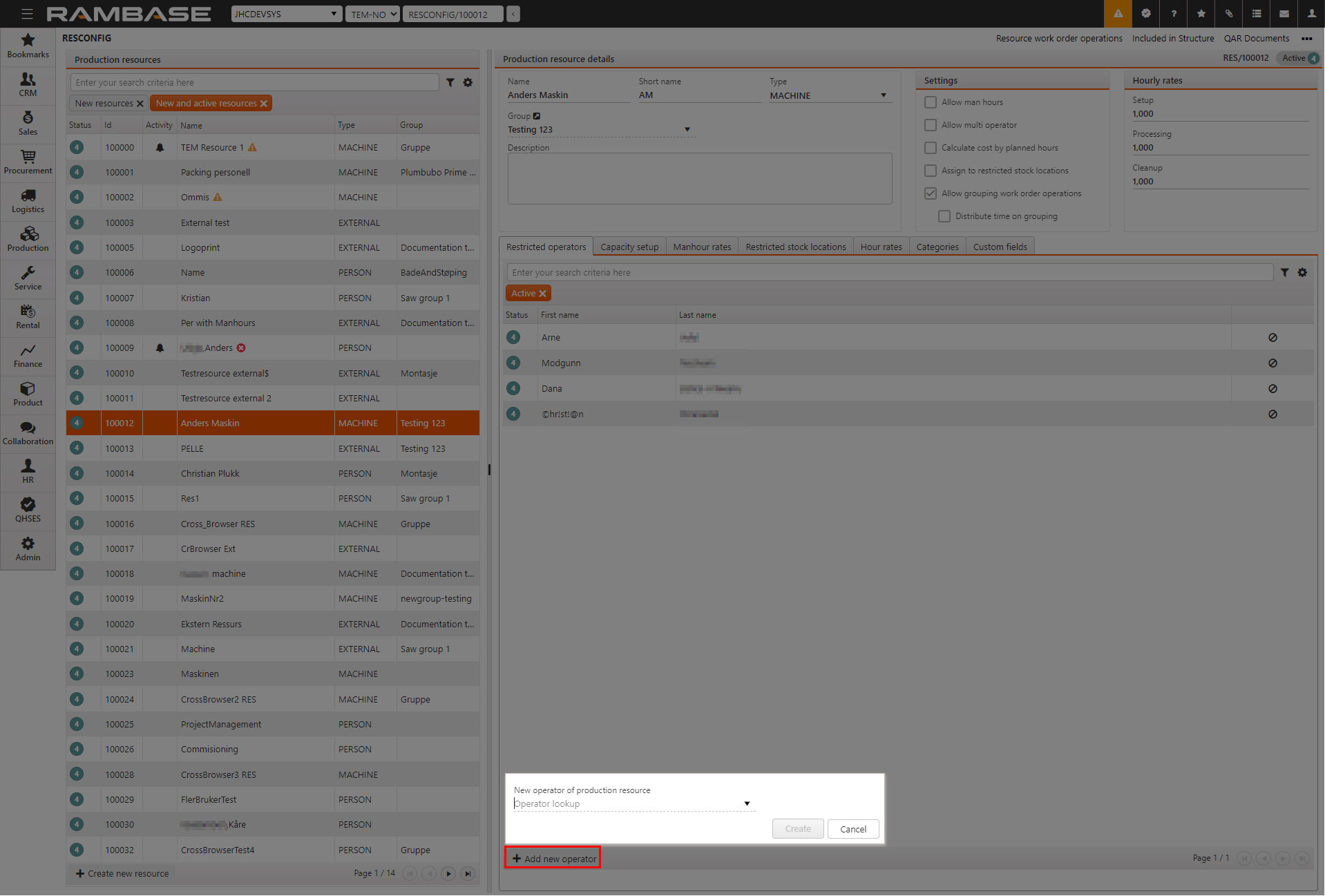
Add a new restricted operator to a Production resource (RESCONFIG)
From the Restricted operators tab, click the Add new opertor button.
Click the New operator of production resource drop-down menu to search for or select the operator to be added as an operator to the selected Production resource (RESCONFIG).
When selection is done, click the OK button.
Deactivating a restricted operator
Click on the Restricted operators tab.
Select an Active operator in Status 4 (Active).
Click on the Deactivate operator icon in the right most column to remove the operator from the Production resource (RESONFIG)
Note that if there are no operators left in the Restricted operators tab list, all operators will be allowed to operate the Production resource (RESCONFIG).
Browse the deactivated operators by using search criteria or deactivating the default Active filter.
Use the Revision history option in the Context menu to view who deactivated an operators, and when.