Follow up on Sales Order Requests
A Sales Order Request (CPO), being in the process of registration, may be edited and updated in several ways.
To register a CPO, use the context menu option Register sales order request. The order is now closed for editing.
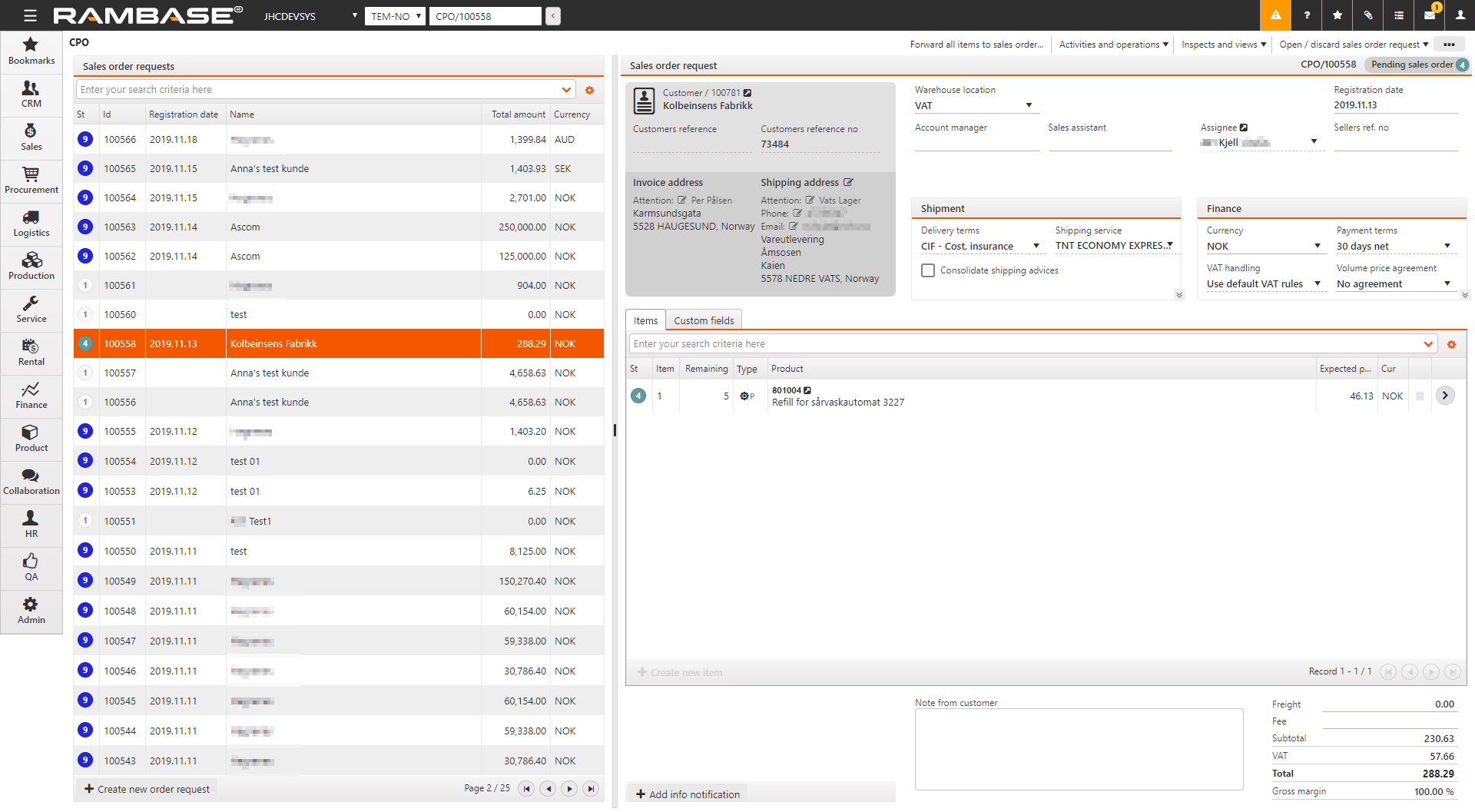
To cancel parts of an order you may highlight the desired item line and press ENTER to open the CPOITEM. Choose the Cancel item option in the context menu. This may be used in cases where the customer only wants parts of the goods for the same terms.
To confirm the order, you may easily transport this to a Sales Order (COA). There are two methods of doing this, either if it is the whole CPO or just parts to be ordered. The criteria for transporting items from a CPO to a COA is that the CPO is in ST:4 or higher. This status indicates that the CPO has been registered.
To transport parts of an order request to a sales order, highlight the item line and press ENTER to open the CPOITEM. Click the Forward to sales order... option in the context menu. Then choose Forward to new order if the item line is to be added to a new packing list. If not you may choose Forward to existing order and select an existing COA. If the item lines to be transported has a quantity higher than 1, you may choose the quantity transported.
To transport a whole CPO to a COA, Click the Forward all items to sales order.. option in the context menu. Choose the Forward to new order it the CPO is to be transported to a new COA. If not, you may choose Forward to existing order and select an existing COA.